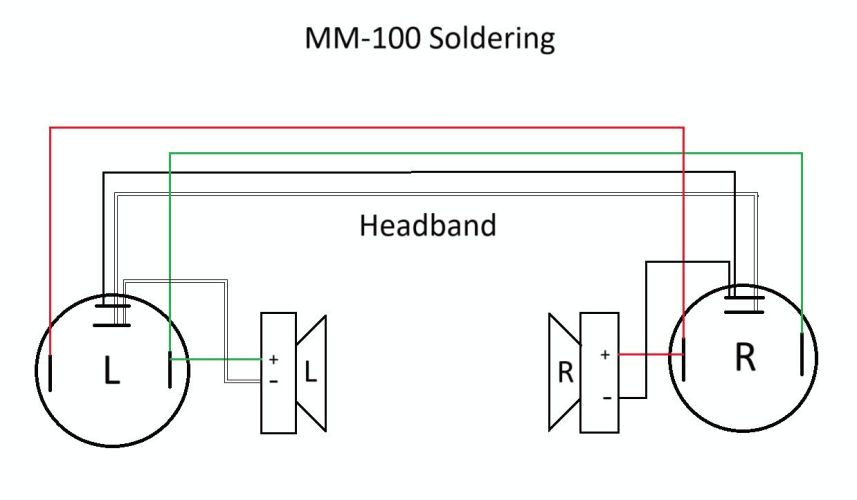Yeah it didn't take long to conclude the GS-X MK2 would melt my ears off after a song or two. Mini all the way though! If you ever get a chance to demo, don't hesitate.I always thought the name "GS-X Mini" is terrible - this name implies it is a scaled-down GS-X MK2 where in reality it is WAY better (IMHO, of course).
Funny, when I did not like the GS-X mk2 at CanJam - people at Headamp table looked down at me as if something is wrong with me... Peer pressure did not phase me, though
Latest Thread Images
Featured Sponsor Listings
You are using an out of date browser. It may not display this or other websites correctly.
You should upgrade or use an alternative browser.
You should upgrade or use an alternative browser.
Mad Lust Envy's Headphone Gaming Guide: (8/18/2022: iFi GO Blu Review Added)
- Thread starter Mad Lust Envy
- Start date
-
- Tags
- akg-k612-pro-reference-studio-headphones akg-k712-pro akg-q701-premium-class-reference-headphones-quincy-jones-signature-line astro-a40-audio-system-white audeze audio-technica-ath-ad700 audio-technica-ath-m50-studio-monitor-headphones beyerdynamic-dt-770-pro-80-closed-studio-headphones hd800 hd800s headphones over-ear philips-shp2500-37-full-size-headphone-with-volume-control sennheiser-hd-598 shure-srh1540-headphones sony-mdr-ma900-over-the-head-style-headphones sony-mdr-xb700-50mm-xb-diaphragm-driver-extra-bass-headphones soundmagic-hp200
deadchip12
100+ Head-Fier
Anyone own both the 560s and the 800s? Maybe a ridiculous question but how do they compare against each other in games & movies?
- Joined
- Mar 20, 2010
- Posts
- 19,191
- Likes
- 5,454
Got my Modius/Jotu 2. Set everything up and everything is working perfectly save for the XLR PYST cables, where one side is louder than the other. If I switch, the bias changes to the other side. So I've ordered some 6 inch XLRs from Amazon., and they'll be here tomorrow. Hopefully it confirms it's just the cables (I'm sure it is, as RCA, and add in board RCA work perfectly). 

Koss PortaPro with KSC75X clips.

Koss PortaPro with KSC75X clips.
motorwayne
100+ Head-Fier
- Joined
- Jun 13, 2012
- Posts
- 178
- Likes
- 34
Anyone own both the 560s and the 800s? Maybe a ridiculous question but how do they compare against each other in games & movies?
I would like to know this too. Currently running some 660S and just feeling the sound stage isn't wide enough.
Also, will the SB AE-9 drive the 800S?
Cheers and roll on 2021
Got my Modius/Jotu 2. Set everything up and everything is working perfectly save for the XLR PYST cables, where one side is louder than the other. If I switch, the bias changes to the other side. So I've ordered some 6 inch XLRs from Amazon., and they'll be here tomorrow. Hopefully it confirms it's just the cables (I'm sure it is, as RCA, and add in board RCA work perfectly).
Koss PortaPro with KSC75X clips.
Congrats and enjoy!
I'm still burning the Jot 2 in here.
- Joined
- Mar 20, 2010
- Posts
- 19,191
- Likes
- 5,454
I'm 100% done with the Redscape review, other than the two videos showcasing the surround. It's a bit too late atm to do testing, but I'll try to have it up by end of day.
Last edited:
- Joined
- Mar 20, 2010
- Posts
- 19,191
- Likes
- 5,454
Guys I couldn't find the time to record, so I'm just going to post the review without the video examples. I'll try and get that done soon. Just won't be today. Anyways, here's the Redscape Audio review!
You'll also find it below the 1st post of the guide, on the 3rd post HERE, where I have the virtual surround devices reviews, etc. A lot of people don't notice that post is the second part of my guide, so I have to mention it every once in awhile.
----------
----------
Redscape Audio

$40 (software), $140 (software with headtracker unit)
Where To Buy: Redscape Audio
Disclaimer: A special thanks to Ryan Redetzke at Redscape Audio for sending the Redscape headtracking unit as well as the software for review. As always, whether products are sent to me or not, I do my best in being 100% honest with my views and opinions. If I don't like a product, I will refuse to write a review of it, or at the very least mention what I don't like about them, though I like to focus on products that people would like or at the very least are interested in. The only bias I have is to my readers and making sure they know about good products.
The story here begins by mere circumstance. I was on Discord with a good audiophile friend of mine @Evshrug, and as we were discussing virtual surround (among other audio related things), He mentioned Redscape audio, and my ears immediately perked up. I just had to find out what it was about, so I reached out to Ryan Redetzke at Redscape. Ryan was immediately open to my inquiries and offered to send out the unit and software for me to play with. I have to admit, I was mainly interested in the software, particularly to see how it fared against other virtual surround dsps. Yet I couldn't say no to testing out a cool gadget like the headtracker. As I was already accustomed to headtracking via the Audeze Mobius, I had a general idea on what to expect, though without the limitation of being stuck to one headset, the Redscape headtracker makes for the more intriguing device, as you can use it with any headphone or headset you'd like.
Now, as far as the PC platform goes, we are certainly spoiled with various options for virtual surround. Redscape would have to stand out in some significant ways in order to garner any real attention and have any chance to make any sort of real impact. Pairing up the software with headtracking is certainly one way to do so. The only other headtrackers I can immediately think of are the one on the previously mentioned Audeze Mobius, which brought the technology to a wider market compared to the next two which are priced quite a bit higher than I'd consider to be consumer friendly: The headtracker on the Beyerdynamic Headzone (which I previously owned without the headtracking portion), and the Smyth Realizer. These may be considered the ultimate solutions, but it does not mean that something as affordable as the Redscape headtracker will leave you wanting.
My time with the Redscape software and headtracker has been an incredibly positive one, with good reasons. Bigger companies could stand to learn from someone like Ryan (as he is essentially Redscape Audio in its entirety). He not only managed to make such a great, simple, easy to understand software, but paired it up with a device that accommodates the user in various ways. I've spoiled some things already, so let me get started with the unit itself.

The small cardboard box comes with all the essentials. You get the physical headtracking unit, with a very long (I assume 9 foot) permanently affixed USB-A cable. I think a future revision should have a detachable cable instead (or be completely wireless), but no big deal. You also get a sort of sleeve where you can insert the headtracking cable and headphone cable together, which can then be zipped up, so as to stay out of the way. You also get a bundle of two different sized clear bands, a bundle of metal band holders(?), and an extra headband strap, in case the one attached to the device is too big for your headphones.

The device itself is quite small and lightweight, where I feel most of the unit weight is on the cable itself. The bottom of the unit has an anti-scuff foam pad, and the rubber strap itself is easy to remove and replace. Overall, it's not a very...blingy device, which as something being attached to a headband, you wouldn't want it to be. The less it brings attention to itself, the better.
Installing the headtracker onto a headphone is relatively simple, though far from discreet. The cable will have to run down one side, and while you don't need to use anything but the unit itself to attach to the headphone (by wrapping the rubber strap around the headband), you'll likely want to use the silicone bands, metal pieces, and cable sleeve to attempt to keep the cable out of the way, and as unobtrusive as possible. This makes the unit a little more than unwieldy in terms of flexibilty in being able to be used with multiple headphones. If you don't mind the cable being loose along the headband and down the cup, the install and removal of the unit is incredibly easy. Up to you, really. Opt for the more permanent and less install friendly method of cable management, or let it all hang free for easy install/removal.
I personally installed it on an Audeze LCD-1 for a brief period, but felt the padding on the LCD-1 would get damaged after prolonged use, so I moved it to the Sennheiser 6XX.

The 6XX's headband padding seems better suited for the headtracker, so I decided to leave it on for the rest of the testing period.
The software is where most of the magic happens, and what I'll be spending most of my time talking about. The Redscape software is simple, yet elegant, and snappy. It gets down to business, without wasting resources or extra unnecessary screens. I mentioned this earlier, and I'll say it again, this is a class leading example on how to do software. I don't understand why companies much, much bigger than Redscape can't ever manage to get software right. Yet one guy, in all his wisdom, gave us such a painless, easy interface that does everything necessary, without all the headaches. Bravo.
Main Window:
Upon opening from Redscape, you're greeted with the main software window.

From top to bottom, left to right, we start with:
Toggle Power button - This turns the headtracking on/off. It also toggles the virtual surround on/off.
Show Head Tracker Window - Clicking on this, opens up a window with a image of a dummy head and the direction it is currently facing (while headtracker is ON). The head will move along with your head movements in real time, without delay. The top left has a shortcut for the settings menu.

Center Audio - Back at the main software screen, the next button is the Center Audio button, which will center the headtracker. Very useful if you find that the headtracker has drifted out of position.
Equalizer - Clicking on the EQ graphic opens up the Equalizer window which has got to be the most dense and complete add on EQ I've ever seen on a program not focused on EQ.

The sheer granularity and options to tune the sound to your liking is...insane. While I may not be into EQ in general, if you are, there's quite a lot to take in and adjust here. To start with, the main graph allows you to adjust the amplitude. Below, you can choose between 10 frequency points, choosing between peak, low shelf, high shelf, high pass, low pass, and having 10 different gain points, as well as 10 different 'Q' knobs (which I have no clue what they do). I'm certain EQ heads have plenty of here to mess with and enjoy. On the top left you can enable/disable the EQ, load, save, and reset your own EQ presets.
Change Mode - Back at the main window, the last option after EQ is the 'Change Mode' toggle. Here you can select between Game, Movie, and Music, which are presets that adjust the Room and Volume knobs below. Personally, I think it's best left to user choice adjust the knobs which I'll touch up on below.
Input - Below the previously mentioned toggles is the Input levels which will rise and fall depending on which channel is currently outputting sound. You get levels for Left, Right, Low Field (sub), Left Side, Right Side, Left Back, Right Back. I love this in particular, because it lets me know whether a source is actually surround enabled or plain stereo. There are certain games I play which are stereo only. With this, I'll know, so I can select to play them in regular stereo.
Room - This knob adjust the 'Room size', in terms of its virtual surround dsp. This setting alone makes Redscape audio's software worth it over its competition. On PC, Dolby Atmos, Windows Sonic, DTS Headphone X, Waves NX, and other competition lack any size adjustment, making them far less ideal in optimizing the virtual surround to your own prefernces. You may get some presets, but none with any fine adjustment like the Redscape software. Unlike the Audeze Mobius which allows for virtual surround room size adjustment for Waves NX, the Waves NX software alone does not have a similar adjustment.
Volume - Self explanatory. This adjusts software volume. There is an issue here in that the volume can go past clipping point, so from my own experience, I suggest setting volume to the notch at 2 o'clock, and not going past that. Here is Ryan's response to my questions on this:
"Max volume in Redscape does push past Windows volume, which will result in clipping. Since the processing simulates room reflections, and also allows up to 7.1 channels of input, the output to 2 channels can be much louder than what a single channel of the input can be. Basically, the ideal volume depends on what is being input and where the Room knob is set to - I typically just leave the Volume knob at default and don't experience any clipping. You can right click on any of the controls to return them to their default positions."
As he stated, turning on surround does reduce volume output, so if you find yourself needing more volume, you can mess with it here, just be wary of the potential to clip. Personally, having an amp with plenty of headroom will make this a non-issue. Just don't forget that turning off the virtual surround will go back to unprocessed 2 channel, which is noticeably louder, so prepare beforehand by lowering amp volume.
Output - This displays the output levels of the left and right channels. Remember that 7.1 is being downmixed to virtual surround stereo for your headphones, so this just shows which side is currently outputting anything.
Settings:

On the top right of the main window is the cog wheel which opens the settings window. The settings window is packed full of important options, so you'll want to make sure all of this is set properly.
Audio I/O - Here can select your Input/Output, which is between Wasapi and Asio. I've personally left it at Wasapi, and have had no issues with it. Your input device will likely be named Redscape Virtual Audio Device, and your Output will be whatever source you want the software to affect. For example, if I set the output to the Schiit Hel, once I select Redscape Audio as my sound device in the Windows sound panel, the Schiit Hel will be affected by Redscape. Bear in mind that setting windows to the Schiit Hel itself WON'T be affected. You MUST select Redscape as the main audio device.
Below your output device are 3 cogs which open 3 different settings:
Head Tracker
Options - Most of these are self explanatory. Options to Swap Rear/Side Surrounds, Surround Channels -3DB in downmix, Show Tooltips, Always Show in Taskbar, and Toggle EQ When Power Is Toggled
Speakers
Anatomy Customization
I found that leaving these alone suited me best, but personalizing this to taste may be better for others.
Hotkeys - Here you can set hotkey/shortcuts for Center, Power, and the various modes (Game, Movie, Music). I found having a hotkey function for Centering to be the most useful for whenever the headtracking drifted off center.
About - Here you can check for version update, open a help page, email support link, and various copyrights and legal information.
Final Software Impressions:
That's it as far as what's on the Redscape software. Sounds like a lot, but really, it's all well laid out and easy to use. As for as audio-centric software, Redscape Audio is easily top 1 out of all audio software I have personally used. Simple, effective, painless. I honestly couldn't ask for much to be done here. If anything, have room/volume horizontal sliders instead of knobs that you need to click on and drag up or down, which is about the only thing I find odd, though not problematic. Just by looking at the knobs, you would think that you have to drag the mouse clockwise or left to right. This may need an intuitive change. Also, if updated with a slider for these, maybe show percentages for the level as well. One other thing I'd hope for is a toggle for a strict volume limit, so as not to go past clipping point. Other than that, the software passes with flying colors.
Moving on to how well Redscape Audio works, I'll begin with Redscape with just the software first.
Software:
Among all my favorite PC-centric virtual surround DSPs, Redscape is my favorite to use in terms of software only devices. I prefer it over the pc based solutions:
This is significantly in part due to the room size adjustment being available in Redscape which can noticeably affect the virtual surround's soundstaging capability, allowing positional cues more space and accuracy. Other virtual surround software-only DSPs are so limited, and most seem to be stuck at small room sizes which hamper their ability to give a convincing emulation of a room full of speakers. Their positional cues for speakers are too restricted and close to the head in comparison. With Redscape's DSP, you can adjust to make the virtual speakers sound nicely separated without excess reverb at most settings. Redscape commands a premium over the others, but I'd say it's well worth it for this alone.
In terms of all virtual surround DSPs, (including those found on external devices that can be used on PCs), I wouldn't say Redscape is my absolute fave, but it is one of the best at maintaining a high amount of fidelity with the least amount of reverb.
To name other virtual surround DSPs I like (available through external devices):
I'd say Redscape's closest competition would be Creative SBX and Waves NX in terms of good performance to reverb ratio. I don't have all these to do a true comparison, but I'd say Redscape does fairly well even amongst these DSPs, and I wouldn't feel a pressing need to replace Redscape with any other DSP, even if it's not the very best.
The great thing about Redscape's Room setting is that even at its absolute lowest setting, it's still quite effective at surround emulation. That is more than I can say for many of the others with size adjustment, which I feel the lower settings mostly zap away the potential to emulate surround effectively. Not so with the Redscape DSP.
Even full on at 100% with extra reverb, it's still quite usable. In terms of personal preference, I like my Room setting at about... 4 o'clock, where the max is about 5 o'clock. I feel the vast majority of the room size adjustment has very low reverb, and you don't get a sudden spike in reverb until past 4 on the knob.
Below (soon, hopefully in a day) will be an example video with Redscape off, On at the lowest Room setting, On with half room setting, On with max room setting, and On with my preference of about 4 o'clock room setting. Remember to turn OFF ALL your surround emulation prior to listening to the video, and wear headphones.
****Reserved for video example****
Hopefully you can tell how beneficial and transformative having a virtual surround DSP like Redscape can be, and how you can gain much more spatial awareness compared to basic stereo.
Headtracker:
Now, while my guide is based on headphones for use with gaming first, I do review things based on their own merits, with a section on how they fare for gaming. So with that said, I can spoil things here and tell you that headtracking isn't necessarily a benefit to traditional gaming where you're going to keep your head pointed at the screen. With games, audio cues are relative to your screen point of view rather than your own head's position. So as I said with the Audeze Mobius and its headtracking, I'll say the same with Redscape's headtracking in that it isn't actually beneficial in any real way for gaming.
It adds an extra dimension in immersion, but you have to look at it as say you would your own home theater setup. Your brain as a gamer already knows to associate sound cues relative to your character or avatar's point of view or position on screen.
That doesn't mean the headtracking is useless or not worth the consideration. Nothing brings home the fact that virtual surround is essentially a virtual room full of speakers than the headtracking, which actually helps sell the illusion, by allowing you to rotate around in the room and get a sense of speakers remaining in the appropriate virtual direction you'd expect them to be in. So if you're listening to an audio cue at 2 o'clock, and you make a 180 degree turn, that same audio cue will now come from 8 o'clock instead. It really makes you feel like you're transported into a different world, in terms of audio.
I'd say headtracking benefits non-gaming uses the most, like movies, tv, music, and every other form of media. Anything you're not in control of. Anything where your brain can register, "oh, I'm listening to a home theater setup", without the restriction of the speaker placement never moving around your head space.
With all that said, how well does the headtracker perform? It perform fantastically. It's quite responsive with no noticeable delay between your head movement and audio relative to headtracking position. The only thing I wish for in a future iteration is a low latency wireless headtracker so as not to be tethered by a long cable, and perhaps a much stronger auto center, so it centers if you keep your face on a screen for 5 seconds or so, to combat drift even more.
Drift isn't an issue, but my testing position isn't what you'd consider normal. Whereas most people may be sitting on a traditional computer desk where you have your keyboard in front of you, I mainly sit in the middle of the room with my TV as my PC monitor. When I play games, I don't use keyboard and mouse but a controller instead (yeah, yeah, I can hear all the keyboard and mouse master race jokes incoming). This makes the auto center hotkey harder to get to, as I don't have the keyboard next to me at all times. So with a lot of head movement and laying my headset down, the centering starts to drift. Hence why a very strict auto-center that refreshes even more would be nicer for people like me.
Since the virtual surround is based off 7.1, you can't expect more than horizontal deviation with the headtracking, which is similar to all virtual 7.1 surround processors. It is a limitation of the source, not so much the headtracker or emulation.
Below is an example of gaming with headtracking enabled. I'll keep my character still for some parts, and move my head for others. I will mention each as it happens.
****reserved for video example*****
Personal Recommendations
Media:
Unless you're ok with the idea of listening to two virtualized front speakers, I personally wouldn't go for any virtual surround in terms of music. After all, most music is made with 2 channel in mind, and stereo does 2 channel audio wonderfully. So for music, I'd still say most people will likely favor disabling the surround emulation unless they want a different kind of sound presentation.
For gaming, my recommendation is to enable the virtual surround, but skip the headtracking. As I previously mentioned, most gamers have adapted our brains into understanding audio cues as they relate to the view of the screen or character. Headtracking adds that extra layer that may or may not be detrimental. Personally, headtracking when gaming is fine and not particularly detrimental, but it's not beneficial either. So I'd say, enable virtual surround, and if you want an extra layer of immersion, enable headtracking, though not necessary.
For TV shows, movies, podcasts, concerts, etc, headtracking is a fantastic addition, and always enjoyable. This is the next step in evolving virtual surround to truly emulate a home theater setup, and I'd recommend it to anyone wanting more out of their virtual surround experience.
Practicality:
Dealing with the headtracking unit is relatively simple, but it does take some minor install time, and you're likely going to wanna keep it on the headphone of choice at all times. Constantly attaching/detaching it when not in use is impractical, so if you're going to use the headtracking, I advise to put the device on a headphone you're willing to keep the headtracker affixed to for a long time.

I mainly tested it with the 6XX which has the perfect gap in the headband for the device's band to wrap around. With headphones that have broad headband padding, you'll have to be willing to allow the padding to get squished, or you'll have to mount the device off center.
As far as travel/portability....eh, I'd probably keep it at home. Sure, you could take it to your office, cubicle, library, or whatever place you fancy, you're bound to get looks, and get asked why it looks like you're hooked up to the Matrix, with the multiple cables between your headphone, and headtracker going to your PC/laptop.

Keep it at home. Save yourself the embarrassment.
Who It's For:
Redscape Audio is two parts. One is the software, the other is the headtracker. You can just go software only, or you can do the software and headtracker. I'll start with the software. As with all virtual surround DSPs, as long as you understand that this is not meant to be compared to a headphone's basic stereo performance, and is meant to instead be taken as a sort of bridge between you and a 'virtual' home theater setup, the software will be a fantastic addition to your PC sound enjoyment. Again, do not compare Redscape audio vs your headphone in unprocessed stereo. You wouldn't put a headphone against a room of speakers, so don't do it here with virtual surround. If you just want the same exact headphone experience you're used to with more dimensionality, sorry to break it to you, but that's not how virtual surround DSPs work. Virtual surround isn't for you. You can just stick to basic stereo, while everyone else gains the benefit of having actual 360 horizontal directionality.
The headtracker is for those who want the next layer in emulating life in virtual form. No longer are the virtual speakers limited to the same position based on your head direction. Now the speakers will move around you on a horizontal axis much like real speaker audio placement would when you rotate your head left or right. Height, tilt, and distance based sound adjustment is not yet possible with Redscpae and other similar types of virtual surround DSPs, though I feel there will be a future where it will be possible. Full room headtracking. As long as you understand current headtracking limitations, you'll find it to be an impressively immersive addition to virtual surround. Just not one entirely necessary as far as video gaming goes.
Likes:
Dislikes:
Redscape Audio is a sort of miracle in that it give us a fully functional software that is fantastic and easy to use, provides a great headtracker, and is one of very few softwares available that allow full room size/reverb adjustment. The headtracker may not be essential for gaming, but it makes all other forms of media that much more immersive and enjoyable. Finally, you get an affordable alternative to something like the Audeze Mobius without being limited to just one headphone. Redscape proves itself versatile. If you're on the fence about which virtual surround DSP to use on PC, my immediate recommendation is to look no further. It demands a premium over something like Atmos on PC or DTS-X, but it is drastically more customizable than either. Redscape is the one to get.

You'll also find it below the 1st post of the guide, on the 3rd post HERE, where I have the virtual surround devices reviews, etc. A lot of people don't notice that post is the second part of my guide, so I have to mention it every once in awhile.
----------
----------
Redscape Audio

$40 (software), $140 (software with headtracker unit)
Where To Buy: Redscape Audio
Disclaimer: A special thanks to Ryan Redetzke at Redscape Audio for sending the Redscape headtracking unit as well as the software for review. As always, whether products are sent to me or not, I do my best in being 100% honest with my views and opinions. If I don't like a product, I will refuse to write a review of it, or at the very least mention what I don't like about them, though I like to focus on products that people would like or at the very least are interested in. The only bias I have is to my readers and making sure they know about good products.
Intro
The story here begins by mere circumstance. I was on Discord with a good audiophile friend of mine @Evshrug, and as we were discussing virtual surround (among other audio related things), He mentioned Redscape audio, and my ears immediately perked up. I just had to find out what it was about, so I reached out to Ryan Redetzke at Redscape. Ryan was immediately open to my inquiries and offered to send out the unit and software for me to play with. I have to admit, I was mainly interested in the software, particularly to see how it fared against other virtual surround dsps. Yet I couldn't say no to testing out a cool gadget like the headtracker. As I was already accustomed to headtracking via the Audeze Mobius, I had a general idea on what to expect, though without the limitation of being stuck to one headset, the Redscape headtracker makes for the more intriguing device, as you can use it with any headphone or headset you'd like.
Now, as far as the PC platform goes, we are certainly spoiled with various options for virtual surround. Redscape would have to stand out in some significant ways in order to garner any real attention and have any chance to make any sort of real impact. Pairing up the software with headtracking is certainly one way to do so. The only other headtrackers I can immediately think of are the one on the previously mentioned Audeze Mobius, which brought the technology to a wider market compared to the next two which are priced quite a bit higher than I'd consider to be consumer friendly: The headtracker on the Beyerdynamic Headzone (which I previously owned without the headtracking portion), and the Smyth Realizer. These may be considered the ultimate solutions, but it does not mean that something as affordable as the Redscape headtracker will leave you wanting.
My time with the Redscape software and headtracker has been an incredibly positive one, with good reasons. Bigger companies could stand to learn from someone like Ryan (as he is essentially Redscape Audio in its entirety). He not only managed to make such a great, simple, easy to understand software, but paired it up with a device that accommodates the user in various ways. I've spoiled some things already, so let me get started with the unit itself.
What's In the Box

The small cardboard box comes with all the essentials. You get the physical headtracking unit, with a very long (I assume 9 foot) permanently affixed USB-A cable. I think a future revision should have a detachable cable instead (or be completely wireless), but no big deal. You also get a sort of sleeve where you can insert the headtracking cable and headphone cable together, which can then be zipped up, so as to stay out of the way. You also get a bundle of two different sized clear bands, a bundle of metal band holders(?), and an extra headband strap, in case the one attached to the device is too big for your headphones.

The device itself is quite small and lightweight, where I feel most of the unit weight is on the cable itself. The bottom of the unit has an anti-scuff foam pad, and the rubber strap itself is easy to remove and replace. Overall, it's not a very...blingy device, which as something being attached to a headband, you wouldn't want it to be. The less it brings attention to itself, the better.
Unit Install
Installing the headtracker onto a headphone is relatively simple, though far from discreet. The cable will have to run down one side, and while you don't need to use anything but the unit itself to attach to the headphone (by wrapping the rubber strap around the headband), you'll likely want to use the silicone bands, metal pieces, and cable sleeve to attempt to keep the cable out of the way, and as unobtrusive as possible. This makes the unit a little more than unwieldy in terms of flexibilty in being able to be used with multiple headphones. If you don't mind the cable being loose along the headband and down the cup, the install and removal of the unit is incredibly easy. Up to you, really. Opt for the more permanent and less install friendly method of cable management, or let it all hang free for easy install/removal.
I personally installed it on an Audeze LCD-1 for a brief period, but felt the padding on the LCD-1 would get damaged after prolonged use, so I moved it to the Sennheiser 6XX.

The 6XX's headband padding seems better suited for the headtracker, so I decided to leave it on for the rest of the testing period.
Software
The software is where most of the magic happens, and what I'll be spending most of my time talking about. The Redscape software is simple, yet elegant, and snappy. It gets down to business, without wasting resources or extra unnecessary screens. I mentioned this earlier, and I'll say it again, this is a class leading example on how to do software. I don't understand why companies much, much bigger than Redscape can't ever manage to get software right. Yet one guy, in all his wisdom, gave us such a painless, easy interface that does everything necessary, without all the headaches. Bravo.
Main Window:
Upon opening from Redscape, you're greeted with the main software window.

From top to bottom, left to right, we start with:
Toggle Power button - This turns the headtracking on/off. It also toggles the virtual surround on/off.
Show Head Tracker Window - Clicking on this, opens up a window with a image of a dummy head and the direction it is currently facing (while headtracker is ON). The head will move along with your head movements in real time, without delay. The top left has a shortcut for the settings menu.

Center Audio - Back at the main software screen, the next button is the Center Audio button, which will center the headtracker. Very useful if you find that the headtracker has drifted out of position.
Equalizer - Clicking on the EQ graphic opens up the Equalizer window which has got to be the most dense and complete add on EQ I've ever seen on a program not focused on EQ.

The sheer granularity and options to tune the sound to your liking is...insane. While I may not be into EQ in general, if you are, there's quite a lot to take in and adjust here. To start with, the main graph allows you to adjust the amplitude. Below, you can choose between 10 frequency points, choosing between peak, low shelf, high shelf, high pass, low pass, and having 10 different gain points, as well as 10 different 'Q' knobs (which I have no clue what they do). I'm certain EQ heads have plenty of here to mess with and enjoy. On the top left you can enable/disable the EQ, load, save, and reset your own EQ presets.
Change Mode - Back at the main window, the last option after EQ is the 'Change Mode' toggle. Here you can select between Game, Movie, and Music, which are presets that adjust the Room and Volume knobs below. Personally, I think it's best left to user choice adjust the knobs which I'll touch up on below.
Input - Below the previously mentioned toggles is the Input levels which will rise and fall depending on which channel is currently outputting sound. You get levels for Left, Right, Low Field (sub), Left Side, Right Side, Left Back, Right Back. I love this in particular, because it lets me know whether a source is actually surround enabled or plain stereo. There are certain games I play which are stereo only. With this, I'll know, so I can select to play them in regular stereo.
Room - This knob adjust the 'Room size', in terms of its virtual surround dsp. This setting alone makes Redscape audio's software worth it over its competition. On PC, Dolby Atmos, Windows Sonic, DTS Headphone X, Waves NX, and other competition lack any size adjustment, making them far less ideal in optimizing the virtual surround to your own prefernces. You may get some presets, but none with any fine adjustment like the Redscape software. Unlike the Audeze Mobius which allows for virtual surround room size adjustment for Waves NX, the Waves NX software alone does not have a similar adjustment.
Volume - Self explanatory. This adjusts software volume. There is an issue here in that the volume can go past clipping point, so from my own experience, I suggest setting volume to the notch at 2 o'clock, and not going past that. Here is Ryan's response to my questions on this:
"Max volume in Redscape does push past Windows volume, which will result in clipping. Since the processing simulates room reflections, and also allows up to 7.1 channels of input, the output to 2 channels can be much louder than what a single channel of the input can be. Basically, the ideal volume depends on what is being input and where the Room knob is set to - I typically just leave the Volume knob at default and don't experience any clipping. You can right click on any of the controls to return them to their default positions."
As he stated, turning on surround does reduce volume output, so if you find yourself needing more volume, you can mess with it here, just be wary of the potential to clip. Personally, having an amp with plenty of headroom will make this a non-issue. Just don't forget that turning off the virtual surround will go back to unprocessed 2 channel, which is noticeably louder, so prepare beforehand by lowering amp volume.
Output - This displays the output levels of the left and right channels. Remember that 7.1 is being downmixed to virtual surround stereo for your headphones, so this just shows which side is currently outputting anything.
Settings:

On the top right of the main window is the cog wheel which opens the settings window. The settings window is packed full of important options, so you'll want to make sure all of this is set properly.
Audio I/O - Here can select your Input/Output, which is between Wasapi and Asio. I've personally left it at Wasapi, and have had no issues with it. Your input device will likely be named Redscape Virtual Audio Device, and your Output will be whatever source you want the software to affect. For example, if I set the output to the Schiit Hel, once I select Redscape Audio as my sound device in the Windows sound panel, the Schiit Hel will be affected by Redscape. Bear in mind that setting windows to the Schiit Hel itself WON'T be affected. You MUST select Redscape as the main audio device.
Below your output device are 3 cogs which open 3 different settings:
- Output Format - choose between exclusive or shared. Exclusive has lower latency, but until you change the output device or go back to Shared output, if you try and set your main window sound device as say Schiit Hel, you won't hear anything (under Exclusive). Shared is fine in terms of latency, but if you really want the few frames less latency, just set it to Exclusive, and when you wanna use the device without Redscape, change the output device in Redscape to something else not in use, and select the device you want to use in the windows sound control panel. That's how I do it.
- Latency - Here you can set the requested latency as low as 10ms under Exclusive, 22ms under Shared. Per Ryan: "With WASAPI, you are requesting to use a certain audio buffer size. Your driver may not allow that size, so it is picking the size closest to what you're asking. In this case, 22ms."
- Buffer - Here you can set the output buffer size, which is 15ms at lowest under Exclusive, 33ms under Shared. Keep this as low as possible unless you get stuttering or audio drop outs.
Head Tracker
- Status - Lets you know whether the device is connected.
- Version - Which current update you're on.
- Tracker Orientation - You can choose between cable right and cable left. Obviously very useful, because it depends on how you mounted the device to your headphones. You definitely want to make sure this setting is corrected.
- Auto-Center - This slider changes the amount of time it takes for the headtracker to auto-center. Right clicking sets it back to its default value. Per Ryan, it only attempts to auto-center when you are within 30 degrees of the center.
Options - Most of these are self explanatory. Options to Swap Rear/Side Surrounds, Surround Channels -3DB in downmix, Show Tooltips, Always Show in Taskbar, and Toggle EQ When Power Is Toggled
Speakers
- Stereo Spread - defaults at 60 degrees between 10 min and 110 max.
- Below stereo spread, you can adjust volume levels of each channel.
Anatomy Customization
- Head Width - affects the timing differences between the ears.
- Ear Size - can affect perceived height of the sound sources.
I found that leaving these alone suited me best, but personalizing this to taste may be better for others.
Hotkeys - Here you can set hotkey/shortcuts for Center, Power, and the various modes (Game, Movie, Music). I found having a hotkey function for Centering to be the most useful for whenever the headtracking drifted off center.
About - Here you can check for version update, open a help page, email support link, and various copyrights and legal information.
Final Software Impressions:
That's it as far as what's on the Redscape software. Sounds like a lot, but really, it's all well laid out and easy to use. As for as audio-centric software, Redscape Audio is easily top 1 out of all audio software I have personally used. Simple, effective, painless. I honestly couldn't ask for much to be done here. If anything, have room/volume horizontal sliders instead of knobs that you need to click on and drag up or down, which is about the only thing I find odd, though not problematic. Just by looking at the knobs, you would think that you have to drag the mouse clockwise or left to right. This may need an intuitive change. Also, if updated with a slider for these, maybe show percentages for the level as well. One other thing I'd hope for is a toggle for a strict volume limit, so as not to go past clipping point. Other than that, the software passes with flying colors.
Performance
Moving on to how well Redscape Audio works, I'll begin with Redscape with just the software first.
Software:
Among all my favorite PC-centric virtual surround DSPs, Redscape is my favorite to use in terms of software only devices. I prefer it over the pc based solutions:
- Dolby Atmos
- DTS Headphone X
- Windows Sonic
- Waves NX
- Razer Surround
- Boom 3D
This is significantly in part due to the room size adjustment being available in Redscape which can noticeably affect the virtual surround's soundstaging capability, allowing positional cues more space and accuracy. Other virtual surround software-only DSPs are so limited, and most seem to be stuck at small room sizes which hamper their ability to give a convincing emulation of a room full of speakers. Their positional cues for speakers are too restricted and close to the head in comparison. With Redscape's DSP, you can adjust to make the virtual speakers sound nicely separated without excess reverb at most settings. Redscape commands a premium over the others, but I'd say it's well worth it for this alone.
In terms of all virtual surround DSPs, (including those found on external devices that can be used on PCs), I wouldn't say Redscape is my absolute fave, but it is one of the best at maintaining a high amount of fidelity with the least amount of reverb.
To name other virtual surround DSPs I like (available through external devices):
- Dolby Headphone Room 2
- Creative SBX at 67-100%
- Creative SXFI (as tested on the Creative Air headset)
- Waves NX (on the Audeze Mobius) at about 40% room ambience
- Sennheiser GSX (on the GSX1000) with one + symbol
- Beyerdynamic Headzone
I'd say Redscape's closest competition would be Creative SBX and Waves NX in terms of good performance to reverb ratio. I don't have all these to do a true comparison, but I'd say Redscape does fairly well even amongst these DSPs, and I wouldn't feel a pressing need to replace Redscape with any other DSP, even if it's not the very best.
The great thing about Redscape's Room setting is that even at its absolute lowest setting, it's still quite effective at surround emulation. That is more than I can say for many of the others with size adjustment, which I feel the lower settings mostly zap away the potential to emulate surround effectively. Not so with the Redscape DSP.
Even full on at 100% with extra reverb, it's still quite usable. In terms of personal preference, I like my Room setting at about... 4 o'clock, where the max is about 5 o'clock. I feel the vast majority of the room size adjustment has very low reverb, and you don't get a sudden spike in reverb until past 4 on the knob.
Below (soon, hopefully in a day) will be an example video with Redscape off, On at the lowest Room setting, On with half room setting, On with max room setting, and On with my preference of about 4 o'clock room setting. Remember to turn OFF ALL your surround emulation prior to listening to the video, and wear headphones.
****Reserved for video example****
Hopefully you can tell how beneficial and transformative having a virtual surround DSP like Redscape can be, and how you can gain much more spatial awareness compared to basic stereo.
Headtracker:
Now, while my guide is based on headphones for use with gaming first, I do review things based on their own merits, with a section on how they fare for gaming. So with that said, I can spoil things here and tell you that headtracking isn't necessarily a benefit to traditional gaming where you're going to keep your head pointed at the screen. With games, audio cues are relative to your screen point of view rather than your own head's position. So as I said with the Audeze Mobius and its headtracking, I'll say the same with Redscape's headtracking in that it isn't actually beneficial in any real way for gaming.
It adds an extra dimension in immersion, but you have to look at it as say you would your own home theater setup. Your brain as a gamer already knows to associate sound cues relative to your character or avatar's point of view or position on screen.
That doesn't mean the headtracking is useless or not worth the consideration. Nothing brings home the fact that virtual surround is essentially a virtual room full of speakers than the headtracking, which actually helps sell the illusion, by allowing you to rotate around in the room and get a sense of speakers remaining in the appropriate virtual direction you'd expect them to be in. So if you're listening to an audio cue at 2 o'clock, and you make a 180 degree turn, that same audio cue will now come from 8 o'clock instead. It really makes you feel like you're transported into a different world, in terms of audio.
I'd say headtracking benefits non-gaming uses the most, like movies, tv, music, and every other form of media. Anything you're not in control of. Anything where your brain can register, "oh, I'm listening to a home theater setup", without the restriction of the speaker placement never moving around your head space.
With all that said, how well does the headtracker perform? It perform fantastically. It's quite responsive with no noticeable delay between your head movement and audio relative to headtracking position. The only thing I wish for in a future iteration is a low latency wireless headtracker so as not to be tethered by a long cable, and perhaps a much stronger auto center, so it centers if you keep your face on a screen for 5 seconds or so, to combat drift even more.
Drift isn't an issue, but my testing position isn't what you'd consider normal. Whereas most people may be sitting on a traditional computer desk where you have your keyboard in front of you, I mainly sit in the middle of the room with my TV as my PC monitor. When I play games, I don't use keyboard and mouse but a controller instead (yeah, yeah, I can hear all the keyboard and mouse master race jokes incoming). This makes the auto center hotkey harder to get to, as I don't have the keyboard next to me at all times. So with a lot of head movement and laying my headset down, the centering starts to drift. Hence why a very strict auto-center that refreshes even more would be nicer for people like me.
Since the virtual surround is based off 7.1, you can't expect more than horizontal deviation with the headtracking, which is similar to all virtual 7.1 surround processors. It is a limitation of the source, not so much the headtracker or emulation.
Below is an example of gaming with headtracking enabled. I'll keep my character still for some parts, and move my head for others. I will mention each as it happens.
****reserved for video example*****
Personal Recommendations
Media:
Unless you're ok with the idea of listening to two virtualized front speakers, I personally wouldn't go for any virtual surround in terms of music. After all, most music is made with 2 channel in mind, and stereo does 2 channel audio wonderfully. So for music, I'd still say most people will likely favor disabling the surround emulation unless they want a different kind of sound presentation.
For gaming, my recommendation is to enable the virtual surround, but skip the headtracking. As I previously mentioned, most gamers have adapted our brains into understanding audio cues as they relate to the view of the screen or character. Headtracking adds that extra layer that may or may not be detrimental. Personally, headtracking when gaming is fine and not particularly detrimental, but it's not beneficial either. So I'd say, enable virtual surround, and if you want an extra layer of immersion, enable headtracking, though not necessary.
For TV shows, movies, podcasts, concerts, etc, headtracking is a fantastic addition, and always enjoyable. This is the next step in evolving virtual surround to truly emulate a home theater setup, and I'd recommend it to anyone wanting more out of their virtual surround experience.
Practicality:
Dealing with the headtracking unit is relatively simple, but it does take some minor install time, and you're likely going to wanna keep it on the headphone of choice at all times. Constantly attaching/detaching it when not in use is impractical, so if you're going to use the headtracking, I advise to put the device on a headphone you're willing to keep the headtracker affixed to for a long time.

I mainly tested it with the 6XX which has the perfect gap in the headband for the device's band to wrap around. With headphones that have broad headband padding, you'll have to be willing to allow the padding to get squished, or you'll have to mount the device off center.
As far as travel/portability....eh, I'd probably keep it at home. Sure, you could take it to your office, cubicle, library, or whatever place you fancy, you're bound to get looks, and get asked why it looks like you're hooked up to the Matrix, with the multiple cables between your headphone, and headtracker going to your PC/laptop.

Keep it at home. Save yourself the embarrassment.
Who It's For:
Redscape Audio is two parts. One is the software, the other is the headtracker. You can just go software only, or you can do the software and headtracker. I'll start with the software. As with all virtual surround DSPs, as long as you understand that this is not meant to be compared to a headphone's basic stereo performance, and is meant to instead be taken as a sort of bridge between you and a 'virtual' home theater setup, the software will be a fantastic addition to your PC sound enjoyment. Again, do not compare Redscape audio vs your headphone in unprocessed stereo. You wouldn't put a headphone against a room of speakers, so don't do it here with virtual surround. If you just want the same exact headphone experience you're used to with more dimensionality, sorry to break it to you, but that's not how virtual surround DSPs work. Virtual surround isn't for you. You can just stick to basic stereo, while everyone else gains the benefit of having actual 360 horizontal directionality.
The headtracker is for those who want the next layer in emulating life in virtual form. No longer are the virtual speakers limited to the same position based on your head direction. Now the speakers will move around you on a horizontal axis much like real speaker audio placement would when you rotate your head left or right. Height, tilt, and distance based sound adjustment is not yet possible with Redscpae and other similar types of virtual surround DSPs, though I feel there will be a future where it will be possible. Full room headtracking. As long as you understand current headtracking limitations, you'll find it to be an impressively immersive addition to virtual surround. Just not one entirely necessary as far as video gaming goes.
Likes and Dislikes
Likes:
- Fleshed out software functions and features
- Software simplicity and intuitiveness
- Robust and expert level software equalizer
- Virtual surround sound quality and performance
- Effective and versatile headtracking unit
Dislikes:
- Little gaming necessity for headtracking
- One of the pricier virtual surround softwares
- Not wireless, meaning dealing with a long cable
Final Impressions
Redscape Audio is a sort of miracle in that it give us a fully functional software that is fantastic and easy to use, provides a great headtracker, and is one of very few softwares available that allow full room size/reverb adjustment. The headtracker may not be essential for gaming, but it makes all other forms of media that much more immersive and enjoyable. Finally, you get an affordable alternative to something like the Audeze Mobius without being limited to just one headphone. Redscape proves itself versatile. If you're on the fence about which virtual surround DSP to use on PC, my immediate recommendation is to look no further. It demands a premium over something like Atmos on PC or DTS-X, but it is drastically more customizable than either. Redscape is the one to get.

Last edited:
ronfifer
100+ Head-Fier
- Joined
- Oct 31, 2011
- Posts
- 215
- Likes
- 30
What about Directional accuracy versus other VSS software like dolby atmos for headphones and waves nx?
- Joined
- Mar 20, 2010
- Posts
- 19,191
- Likes
- 5,454
Don't expect huge differences. I'd say Redscape falls in the middle of the pack. Mind you, they're all within fractions of single digit percentages to me. They're all going to give you which direction sounds are coming from very well. The bigger difference will be in how much depth and space they give you between you and the directional cue. Since Redscape can change the room size much better than other software, I'd say in terms of software based virtual surround, it's near the top, since the others like Atmos and DTS-X don't, on PC.What about Directional accuracy versus other VSS software like dolby atmos for headphones and waves nx?
I'd put the hardware based solutions above. They may have more reverb, but I feel their soundstage depth is better. I literally mentioned this in the review. If you don't mind adding an external device, I place those virtual surround dsps above. However, not enough to make me give up the convenience of Redscape as a software.
Last edited:
Bought Redscape this morning, software only.
Been trying it with some music to test and then with a game.
I must say I like it much better than Waves NX, more immersive, nicer sound.
Been trying it with some music to test and then with a game.
I must say I like it much better than Waves NX, more immersive, nicer sound.
Zachik
Member of the Trade: xMEMS
Watercooler Travel Team Champion: Traveled 9,823 miles to be at CanJam!
- Joined
- Jan 15, 2015
- Posts
- 7,222
- Likes
- 14,786
Very very tempted to do the same (for movies. not for gaming).Bought Redscape this morning, software only.
Been trying it with some music to test and then with a game.
I must say I like it much better than Waves NX, more immersive, nicer sound.
Any idea whether 1 license allows to install on multiple PCs? Their FAQ does not mention it... I have 4 PCs at home, and use 2 of them for occasional TV / movie streaming from Netflix / Hulu / Amazon.
No idea, I have a PC and Mac and just checked if they had a Mac version as well which they don't.
Best send them a mail.
Best send them a mail.
- Joined
- Mar 20, 2010
- Posts
- 19,191
- Likes
- 5,454
Ryan is very receptive of communicating about his product. I'm sure he'd be happy to answer your questions. If your main goal use isn't gaming, I'd really recommend the headtracker, tbh. I know it's $100, but it really helps the sense of being surrounded by speakers when you can move about and the speakers act as if as if they're in your room.
Last edited:
Chastity
1000+ Head-Fier
- Joined
- Aug 24, 2002
- Posts
- 1,411
- Likes
- 1,659
Hi Gang, I did my review of the various VSS software / hardware solutions that I own, and am ready to give my impressions. The solutions I will be discussing are:
Creative SBX (Creative G6)
Dolby Atmos For Headphones (referred to as DAH in this article) from Dolby Access add-on
DTS:Headphone X (DTS:HX)
Nahimic (part of Asus Sonic Studio III)
THX Spatial Sound
Waves NX
Windows Sonic (because everyone has this)
Hardware used for testing: Beyerdynamic DT-1990 Pro w/ Dekoni Elite Hybrids
Now, I've been doing 3D Audio reviews since my days of my association with 3DSoundsurge. The Gold Standard back then was CMSS-3D, and forcing 7.1 configurations (either in Windows or in game) to get your HRTF. That had an eerie accuracy about it, and I was able to hunt down prey via audio cues. (I was also using a set of HD-580 Precisions, then later my Sony MDR-SA5000, which are some seriously wide cans) Getting that level of HRTF experience has been difficult, but here in 2021 things have improved. I'll be discussing gaming quality, movie, and music listening (2.0 and 5.1 sources)
Virtual Surround Sound options:
Windows Sonic
This solution comes with every Windows 10 OS installation. I remember testing this when it first came out, and it was a horror story. I am happy to say that Microsoft has given it some love, and it's gotten to the point of being usable. The Windows Sonic solutions (this plus DAH and DTS:HX) all use the Windows Sonic audio interface, and will bypass your Windows speaker selection, and let the applications think you have a surround setup. (Not sure if it's limited to 7.1) Mind you, games need to be Windows Sonic aware to benefit, which can be an issue for some older titles.
I find the model they use is not aggressive, and it's not too hard to detect directionality, but at the same time it won't distort any music played much at all. I do not like their use of the hollow can effect they use for HRTF hinting, especially for behind. This ruins immersion for me. The upside is that this VSS is free, and free is hard to argue with.
Creative SBX
This is primarily a software solution, tho the Creative hardware can accelerate it. In this day and age of massive Multicore CPU's, it's irrelevant You can either use a hardware solution like the SBX G6, or any other Creative soundcard / USB device, or use the MB3 software suite. ($30) This is their upgrade from CMSS-3D ( Long Live The King) and I don't find it as accurate. I feel it's biased to having the front channels too far left / right, and rear cues sound too similar to side channels. You CAN use it, and adjust the Surround setting for the amount of spaciousness / effect you desire, and train yourself how to pick up on the cues better. I wish there was some tweaking / training you could do for the affect engine.
Long Live The King) and I don't find it as accurate. I feel it's biased to having the front channels too far left / right, and rear cues sound too similar to side channels. You CAN use it, and adjust the Surround setting for the amount of spaciousness / effect you desire, and train yourself how to pick up on the cues better. I wish there was some tweaking / training you could do for the affect engine.
When you use SBX, you shouldn't use Direct Mode. The modelling gets squashed, especially the Center channel. So ideally, you use Audio Effects Mode, and enable Surround. You'll be surprised the amount of FUD on the forums there is about how to set this up properly, especially involving Direct Mode. SBX devices also come with EAX support, which can be useful for older titles.
As for the modelling quality, SBX doesn't use a lot of heavy reverb (unless you max out the Surround Setting), and the Surround field is circular. Their choice allows for minimal invasiveness on the Audio Quality, and has a pleasing presentation. For gaming, it's suggested to use 67% Surround, and for music 11%. Even 0% Surround On is better than Surround off for the quality of the HRTF imaging. As mentioned before, rear cues are the biggest weakness with this solution.
The SBX hardwares support an option that you can do a HRTF mix over both Line-Out and SPDIF-Out (max 48KHz), so you can use your Creative device as your Virtualizer, and pair it with dedicated DAC and amps.
Dolby Atmos For Headphones
If you want a single solution for everything, this is a good contender. The sound field is circular, and smooth. It also doesn't butcher with room acoustic modelling, so you get good game audio quality. The direction and distance cues are apparent, and you can train yourself to work with this solution. Mind you, everyone has their preference as to what works best, so I do highly suggest you try out demos and see which works best for you. Atmos will also render above/below cues if the game supports this.
You'll get the best rendering of the audio field if your game supports outputting a Dolby-encoded stream. This way the engine gets the audio cue info in their own format. There are quite a few games that support some form of Dolby output, like Shadow of the Tomb Raider (Atmos) and Diablo 3 (ProLogic).
The soundfiled generated is quite smooth, and not overly reverbed. While keeping audio quality, it can make some directionality not so obvious, but training yourself can solve this easily. You can select Gaming, Movie, Music, and Voice profiles, and have an option for three Custom profiles with EQ. You can also toggle on/off the Volume Leveling in the Custom profiles, which may be preferable to taste.
This Windows Sonic plug-in is sold via the Microsoft Store for $14.99, but it does go on sale occasionally for 20% off, at $10.99.
DTS:Headphones X
Much of what I mentioned about DAH also applies here, but their soundfield presentation is not the same. They use a subtle more reverb to enhance directional and distance cues, making them more obvious, at a sacrifice of a little audio quality. It also uses a circular presentation. Like DAH, best quality comes from games that support DTS encoded streaming. Rear cues are easier to detect, and I can see how this may be preferable to some.
I would like to discuss the Headphone Profiles. DTS provides some EQ enhancements based on your headphone of choice, and also include generic IEM and Over-ear profiles. In a recent update, they also finally added a None option. This is a game changer, as I do my own EQ for the headphones, and thus I get the best presentation in detail retrieval. (Also my DT-1990 does not have a provided profile) Having this option has given me a more pleasant experience than in the past, and thus improved it's ranking with myself.
As for customizing, you have two options: Balanced and Spatious. I found Balanced to be too claustrophobic for the DT-1990, once I got the EQ issue settled, so I prefer Spacious.
Also available from the Windows Store, at the same pricing as DAH, and the same 20% discount at times.
Nahimic
I find Nahimic to be a good solution, tho not my favorite. The SS3 app allows me to connect it with other devices, and not just my Realtek onboard audio. This was a plus for when listening to music, as it also has a toggle to upmix Stereo to Surround. When off, 2.0 sounded normal, and when I played 5.1 music, it did the HRTF mixing in a pleasant way, without making the music sound shaped. In gaming, it's better than Windows Sonic, but HRTF cues are subtle, but clean sounding. Rear cues are more defined than SBX. My issue with it is that the SS3 app does not offer the ability to force Windows into a surround mode, which can be an issue for some games. However, if you can force it in a game, or music source, like I can with 5.1 tracks, then you get the HRTF Mix.
Nahimic does not sell their software direct to consumer, but is packaged with gamer headphones and motherboards.
THX Spatial Sound
This is a mediocre solution, which is too bad because this app does have some very nice customizing options. You can move the speaker placements, and adjust the loudness of each channel. Tho, in the end, I heard some undesirable distortions from the imaging effects that I did not care for, and as such it did not last long installed.
You can buy a license through Razer for $19.99, and if you own their gear, they can include a 50% discount code, or just outright include it.
Waves NX
This solution took some time to grow on me. This is not a circular sound field solution, but is doing Room Speaker Placement modelling. This gives the impression of being in a room with actual speaker placements. For music, this is evil incarnate, as I much prefer what some of the other do. Tho for gaming, this can be quite effective. However, there is a caveat: YOU MUST DO THE HEAD CALIBRATIONS.
The default settings are for a rather small head, and these settings affect the timings for the HRTF cues. I didn't cafe for the presentation with defaults, so I decided to grab a tape measure and do the measurements. WOW. What a difference. What started as something mediocre became eerie, and cues very easy to discern both direction and distance. This reminded me of CMSS-3D quality. So yes, measure your head. Currently this is my choice for gaming surround, and TY to myself for measuring. HRTF cues are quite apparent, and not chock full of Reverb that lessens sound quality, but is applied with precision.
I just did some game testing, and I had a NPC walk past me, and I was able to successfully gauge how far he was, and where off-center he was behind me with accuracy. So footstep monitoring is checked and noted.
As for customizing, this is rather limited. You have Multimedia (medium), Voice (intimate), and Movie Theatre (spacious). You also have your head circumference, and ear spacing arc, which is explained in the nice included Help. You also have an option to use a camera for head movement tracking, and/or their Bluetooth Tracker. Nice that it's wireless, but $99. (At the moment, you can buy the Waves NX Advanced VST plug-in + Tracker for $59) I have been musing about trying to use the VST plugin in conjunction with the NX Virtual Sound Device from the Waves NX game app. I could load it into EQ APO and see if I can use the customizing UI that is far more detailed, and allowing for room shaping. The game device gives me the Windows Audio settings for games to do 7.1.
Waves NX is $9.99, tho this week there is a 40% sale, so you can nab it for $6.
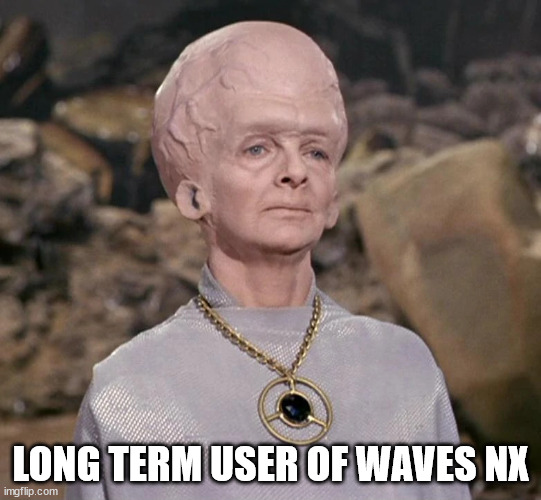
Movie Watching
Most movies and TV programs use encoded audio, either Dolby or DTS, in some flavor. The 2 Windows Sonic plugins Dolby Access and DTS:X can decode those streams and do the HRTF encoding, as intended by the engineers. This can go beyond simple 7.1 as DTS:X and Atmos have speaker configs that have above and below satellites, essentially providing a full 360 degree experience. This is why it's important to set up your player to bitstream these, or you will lose these above/below cues.
You can use the other HRTF packages, but they will limit you to listening to 7.1 channels.
For Dolby Access, just use the Movie profile, as this profile matches the profile the engineers encoded for. DTS:X just does this automagically. Also note these plug-ins will decode earlier encoding technologies, like Dolby Digital + or ProLogic I or II, for example.
This is why I suggest to anyone watching movies or TV on their PC to have both plug-ins, in order to match encoded stream types. Not many releases have both, since the studio would have to license both, and why do the work twice?
For fun I tried out Waves NX with some 5.1 videos, and it does a nice job, however, I still prefer the other proprietary decoders. You just get better immersion, and the Center (Voice) channel is more prominant, as probably intended by the audio encoders.
EDIT: I had a discussion about watching movies and surround options in PM and I wanted to share the responses here as well:
"If you use Redscape for watching anything that is Atmos or DTS-MA encoded, you will lose the extra channels and be limited to 7.1. Plus their HRTF model is not the same as Dolby and DTS.
Personally, why limit yourself to only one solution? I have all the ones I discussed in my review, and they weren't very expensive. Dolby and DTS were $11 each, Waves NX I got for $6. SBX is from my G6, which was the most expensive to own. Nahimic came with my motherboard software. THX I tested their trial. (And I won't be buying) Out of your Head, I also tested their trial, and did not like. (Too much room shaping and deviance from source)
The only ones I haven't tested is GSX, Redscape, and SXFi. None of the current SXFi solutions do it out their digital port, meaning I would have to use their DAC and amp. (feh) I'd have to check on GSX units to see if they can output HRTF over SPDIF. (I have a very nice AK4497 DAC, and why should I have to compromise?)
Another thing I look for is sampling rate support. The Windows Sonics ones cap at 24/48. Waves NX can do above that, but above 96KHz it gets iffy. (Sometimes it works, other times it gets errors) The G6 SPDIF-Out is hard capped at 48Hz. Reason I check is use higher sampling rates to bypass Windows and DAC resampling, and because I have a nice collection of 24/96 6 channel music.
To use Redscape, you'd have to decode the movie audio internally on your player, and then output the 7.1, which will then be shaped by the acoustic model. If you use the Windows Sonics with matching plug-in, then you bitstream the undecoded audio to the plug-in, which will shape it according to their model, which is what the audio was originally encoded to. So expect the HRTF audio to be the closest match as the sound engineers intended to be heard. "
Creative SBX (Creative G6)
Dolby Atmos For Headphones (referred to as DAH in this article) from Dolby Access add-on
DTS:Headphone X (DTS:HX)
Nahimic (part of Asus Sonic Studio III)
THX Spatial Sound
Waves NX
Windows Sonic (because everyone has this)
Hardware used for testing: Beyerdynamic DT-1990 Pro w/ Dekoni Elite Hybrids
Now, I've been doing 3D Audio reviews since my days of my association with 3DSoundsurge. The Gold Standard back then was CMSS-3D, and forcing 7.1 configurations (either in Windows or in game) to get your HRTF. That had an eerie accuracy about it, and I was able to hunt down prey via audio cues. (I was also using a set of HD-580 Precisions, then later my Sony MDR-SA5000, which are some seriously wide cans) Getting that level of HRTF experience has been difficult, but here in 2021 things have improved. I'll be discussing gaming quality, movie, and music listening (2.0 and 5.1 sources)
Virtual Surround Sound options:
Windows Sonic
This solution comes with every Windows 10 OS installation. I remember testing this when it first came out, and it was a horror story. I am happy to say that Microsoft has given it some love, and it's gotten to the point of being usable. The Windows Sonic solutions (this plus DAH and DTS:HX) all use the Windows Sonic audio interface, and will bypass your Windows speaker selection, and let the applications think you have a surround setup. (Not sure if it's limited to 7.1) Mind you, games need to be Windows Sonic aware to benefit, which can be an issue for some older titles.
I find the model they use is not aggressive, and it's not too hard to detect directionality, but at the same time it won't distort any music played much at all. I do not like their use of the hollow can effect they use for HRTF hinting, especially for behind. This ruins immersion for me. The upside is that this VSS is free, and free is hard to argue with.
Creative SBX
This is primarily a software solution, tho the Creative hardware can accelerate it. In this day and age of massive Multicore CPU's, it's irrelevant You can either use a hardware solution like the SBX G6, or any other Creative soundcard / USB device, or use the MB3 software suite. ($30) This is their upgrade from CMSS-3D (
When you use SBX, you shouldn't use Direct Mode. The modelling gets squashed, especially the Center channel. So ideally, you use Audio Effects Mode, and enable Surround. You'll be surprised the amount of FUD on the forums there is about how to set this up properly, especially involving Direct Mode. SBX devices also come with EAX support, which can be useful for older titles.
As for the modelling quality, SBX doesn't use a lot of heavy reverb (unless you max out the Surround Setting), and the Surround field is circular. Their choice allows for minimal invasiveness on the Audio Quality, and has a pleasing presentation. For gaming, it's suggested to use 67% Surround, and for music 11%. Even 0% Surround On is better than Surround off for the quality of the HRTF imaging. As mentioned before, rear cues are the biggest weakness with this solution.
The SBX hardwares support an option that you can do a HRTF mix over both Line-Out and SPDIF-Out (max 48KHz), so you can use your Creative device as your Virtualizer, and pair it with dedicated DAC and amps.
Dolby Atmos For Headphones
If you want a single solution for everything, this is a good contender. The sound field is circular, and smooth. It also doesn't butcher with room acoustic modelling, so you get good game audio quality. The direction and distance cues are apparent, and you can train yourself to work with this solution. Mind you, everyone has their preference as to what works best, so I do highly suggest you try out demos and see which works best for you. Atmos will also render above/below cues if the game supports this.
You'll get the best rendering of the audio field if your game supports outputting a Dolby-encoded stream. This way the engine gets the audio cue info in their own format. There are quite a few games that support some form of Dolby output, like Shadow of the Tomb Raider (Atmos) and Diablo 3 (ProLogic).
The soundfiled generated is quite smooth, and not overly reverbed. While keeping audio quality, it can make some directionality not so obvious, but training yourself can solve this easily. You can select Gaming, Movie, Music, and Voice profiles, and have an option for three Custom profiles with EQ. You can also toggle on/off the Volume Leveling in the Custom profiles, which may be preferable to taste.
This Windows Sonic plug-in is sold via the Microsoft Store for $14.99, but it does go on sale occasionally for 20% off, at $10.99.
DTS:Headphones X
Much of what I mentioned about DAH also applies here, but their soundfield presentation is not the same. They use a subtle more reverb to enhance directional and distance cues, making them more obvious, at a sacrifice of a little audio quality. It also uses a circular presentation. Like DAH, best quality comes from games that support DTS encoded streaming. Rear cues are easier to detect, and I can see how this may be preferable to some.
I would like to discuss the Headphone Profiles. DTS provides some EQ enhancements based on your headphone of choice, and also include generic IEM and Over-ear profiles. In a recent update, they also finally added a None option. This is a game changer, as I do my own EQ for the headphones, and thus I get the best presentation in detail retrieval. (Also my DT-1990 does not have a provided profile) Having this option has given me a more pleasant experience than in the past, and thus improved it's ranking with myself.

As for customizing, you have two options: Balanced and Spatious. I found Balanced to be too claustrophobic for the DT-1990, once I got the EQ issue settled, so I prefer Spacious.
Also available from the Windows Store, at the same pricing as DAH, and the same 20% discount at times.
Nahimic
I find Nahimic to be a good solution, tho not my favorite. The SS3 app allows me to connect it with other devices, and not just my Realtek onboard audio. This was a plus for when listening to music, as it also has a toggle to upmix Stereo to Surround. When off, 2.0 sounded normal, and when I played 5.1 music, it did the HRTF mixing in a pleasant way, without making the music sound shaped. In gaming, it's better than Windows Sonic, but HRTF cues are subtle, but clean sounding. Rear cues are more defined than SBX. My issue with it is that the SS3 app does not offer the ability to force Windows into a surround mode, which can be an issue for some games. However, if you can force it in a game, or music source, like I can with 5.1 tracks, then you get the HRTF Mix.
Nahimic does not sell their software direct to consumer, but is packaged with gamer headphones and motherboards.
THX Spatial Sound
This is a mediocre solution, which is too bad because this app does have some very nice customizing options. You can move the speaker placements, and adjust the loudness of each channel. Tho, in the end, I heard some undesirable distortions from the imaging effects that I did not care for, and as such it did not last long installed.
You can buy a license through Razer for $19.99, and if you own their gear, they can include a 50% discount code, or just outright include it.
Waves NX
This solution took some time to grow on me. This is not a circular sound field solution, but is doing Room Speaker Placement modelling. This gives the impression of being in a room with actual speaker placements. For music, this is evil incarnate, as I much prefer what some of the other do. Tho for gaming, this can be quite effective. However, there is a caveat: YOU MUST DO THE HEAD CALIBRATIONS.
The default settings are for a rather small head, and these settings affect the timings for the HRTF cues. I didn't cafe for the presentation with defaults, so I decided to grab a tape measure and do the measurements. WOW. What a difference. What started as something mediocre became eerie, and cues very easy to discern both direction and distance. This reminded me of CMSS-3D quality. So yes, measure your head. Currently this is my choice for gaming surround, and TY to myself for measuring. HRTF cues are quite apparent, and not chock full of Reverb that lessens sound quality, but is applied with precision.
I just did some game testing, and I had a NPC walk past me, and I was able to successfully gauge how far he was, and where off-center he was behind me with accuracy. So footstep monitoring is checked and noted.
As for customizing, this is rather limited. You have Multimedia (medium), Voice (intimate), and Movie Theatre (spacious). You also have your head circumference, and ear spacing arc, which is explained in the nice included Help. You also have an option to use a camera for head movement tracking, and/or their Bluetooth Tracker. Nice that it's wireless, but $99. (At the moment, you can buy the Waves NX Advanced VST plug-in + Tracker for $59) I have been musing about trying to use the VST plugin in conjunction with the NX Virtual Sound Device from the Waves NX game app. I could load it into EQ APO and see if I can use the customizing UI that is far more detailed, and allowing for room shaping. The game device gives me the Windows Audio settings for games to do 7.1.
Waves NX is $9.99, tho this week there is a 40% sale, so you can nab it for $6.
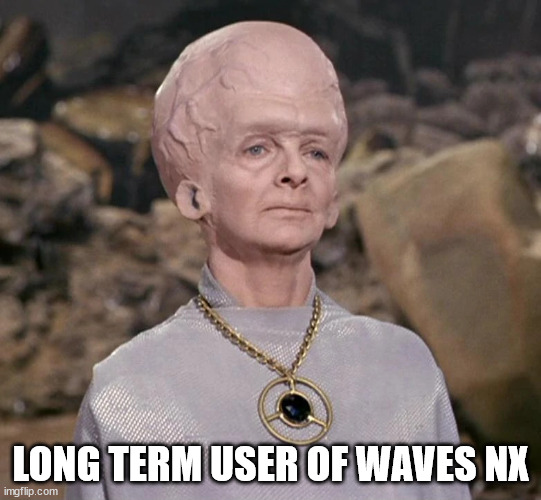
Movie Watching
Most movies and TV programs use encoded audio, either Dolby or DTS, in some flavor. The 2 Windows Sonic plugins Dolby Access and DTS:X can decode those streams and do the HRTF encoding, as intended by the engineers. This can go beyond simple 7.1 as DTS:X and Atmos have speaker configs that have above and below satellites, essentially providing a full 360 degree experience. This is why it's important to set up your player to bitstream these, or you will lose these above/below cues.
You can use the other HRTF packages, but they will limit you to listening to 7.1 channels.
For Dolby Access, just use the Movie profile, as this profile matches the profile the engineers encoded for. DTS:X just does this automagically. Also note these plug-ins will decode earlier encoding technologies, like Dolby Digital + or ProLogic I or II, for example.
This is why I suggest to anyone watching movies or TV on their PC to have both plug-ins, in order to match encoded stream types. Not many releases have both, since the studio would have to license both, and why do the work twice?
For fun I tried out Waves NX with some 5.1 videos, and it does a nice job, however, I still prefer the other proprietary decoders. You just get better immersion, and the Center (Voice) channel is more prominant, as probably intended by the audio encoders.
EDIT: I had a discussion about watching movies and surround options in PM and I wanted to share the responses here as well:
"If you use Redscape for watching anything that is Atmos or DTS-MA encoded, you will lose the extra channels and be limited to 7.1. Plus their HRTF model is not the same as Dolby and DTS.
Personally, why limit yourself to only one solution? I have all the ones I discussed in my review, and they weren't very expensive. Dolby and DTS were $11 each, Waves NX I got for $6. SBX is from my G6, which was the most expensive to own. Nahimic came with my motherboard software. THX I tested their trial. (And I won't be buying) Out of your Head, I also tested their trial, and did not like. (Too much room shaping and deviance from source)
The only ones I haven't tested is GSX, Redscape, and SXFi. None of the current SXFi solutions do it out their digital port, meaning I would have to use their DAC and amp. (feh) I'd have to check on GSX units to see if they can output HRTF over SPDIF. (I have a very nice AK4497 DAC, and why should I have to compromise?)
Another thing I look for is sampling rate support. The Windows Sonics ones cap at 24/48. Waves NX can do above that, but above 96KHz it gets iffy. (Sometimes it works, other times it gets errors) The G6 SPDIF-Out is hard capped at 48Hz. Reason I check is use higher sampling rates to bypass Windows and DAC resampling, and because I have a nice collection of 24/96 6 channel music.
To use Redscape, you'd have to decode the movie audio internally on your player, and then output the 7.1, which will then be shaped by the acoustic model. If you use the Windows Sonics with matching plug-in, then you bitstream the undecoded audio to the plug-in, which will shape it according to their model, which is what the audio was originally encoded to. So expect the HRTF audio to be the closest match as the sound engineers intended to be heard. "
Last edited:
ronfifer
100+ Head-Fier
- Joined
- Oct 31, 2011
- Posts
- 215
- Likes
- 30
Thank you chastity. I am gaming with the waves NX demo (the $9.99 app), playing battlefield 5. It lowered the volume of footsteps banging on the floor and the volume of gunshots and explosions compared to Performance mode in Dolby Atmos, in a good way, making my brain having to work less to identify the cues around me. BUT, wavenx fails me completely when the enemy is in my very near proximity, the sense of depth gets distorted, i can't tell how far the enemy is or even in which direction. I never felt so confused when gaming with K702 headphones. I wonder if setting my Head dimensions into the app would fix this?
2nd question: To facilitate choice of VSS when gaming, is there an online reference that tells us which audio encoding is each game using (dolby vs dts)? Shadow of tomb raider makes it clear they are encoding with dolby. But many other games don't mention it and i don't know where to look to find the answer.
2nd question: To facilitate choice of VSS when gaming, is there an online reference that tells us which audio encoding is each game using (dolby vs dts)? Shadow of tomb raider makes it clear they are encoding with dolby. But many other games don't mention it and i don't know where to look to find the answer.
Last edited:
Users who are viewing this thread
Total: 203 (members: 0, guests: 203)