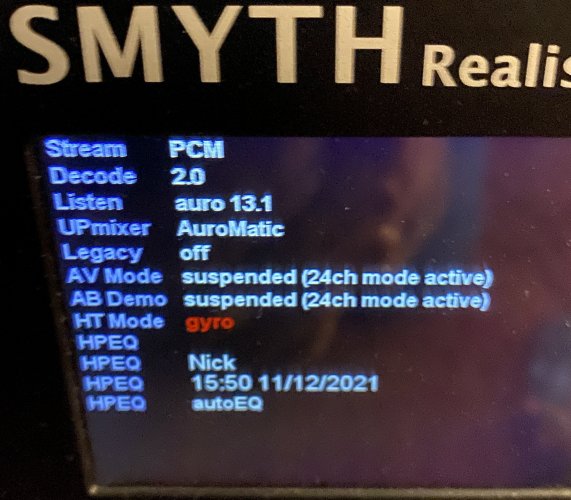Vertical headtracking is not a thing yet... So any vertical position on your TV should be fine...It's been a minute...I thoroughly enjoy my set up! The tactile bass has really made such a difference to the viewing experience. Been super busy and I'm just now setting up the headtracking. Those clip on cable holder leave much to be desired though..was a real pain getting the HT cable slotted in (had to use quite a bit of force. As for the HT reciver; how high up can one place the receiver? My 77 inch TV is tilted downward, as is the reciver for direct line of sight from where I sit/lie on the bed. Is that OK or should I attach to the underside of the screen (slightly lower than my viewing position)?
But if you're OCD like the rest of us on the forum... You may want to lock the position of the tracker so that all four green LEDs are positioned around the center of the set top box.
To set the offset angle, place the set-top in the required offset position, point the head tracker 0degree azimuth while sitting in the listening position, ensuring there is clear line-of-sight between the set-top and the head tracker, and pressand-hold the switch atop the head tracker for 3 seconds (one short blink followed by a long blink on the led). Offset angle values are stored in flash memory within the head tracker and restored automatically on future power-ups. To disable the offset angle mode of operation pressand-hold the switch atop the head tracker for 0.5 seconds (one short blink on the led).
Last edited: