Kiats
Headphoneus Supremus
Qobuz had also promised to roll in most of Asia last year… They seem to have stalled…Qobuz has promised this for a long time but so far nothing.
It's a shame. I've had all three of the big streaming services, Amazon unlimited, Tidal and Qobuz. In the end I kept the latter, for me it is the best in terms of audio quality.Qobuz had also promised to roll in most of Asia last year… They seem to have stalled…
pataburd
Headphoneus Supremus
Shanling ET-3 is due to arrive this Friday.


Kiats
Headphoneus Supremus
Congrats! Look forward to your impressions and how you find your use case for it.Shanling ET-3 is due to arrive this Friday.


pataburd
Headphoneus Supremus
Plan to a/b v. NuPrime CDT-8 [Deo volente] in NOS mode.
The upsampling went caput on the NuPrime within one week after I got it.
The upsampling went caput on the NuPrime within one week after I got it.
Kiats
Headphoneus Supremus
Having some midweek early morning listening with the Stax SR-Alpha Pro. DLNA with QPlay from QQ Music. 



cglin222
100+ Head-Fier
- Joined
- Mar 19, 2012
- Posts
- 236
- Likes
- 95
how do i switch between et3 and eh3 in the eddict app?
Also I just got my et3 / eh3 combo, but it looks like my eh3 is doa? it keeps on rebooting saying bluetooth module error...
https://drive.google.com/file/d/1q0VHSn_pfzSZes6ORmoNN61vgeHMnF6a/view?usp=drive_link
Also I just got my et3 / eh3 combo, but it looks like my eh3 is doa? it keeps on rebooting saying bluetooth module error...
https://drive.google.com/file/d/1q0VHSn_pfzSZes6ORmoNN61vgeHMnF6a/view?usp=drive_link
spensom
New Head-Fier
Just set up my ET3. CDs sound great but I can’t get the device to join my network. I read somewhere they have issues with WiFi6. Any workarounds or troubleshooting anyone can recommend?
There are two ways to connect ET3 to Wi-Fi, have you tried both please?Just set up my ET3. CDs sound great but I can’t get the device to join my network. I read somewhere they have issues with WiFi6. Any workarounds or troubleshooting anyone can recommend?

|
Have any question about our players? Just PM me or send me email.
Stay updated on Shanling at their sponsor profile on Head-Fi.
|
pataburd
Headphoneus Supremus
The ET3 arrived via DHL "Express": the first 8,031 miles in two days, the next 171 miles in five days.

Plan to set it up tomorrow, Deo volente.

Plan to set it up tomorrow, Deo volente.
eduardw
New Head-Fier
Hi I justed ordered one from audiophonics to bad it is out of stock. But I'm patient. I would like to know if some one got I2S working between the ET3 and the topping D90. If so how dit you source the I2S cable.
Regards
Eduard
Regards
Eduard
pataburd
Headphoneus Supremus
It was about a 20-day process for mine: pre-ordered/paid on November 15th, shipped November 28th, arrived December 5th.
Kiats
Headphoneus Supremus
yeah… I have noticed that within the US it takes a longer time… Even when we order stuff from MusicTeck I tend to receive things within 2/3 days via DHL but the domestic orders will take 3/5 days.It was about a 20-day process for mine: pre-ordered/paid on November 15th, shipped November 28th, arrived December 5th.
How to use the Shanling ET3 as a lossless Roon endpoint
I wanted to do a write up since I recently set this up. Then, realizing Darko covered the ET3 recently I figured I should stop being lazy and get this done. It’s very easy and very straight forward so if it seems like a lot of steps don’t let that deter you. I tried to ELI5 this so that hopefully anyone can do it without running into trouble. Let’s get started.
*This will let you stream to your Shanling ET3 as a Roon Endpoint, however, you will have to use Roon Remote or the Roon app on your PC (or media controls on your keyboard, etc) to select the next track after a song has ended. If someone finds a workaround and lets me know about it I will include it here and remove this heading. If you’re good with that let’s continue*
What you’ll be doing:
Setting up the ET3 as an endpoint that you can select in Roon that will be capable of playback of lossless, Hi-Res up to 24/192 and DSDx64 (so long as your DAC supports it on your input of choice).
How we’ll do it:
Using iFi Audio’s app iFi Bridge for Roon. You will need to set it up on a PC on your network. Once it’s running the ET3 will appear as a Squeezebox device on your network and can be used in Roon.
Getting Started:
Download iFi Bridge for Roon from iFi Audio’s support and downloads page here
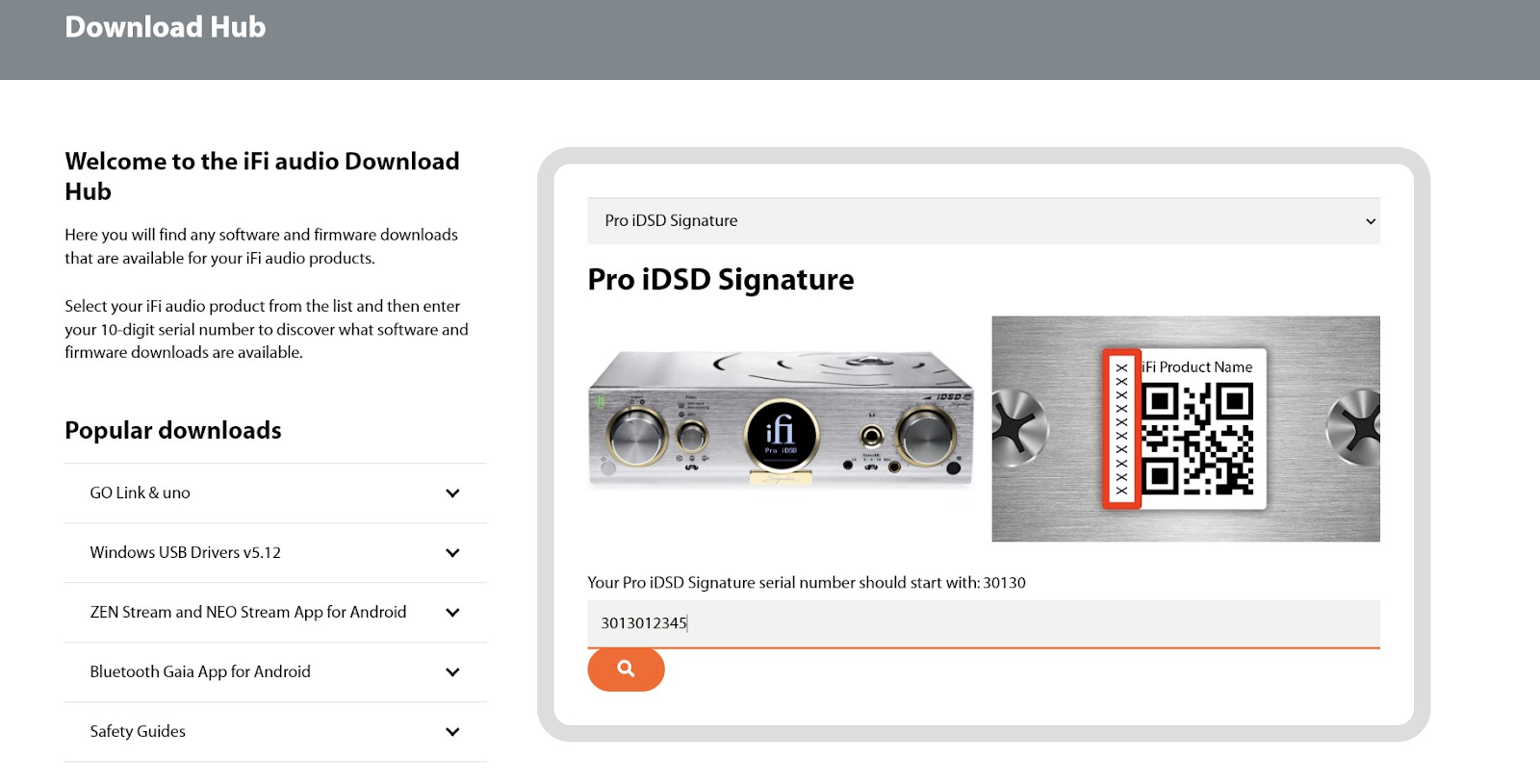
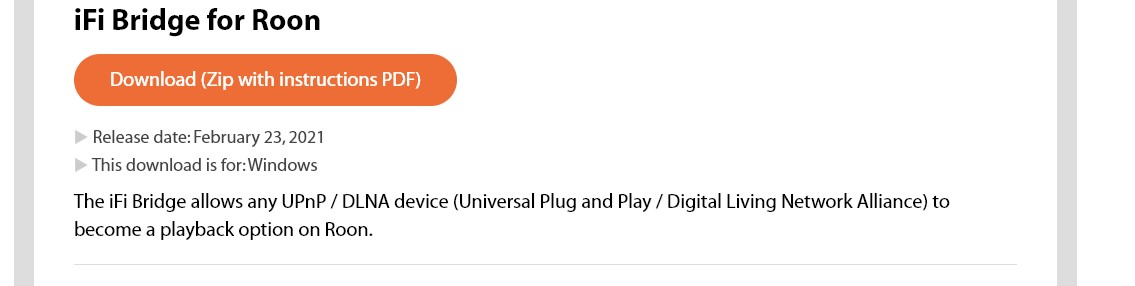
Extract the Download and bein setup
If you haven’t already set your Shanling ET3 up to connect to your WiFi you’ll need to do that first (I’ll drop a how to at the end) but now we’ll make sure the ET3 is setup to be seen on your network
Finish Setup and start iFi Bridge for Roon
Setup for Hi-Res Playback
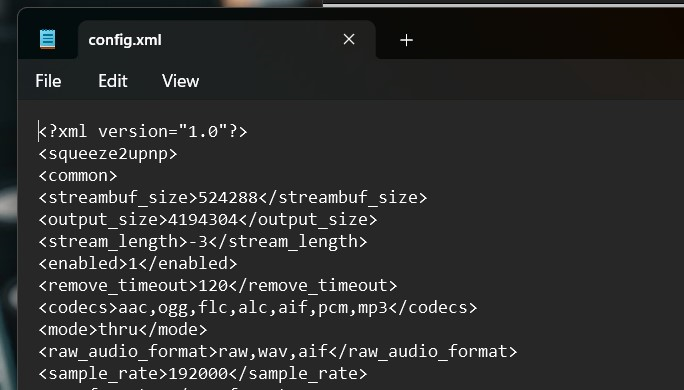
Staring the Bridge and we’re done here
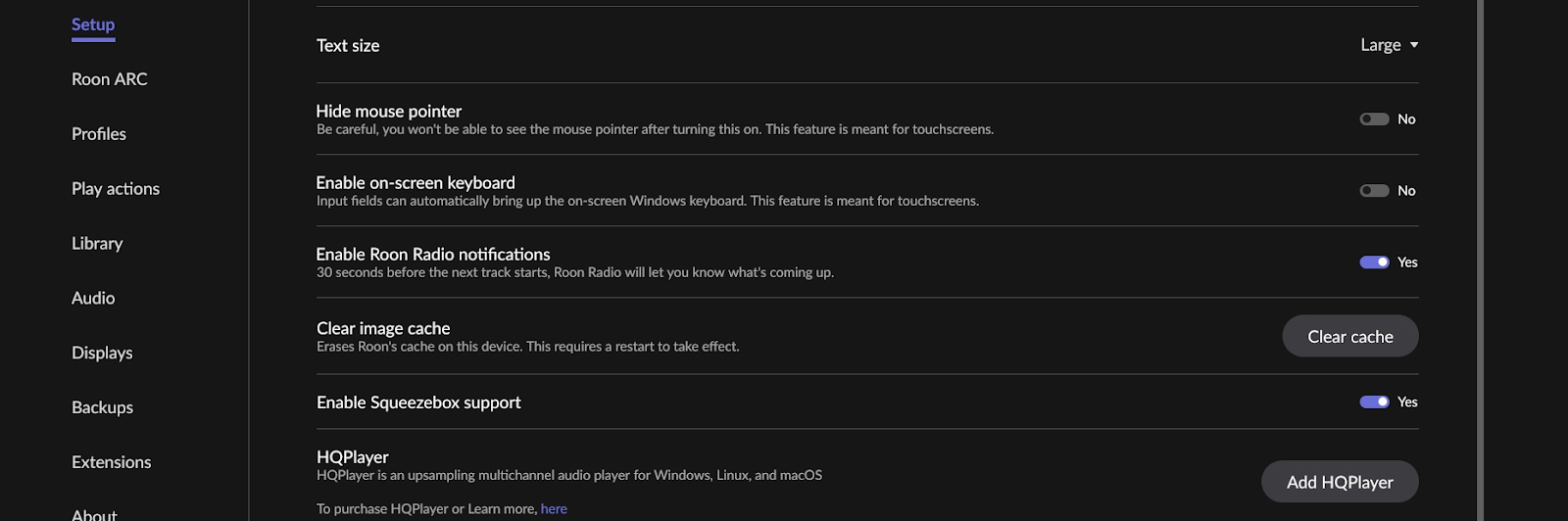
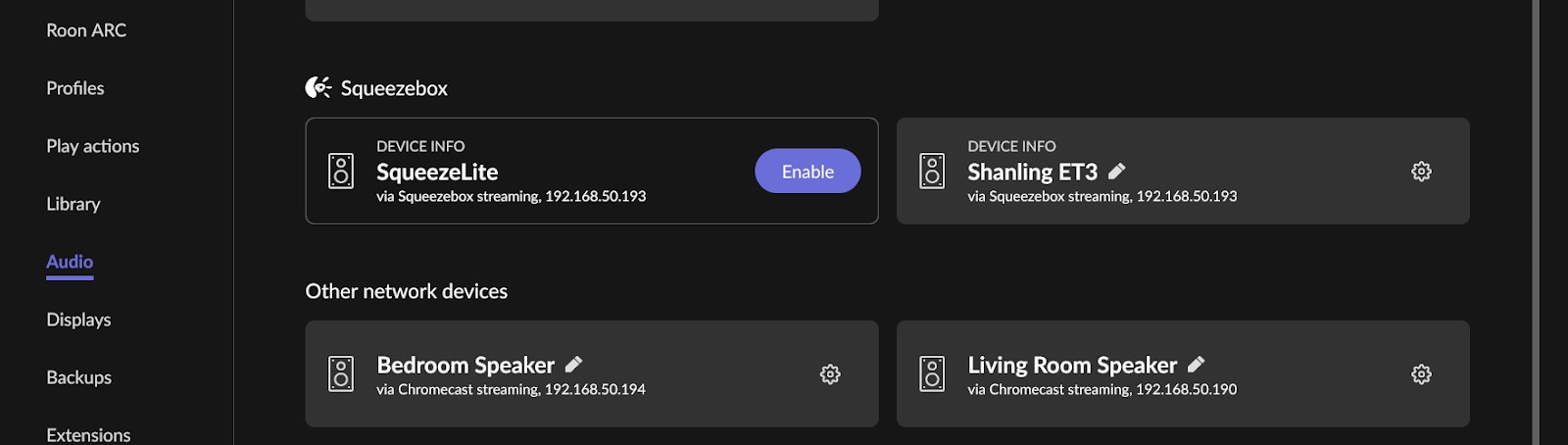
Optional settings and info that may be useful:
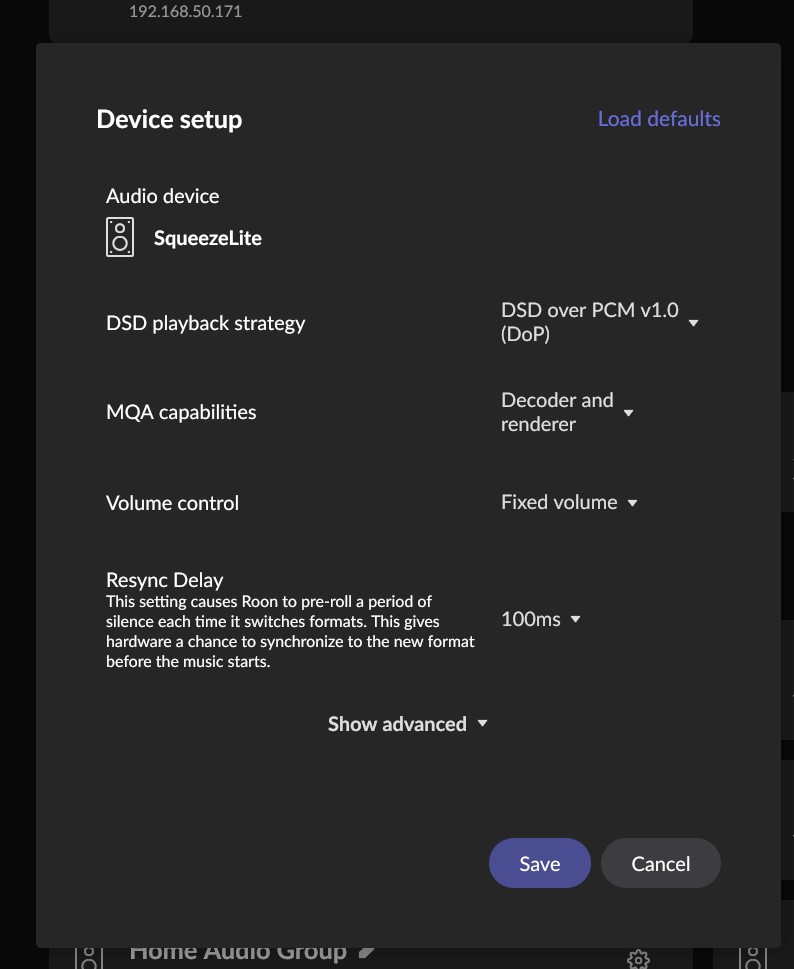
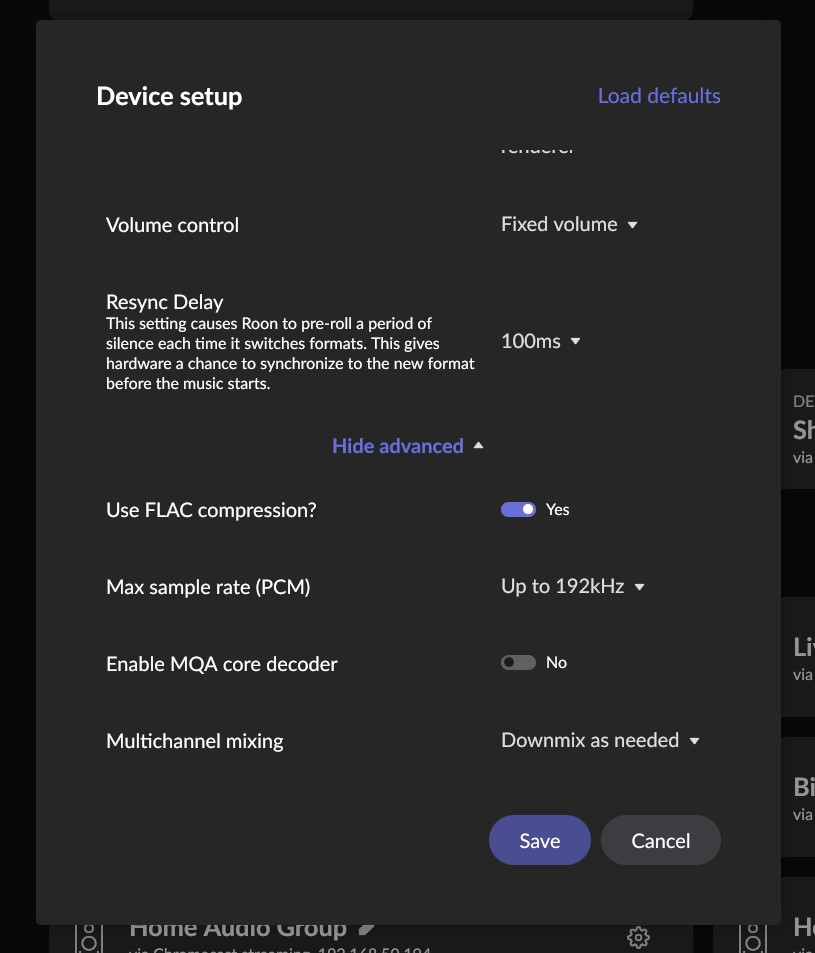
Normal operation after setup is simple. There isn’t any order you need to follow other than the ET3 needs to be on before you start the iFi Bridge. Then you would just pick the output in Roon like anything else that’s already been enabled in Roon. Also, you can close out of the iFi Bridge App after you have clicked “Star Bridge”. It runs in the background as a service.
You don’t even have to always search for devices and can usually just start iFi Bridge. You don’t need to edit the config file every time either but if for some reason you do need to edit the config file, be sure to stop the iFi Bridge first or you’ll run into issues.
Troubleshooting and tips:
I’ll try to answer questions and help if you run into trouble.
I wanted to do a write up since I recently set this up. Then, realizing Darko covered the ET3 recently I figured I should stop being lazy and get this done. It’s very easy and very straight forward so if it seems like a lot of steps don’t let that deter you. I tried to ELI5 this so that hopefully anyone can do it without running into trouble. Let’s get started.
*This will let you stream to your Shanling ET3 as a Roon Endpoint, however, you will have to use Roon Remote or the Roon app on your PC (or media controls on your keyboard, etc) to select the next track after a song has ended. If someone finds a workaround and lets me know about it I will include it here and remove this heading. If you’re good with that let’s continue*
What you’ll be doing:
Setting up the ET3 as an endpoint that you can select in Roon that will be capable of playback of lossless, Hi-Res up to 24/192 and DSDx64 (so long as your DAC supports it on your input of choice).
How we’ll do it:
Using iFi Audio’s app iFi Bridge for Roon. You will need to set it up on a PC on your network. Once it’s running the ET3 will appear as a Squeezebox device on your network and can be used in Roon.
Getting Started:
Download iFi Bridge for Roon from iFi Audio’s support and downloads page here
- HERE is a direct link to the download of iFi Bridge for Roon. If it doesn’t work or you want to do it manually continue on below, if not, skip to the next section
- In the dropdown box to the right select Pro iDSD Signature
- Enter a dummy serial number (needs to begin with 30130 followed by 5 random digits). You can just use 3013012345
- Select to the option to download iFi Bridge for Roon
Extract the Download and bein setup
- You will need to extract the download 3 times to get to the actual software folder (iFi-iFi-Bridge-for-Roon > iFi - iFi Bridge for Roon - iFiBridge-master - iFiBridge-master - iFi-Bridge - iFi-Bridge)
- Once you reach the folder titled “iFi-Bridge” you can just drag it to your desktop and delete the rest of the folders you just extracted
- We’ll come back here in a sec to continue, head over to the Shanling ET3
If you haven’t already set your Shanling ET3 up to connect to your WiFi you’ll need to do that first (I’ll drop a how to at the end) but now we’ll make sure the ET3 is setup to be seen on your network
- Power on the Shanling ET3 and go into the menu and select WiFi Setting
- Turn on WiFi, and Toggle on DLNA in this menu
Finish Setup and start iFi Bridge for Roon
- Back in the iFi-Bridge folder, double-click iFi-Bridge.exe
- Select “Search for devices” and wait 15 - 30 seconds until you get the pop-up message that says “Config file created, you may now start the bridge” and then click OK on the pop-up
- BEFORE you start the bridge go back to the folder where the iFi-Bridge.exe is and search for “config”. Alternatively you can manual navigate there (iFi-Bridge\RoonBridge\files\application\bin)
Setup for Hi-Res Playback
- Locate the Config.xml file, right click and select “open with” then “Notepad”
- Look for <sample_rate> and change the numbers beside it from 44000 to 192000. It should look like this: <sample_rate>192000</sample_rate> If it looks super garbled when you open the file, close notepad and re-open the file, it happens sometimes
- Save the file: You can use the menu (File > Save) or just press CTRL + S, then close the file
Staring the Bridge and we’re done here
- Back on the iFi Bridge app, click Start Bridge
- Launch Roon and go to Settings > Setup and toggle on Enable Squeezebox Support
- In Roon go to Audio in the Settings menu and the device will appear under the Squeezebox section
- There will probably be more than one appear (don’t know why), Enable them one at a time, select them as the output in Roon and try to play to them.
- Whichever one actually works it the only one you need enabled (I would disable the other one to avoid confusion)
Optional settings and info that may be useful:
- DSD Playback Strategy should be set to DOP
- MQA will depend on your DAC same as always
- If you want Hi-Res and your DAC is capable set that to 192 in Roon for this device under Device Setup > Advanced
- Under Device Setup > Advanced > FLAC Compression being toggled on will send FLAC as FLAC to the ET3, if you turn it off it will convert it to and send it as WAV instead (I leave it on)
Normal operation after setup is simple. There isn’t any order you need to follow other than the ET3 needs to be on before you start the iFi Bridge. Then you would just pick the output in Roon like anything else that’s already been enabled in Roon. Also, you can close out of the iFi Bridge App after you have clicked “Star Bridge”. It runs in the background as a service.
You don’t even have to always search for devices and can usually just start iFi Bridge. You don’t need to edit the config file every time either but if for some reason you do need to edit the config file, be sure to stop the iFi Bridge first or you’ll run into issues.
Troubleshooting and tips:
- This software is the type that “runs” but doesn’t actually install anything so you will need to keep the folder “iFi-Bridge” on your PC. I stuck it in my Program Files folder and then pinned “iFi Bridge.exe” to my Start menu for easy access. You could also create a shortcut to it and do things. It’s whatever floats your boat really but make sure the Bridge is not running when you go to change where you're storing the folder. It needs the contents to work.
- If your ET3 isn’t indicating Hi-Res playback while streaming a Hi-Res file then your config file isn’t set up correctly and it is capping a 44.1. You need to edit the config file again (iFi Bridge needs to not be running while you do this).
- To stop iFi Bridge CTRL + Shift + Esc (or other methods) to open Windows Task Manager. In the search box type in “squeeze”. You will want to select “squeeze2upnp” and then select End Task. You can then modify the config file and/or restart iFi Bridge as normal
- Currently, you will have to manually skip to the next track and Gapless does not work. If it does, let me know how you pulled it off, I can’t get it to skip to the next track automatically and I have to manually go to the next track from my Roon Remote or keyboards media controls.
I’ll try to answer questions and help if you run into trouble.
Kiats
Headphoneus Supremus
Thanks for this! Excellent stuff! I assume this works for Mac OS as well?How to use the Shanling ET3 as a lossless Roon endpoint
I wanted to do a write up since I recently set this up. Then, realizing Darko covered the ET3 recently I figured I should stop being lazy and get this done. It’s very easy and very straight forward so if it seems like a lot of steps don’t let that deter you. I tried to ELI5 this so that hopefully anyone can do it without running into trouble. Let’s get started.
*This will let you stream to your Shanling ET3 as a Roon Endpoint, however, you will have to use Roon Remote or the Roon app on your PC (or media controls on your keyboard, etc) to select the next track after a song has ended. If someone finds a workaround and lets me know about it I will include it here and remove this heading. If you’re good with that let’s continue*
What you’ll be doing:
Setting up the ET3 as an endpoint that you can select in Roon that will be capable of playback of lossless, Hi-Res up to 24/192 and DSDx64 (so long as your DAC supports it on your input of choice).
How we’ll do it:
Using iFi Audio’s app iFi Bridge for Roon. You will need to set it up on a PC on your network. Once it’s running the ET3 will appear as a Squeezebox device on your network and can be used in Roon.
Getting Started:
Download iFi Bridge for Roon from iFi Audio’s support and downloads page here
- HERE is a direct link to the download of iFi Bridge for Roon. If it doesn’t work or you want to do it manually continue on below, if not, skip to the next section
- In the dropdown box to the right select Pro iDSD Signature
- Enter a dummy serial number (needs to begin with 30130 followed by 5 random digits). You can just use 3013012345
- Select to the option to download iFi Bridge for Roon
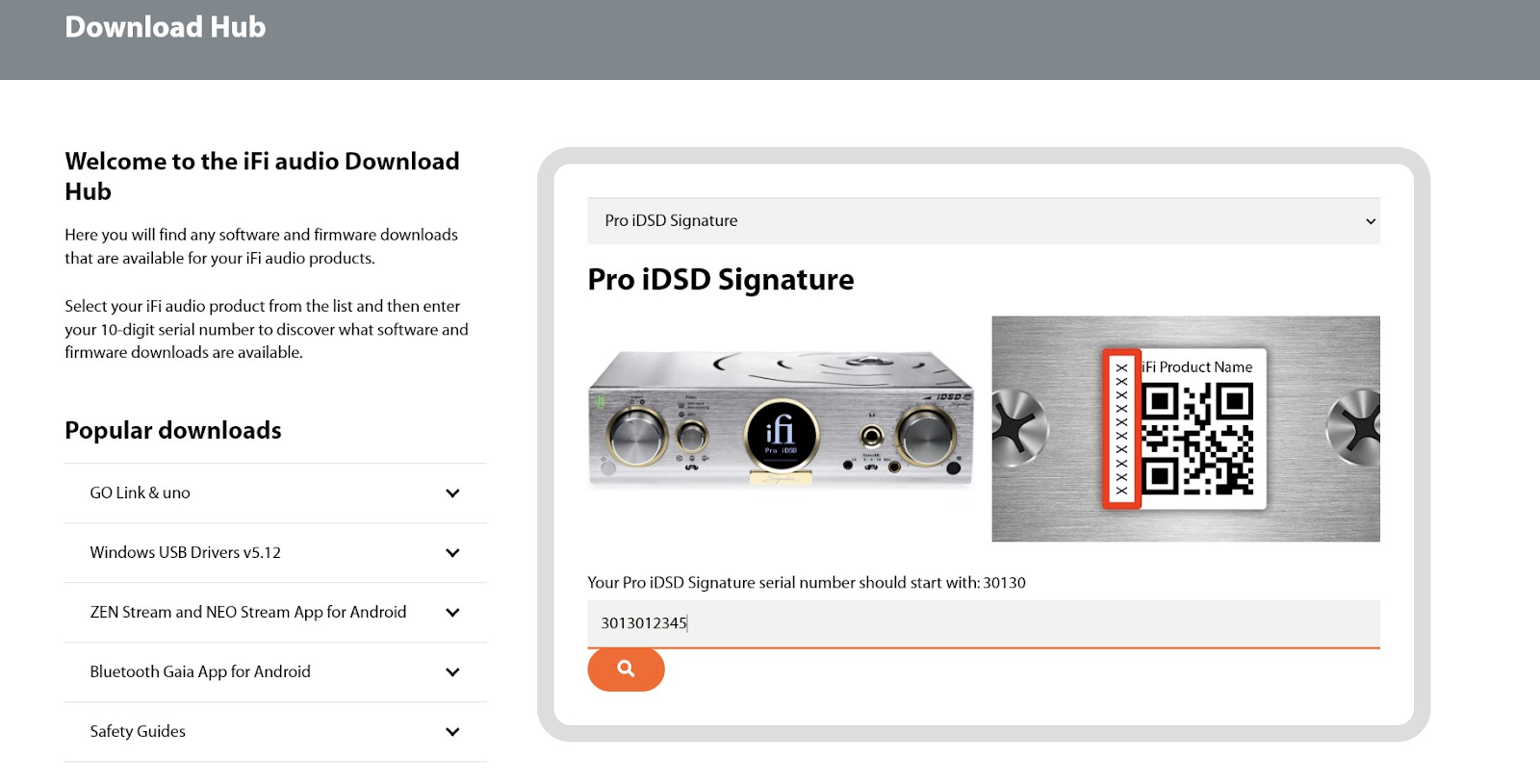
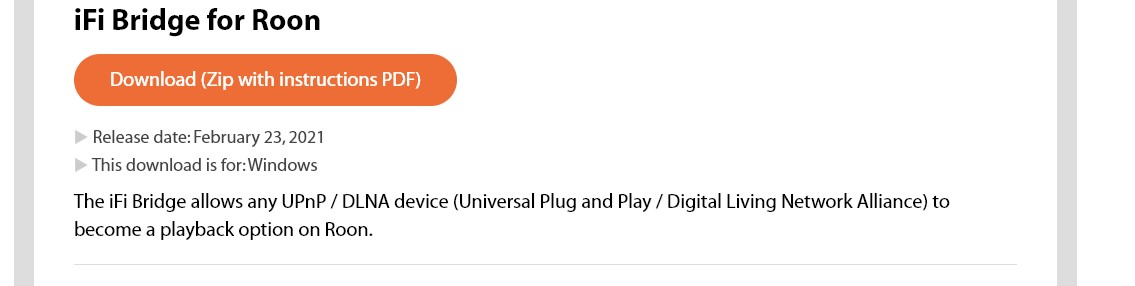
Extract the Download and bein setup
- You will need to extract the download 3 times to get to the actual software folder (iFi-iFi-Bridge-for-Roon > iFi - iFi Bridge for Roon - iFiBridge-master - iFiBridge-master - iFi-Bridge - iFi-Bridge)
- Once you reach the folder titled “iFi-Bridge” you can just drag it to your desktop and delete the rest of the folders you just extracted
- We’ll come back here in a sec to continue, head over to the Shanling ET3
If you haven’t already set your Shanling ET3 up to connect to your WiFi you’ll need to do that first (I’ll drop a how to at the end) but now we’ll make sure the ET3 is setup to be seen on your network
- Power on the Shanling ET3 and go into the menu and select WiFi Setting
- Turn on WiFi, and Toggle on DLNA in this menu
Finish Setup and start iFi Bridge for Roon
- Back in the iFi-Bridge folder, double-click iFi-Bridge.exe
- Select “Search for devices” and wait 15 - 30 seconds until you get the pop-up message that says “Config file created, you may now start the bridge” and then click OK on the pop-up
- BEFORE you start the bridge go back to the folder where the iFi-Bridge.exe is and search for “config”. Alternatively you can manual navigate there (iFi-Bridge\RoonBridge\files\application\bin)
Setup for Hi-Res Playback
- Locate the Config.xml file, right click and select “open with” then “Notepad”
- Look for <sample_rate> and change the numbers beside it from 44000 to 192000. It should look like this: <sample_rate>192000</sample_rate> If it looks super garbled when you open the file, close notepad and re-open the file, it happens sometimes
- Save the file: You can use the menu (File > Save) or just press CTRL + S, then close the file
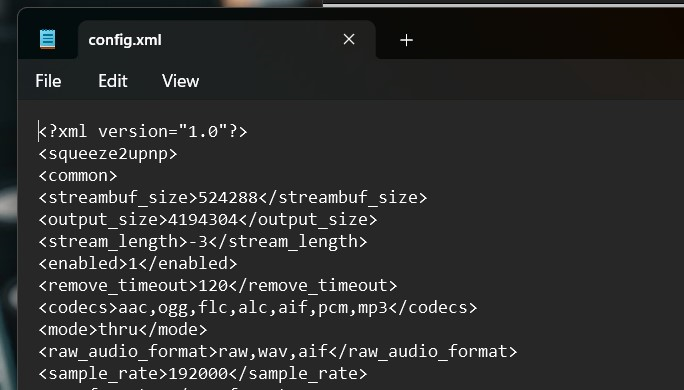
Staring the Bridge and we’re done here
- Back on the iFi Bridge app, click Start Bridge
- Launch Roon and go to Settings > Setup and toggle on Enable Squeezebox Support
- In Roon go to Audio in the Settings menu and the device will appear under the Squeezebox section
- There will probably be more than one appear (don’t know why), Enable them one at a time, select them as the output in Roon and try to play to them.
- Whichever one actually works it the only one you need enabled (I would disable the other one to avoid confusion)
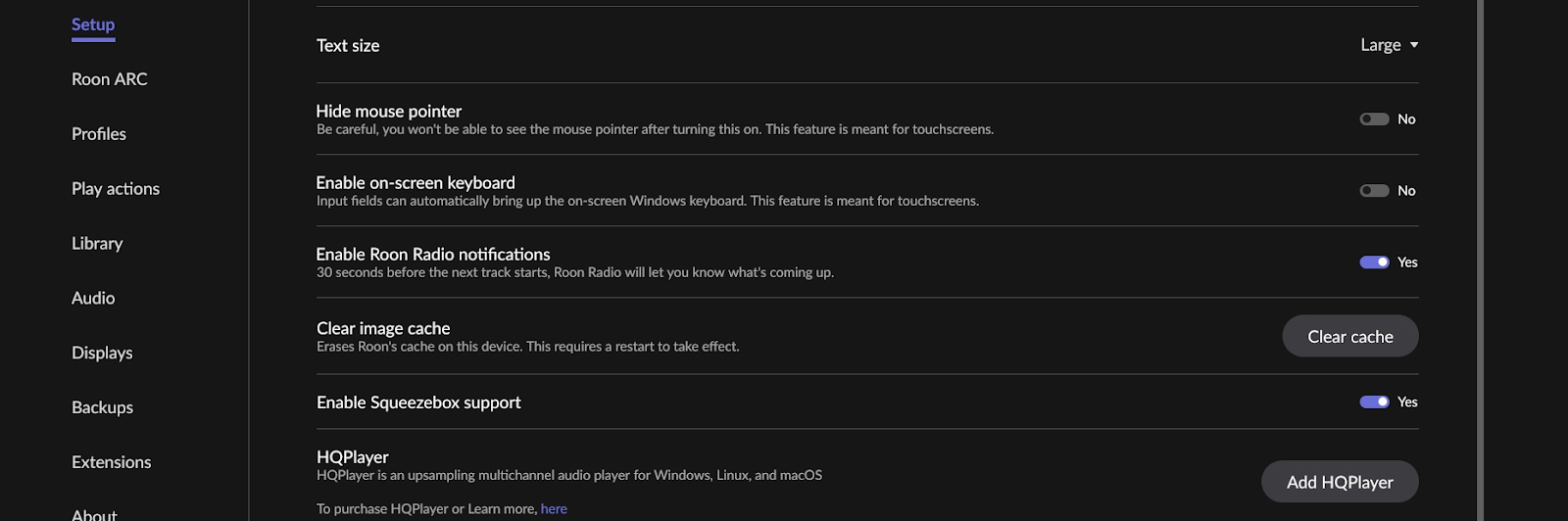
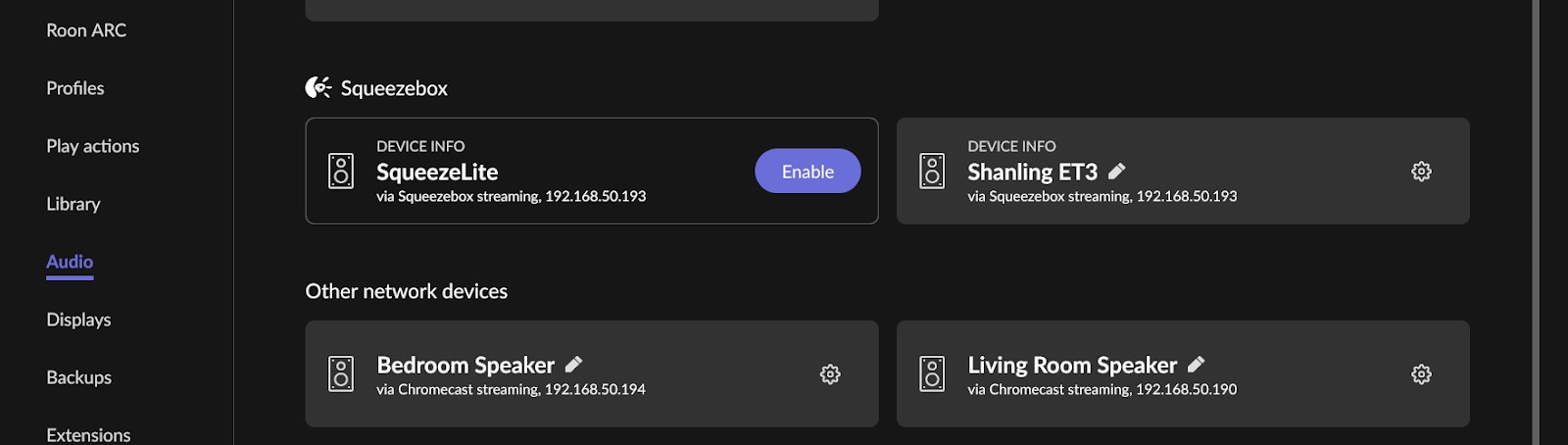
Optional settings and info that may be useful:
- DSD Playback Strategy should be set to DOP
- MQA will depend on your DAC same as always
- If you want Hi-Res and your DAC is capable set that to 192 in Roon for this device under Device Setup > Advanced
- Under Device Setup > Advanced > FLAC Compression being toggled on will send FLAC as FLAC to the ET3, if you turn it off it will convert it to and send it as WAV instead (I leave it on)
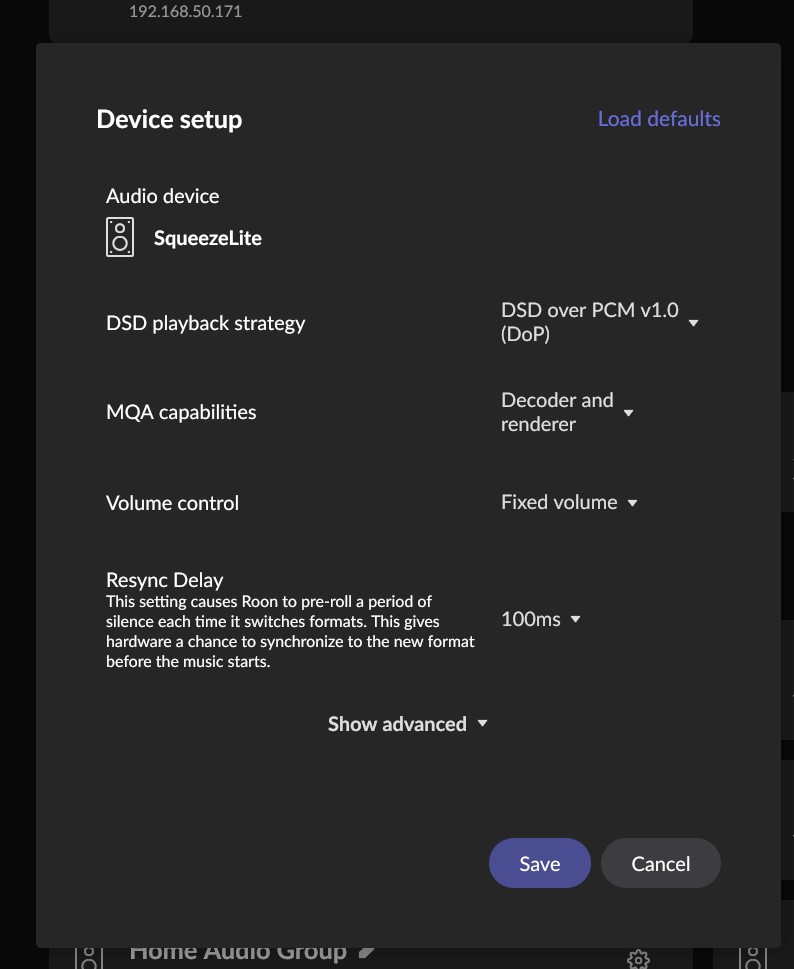
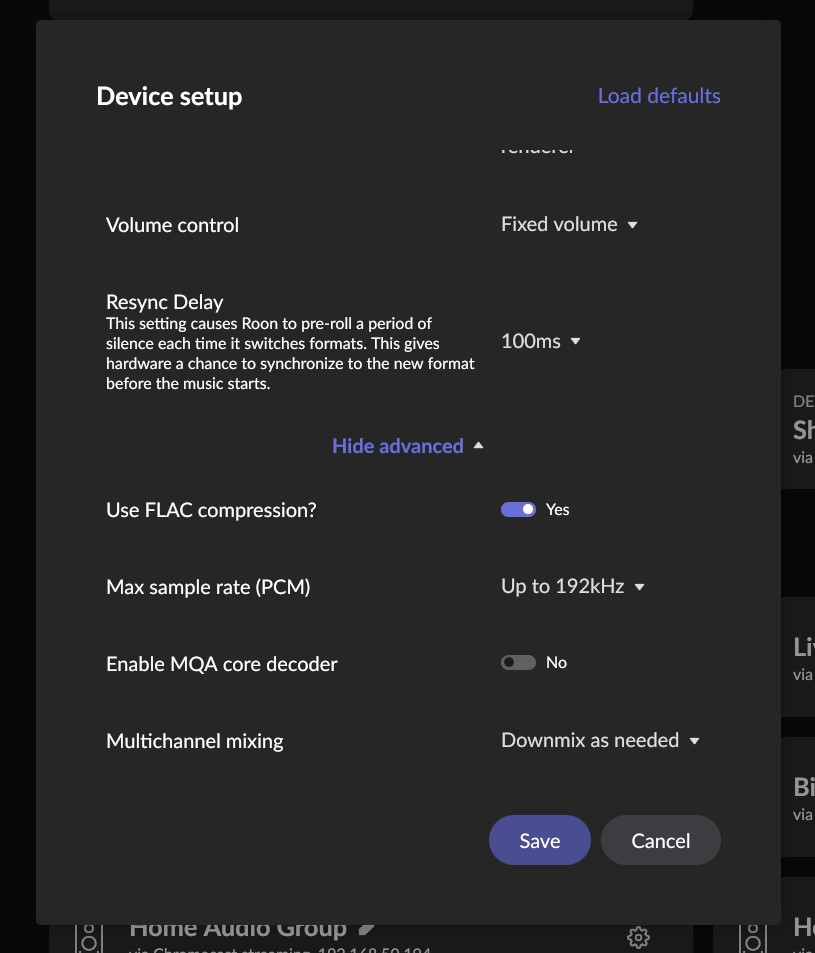
Normal operation after setup is simple. There isn’t any order you need to follow other than the ET3 needs to be on before you start the iFi Bridge. Then you would just pick the output in Roon like anything else that’s already been enabled in Roon. Also, you can close out of the iFi Bridge App after you have clicked “Star Bridge”. It runs in the background as a service.
You don’t even have to always search for devices and can usually just start iFi Bridge. You don’t need to edit the config file every time either but if for some reason you do need to edit the config file, be sure to stop the iFi Bridge first or you’ll run into issues.
Troubleshooting and tips:
- This software is the type that “runs” but doesn’t actually install anything so you will need to keep the folder “iFi-Bridge” on your PC. I stuck it in my Program Files folder and then pinned “iFi Bridge.exe” to my Start menu for easy access. You could also create a shortcut to it and do things. It’s whatever floats your boat really but make sure the Bridge is not running when you go to change where you're storing the folder. It needs the contents to work.
- If your ET3 isn’t indicating Hi-Res playback while streaming a Hi-Res file then your config file isn’t set up correctly and it is capping a 44.1. You need to edit the config file again (iFi Bridge needs to not be running while you do this).
- To stop iFi Bridge CTRL + Shift + Esc (or other methods) to open Windows Task Manager. In the search box type in “squeeze”. You will want to select “squeeze2upnp” and then select End Task. You can then modify the config file and/or restart iFi Bridge as normal
- Currently, you will have to manually skip to the next track and Gapless does not work. If it does, let me know how you pulled it off, I can’t get it to skip to the next track automatically and I have to manually go to the next track from my Roon Remote or keyboards media controls.
I’ll try to answer questions and help if you run into trouble.
Users who are viewing this thread
Total: 8 (members: 0, guests: 8)



























