The marker needs to be more than visible, it needs to be notched or something. I have a newer BL - despite the mark being there it can't be felt with the finger so in poor lighting situations I have issues.
Latest Thread Images
Featured Sponsor Listings
You are using an out of date browser. It may not display this or other websites correctly.
You should upgrade or use an alternative browser.
You should upgrade or use an alternative browser.
iDSD micro Black Label. Tour details (page 147). Release info (page 153).
- Thread starter iFi audio
- Start date
superuser1
Headphoneus Supremus
I have been seriously thinking of getting a white mark on there somehow.The marker needs to be more than visible, it needs to be notched or something. I have a newer BL - despite the mark being there it can't be felt with the finger so in poor lighting situations I have issues.
jmills8
Previously known as bmiamihk, jmills2
I did that, I put white tape. One to show which way is up. Need that while on the go. Another tape to show volume level.I have been seriously thinking of getting a white mark on there somehow.
superuser1
Headphoneus Supremus
Did you guys know Holgar Czukay died. What a musician.
http://www.rollingstone.com/music/news/can-co-founder-holger-czukay-dead-at-79-w501368
http://www.rollingstone.com/music/news/can-co-founder-holger-czukay-dead-at-79-w501368
- Joined
- Mar 20, 2013
- Posts
- 17,543
- Likes
- 13,439
Did you guys know Holgar Czukay died. What a musician.
http://www.rollingstone.com/music/news/can-co-founder-holger-czukay-dead-at-79-w501368
Yes, that's a sad nfo indeed


|
Stay updated on iFi audio at their sponsor profile on Head-Fi.
|
Saoshyant
Headphoneus Supremus
Got this recently, so I guess the next thing to do would be pick up a USB C otg cable. Is the fit particularly obnoxious for OTG cables, or can I basically just pick whatever I feel like? I imagine due to the square-ish nature of the included cable, grabbing one of a similar shape would be best.
Got this recently, so I guess the next thing to do would be pick up a USB C otg cable. Is the fit particularly obnoxious for OTG cables, or can I basically just pick whatever I feel like? I imagine due to the square-ish nature of the included cable, grabbing one of a similar shape would be best.
This is the OTG cable I purchased and it works fine so far.
https://www.amazon.com/gp/product/B00Y2GCB3M/ref=oh_aui_detailpage_o06_s00?ie=UTF8&psc=1
Saoshyant
Headphoneus Supremus
This is the OTG cable I purchased and it works fine so far.
https://www.amazon.com/gp/product/B00Y2GCB3M/ref=oh_aui_detailpage_o06_s00?ie=UTF8&psc=1
Much appreciated
Much appreciated
FYI... This is a USB A to USB C cable. I wasn't sure what type of OTG cable you needed.
Saoshyant
Headphoneus Supremus
It'll do exactly what I need.
 Good deal.
Good deal.Vartan
500+ Head-Fier
- Joined
- Mar 25, 2014
- Posts
- 814
- Likes
- 244
Hi guys.
Are my settings correct?
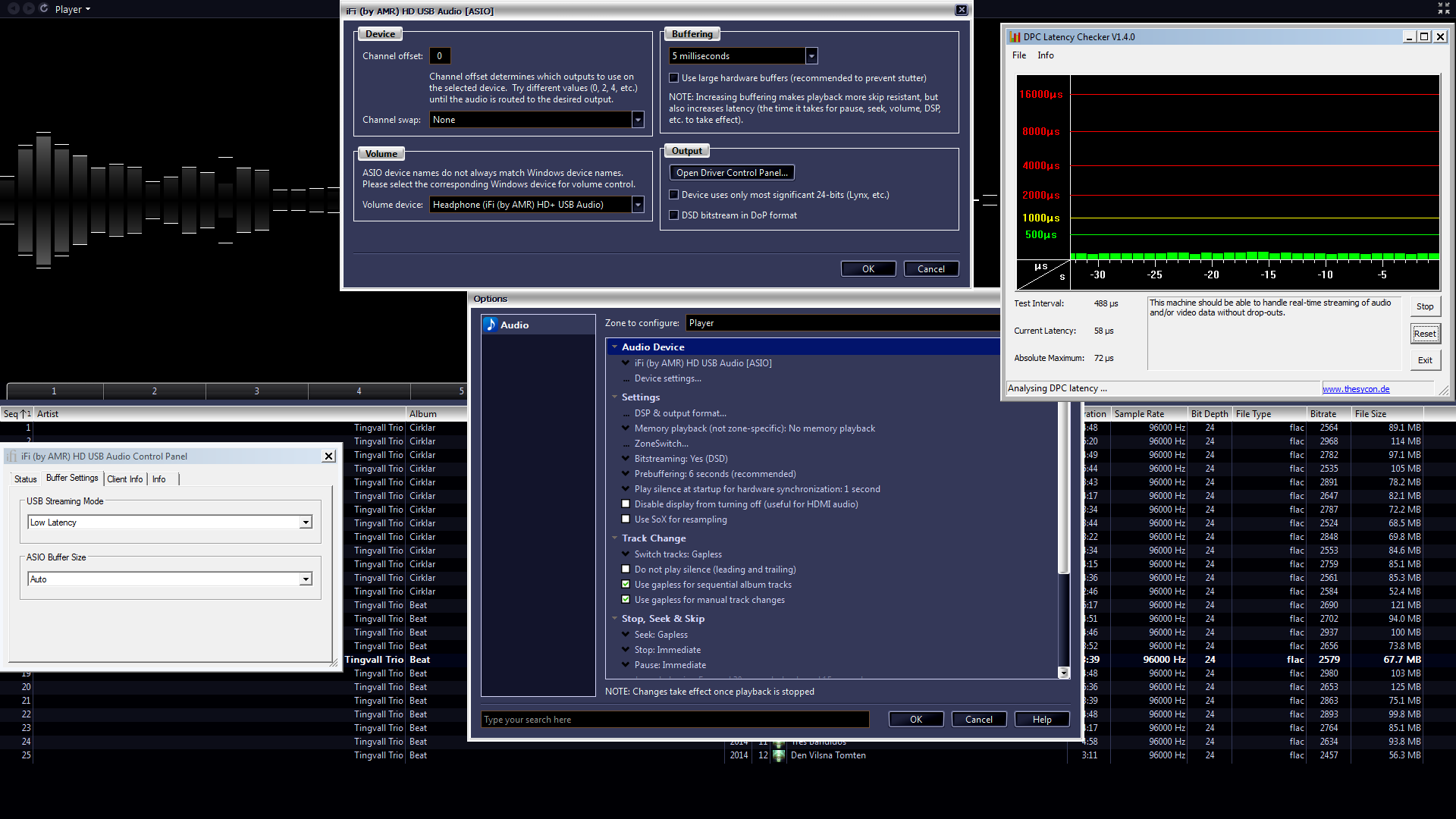
Thanks
Are my settings correct?
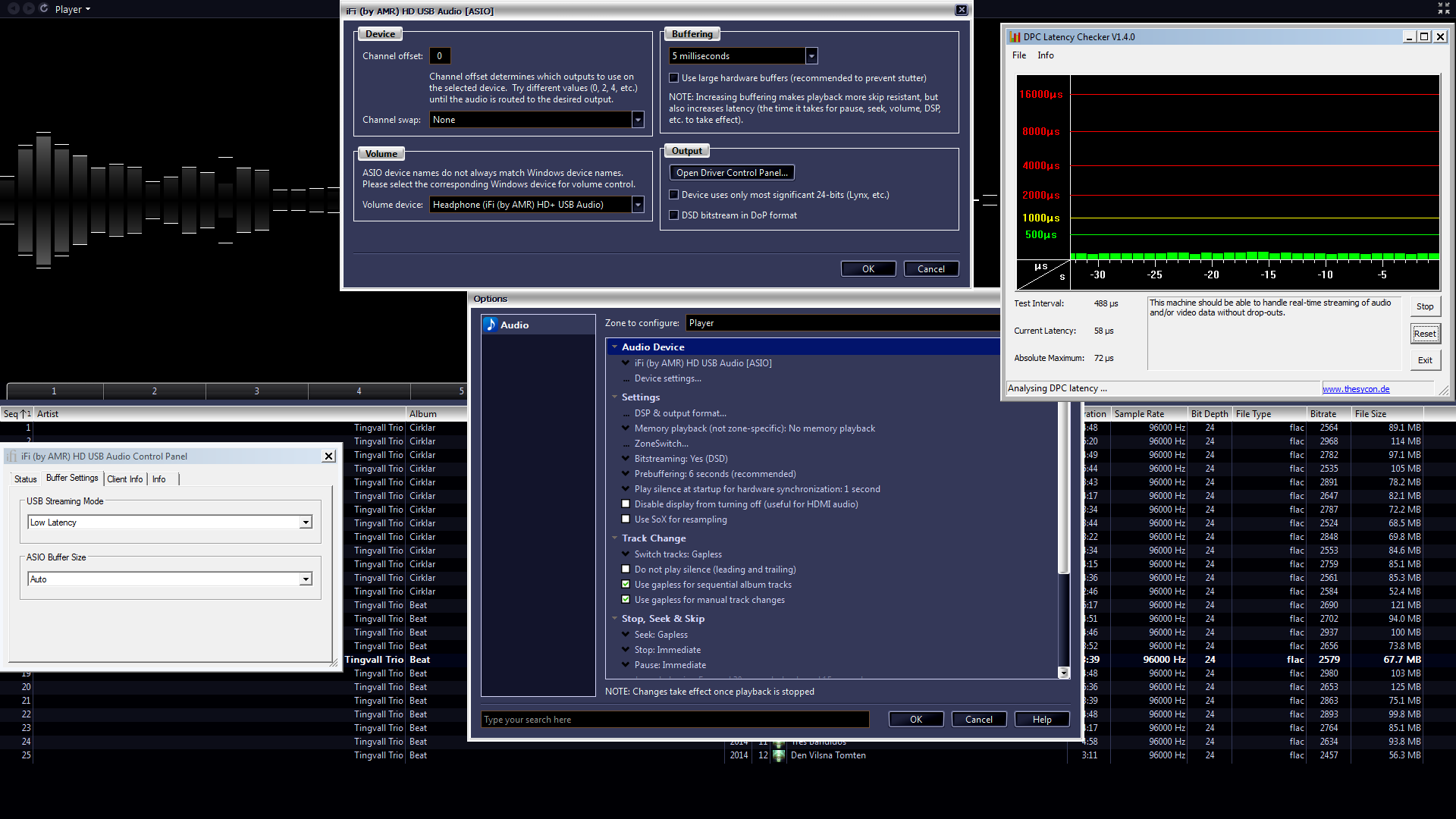
Thanks
BillsonChang007
Headphoneus Supremus
Woah! Boy do I miss my desktop now... Haven't been using it quite sometime now but I'm pretty sure I set the ASIO buffer size to max rather than auto.Hi guys.
Are my settings correct?
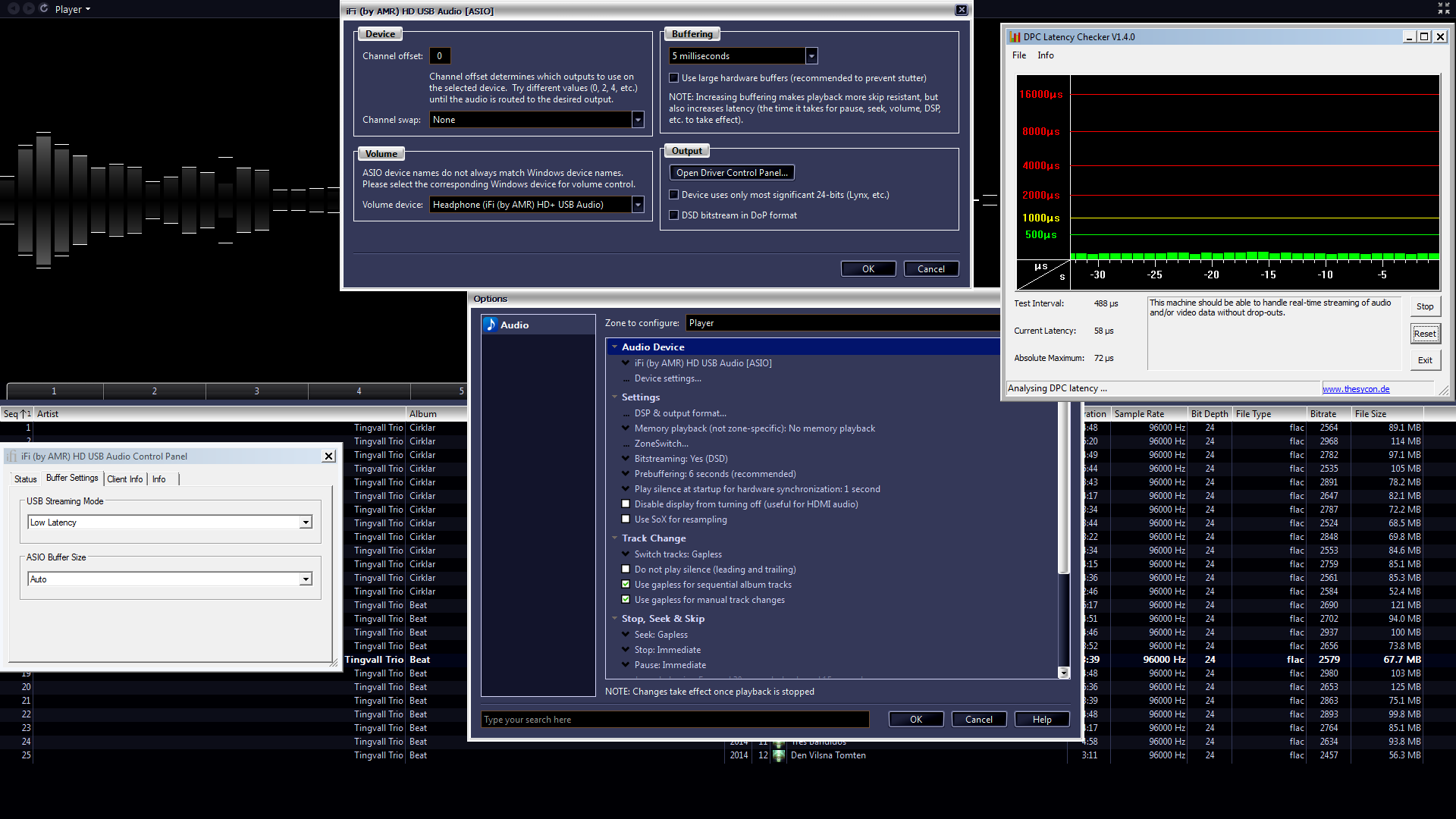
Thanks
- Joined
- Mar 20, 2013
- Posts
- 17,543
- Likes
- 13,439
Hi guys.
Are my settings correct?
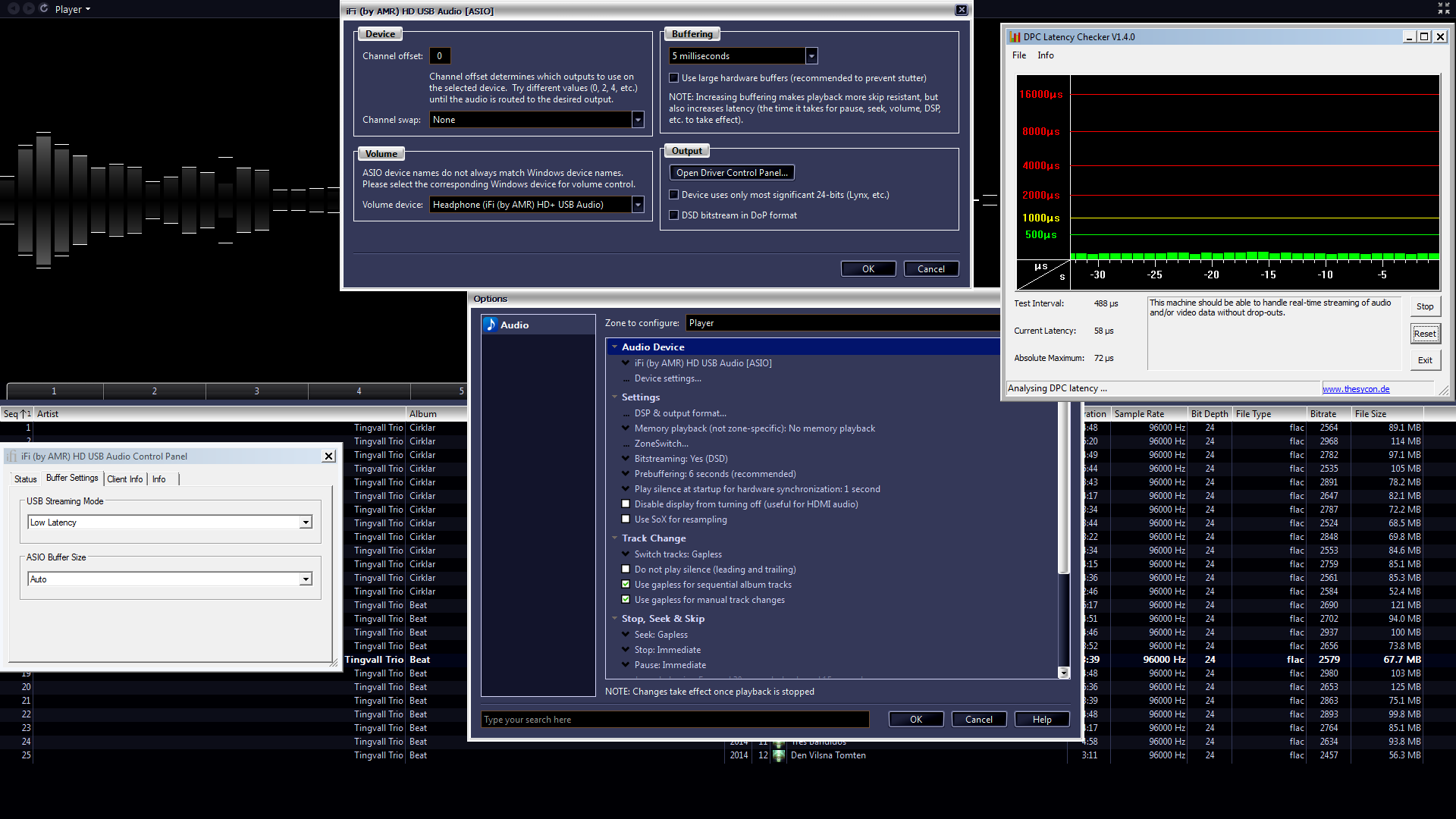
Thanks
Hi Vartan
For sample rates higher than 192kHz it is recommended to use at least the Reliable streaming mode setting.
Low latency may reduce the number of Buffers allocated for ASIO sufficiently that any father sample rates than 96kHz will have dropouts, of course this is ultimately hardware dependent.
Equally the software buffers should be set to at least 8192 with Streaming at reliable, for sample rates above 192kHz, the Auto setting of the V3.2 Driver will also be ok.
Further, for J-River, especially if playing higher sample rates, the minimum settings that should be applied are the recommended 50mS buffer with "Use Large Hardware Buffers" enabled.
Lower buffer settings may work, depending on the hardware, but if they don't, well, don't use them. Contrary, some hardware may need larger buffer settings than even those recommended.
Contrary to urban audio myth, reducing buffers and/or latency does not improve sound quality, it merely increases the risk of dropouts, often on the contrary larger buffer sizes tend to provide better sound quality.
Excessive buffer length however may cause lip-sync issues, though many modern TV's have so much build in delay on the picture due to processing, that audio often needs extra delay to be in sync.
I hope that this answers your queries.
Best wishes
iFi audio Team
--

|
Stay updated on iFi audio at their sponsor profile on Head-Fi.
|
Vartan
500+ Head-Fier
- Joined
- Mar 25, 2014
- Posts
- 814
- Likes
- 244
ThanksHi Vartan
For sample rates higher than 192kHz it is recommended to use at least the Reliable streaming mode setting.
Low latency may reduce the number of Buffers allocated for ASIO sufficiently that any father sample rates than 96kHz will have dropouts, of course this is ultimately hardware dependent.
Equally the software buffers should be set to at least 8192 with Streaming at reliable, for sample rates above 192kHz, the Auto setting of the V3.2 Driver will also be ok.
Further, for J-River, especially if playing higher sample rates, the minimum settings that should be applied are the recommended 50mS buffer with "Use Large Hardware Buffers" enabled.
Lower buffer settings may work, depending on the hardware, but if they don't, well, don't use them. Contrary, some hardware may need larger buffer settings than even those recommended.
Contrary to urban audio myth, reducing buffers and/or latency does not improve sound quality, it merely increases the risk of dropouts, often on the contrary larger buffer sizes tend to provide better sound quality.
Excessive buffer length however may cause lip-sync issues, though many modern TV's have so much build in delay on the picture due to processing, that audio often needs extra delay to be in sync.
I hope that this answers your queries.
Best wishes
iFi audio Team
--
Users who are viewing this thread
Total: 8 (members: 0, guests: 8)




















