uncola
1000+ Head-Fier
- Joined
- Oct 5, 2007
- Posts
- 1,359
- Likes
- 268
That was my first thought, but they mailed me two of them and I tried the second and no sound either
That was my first thought, but they mailed me two of them and I tried the second and no sound either
 I have HD700 and they sound kind of thin to me. I'm looking to give a fuller sound. I expect to replace the HD700 with Focal Elear at some point, but I want to play around with the opamps first.
I have HD700 and they sound kind of thin to me. I'm looking to give a fuller sound. I expect to replace the HD700 with Focal Elear at some point, but I want to play around with the opamps first. 
made a video showing how to change filters on the vinshine audio dac r2r ref.. please ignore my awkwardness. I just took the video on my phone. I thought people would be less scared to try it if they saw a video of the physical steps. changing the filter using a serial console is not hard, you just have to know what to do
here's the usb to serial cable I use, driver is autoinstalled in windows 10 http://www.ebay.com/itm/5Ft-USB-2-0...-FTDI-Chipset-for-Win-Mac-Linux-/322235306862
guide to change the filters http://randytsuch-audio.blogspot.com/2015/11/soekris-r2r-dam-dac.html
guide to update firmware/upload new filters http://www.dimdim.gr/2015/02/soekris-r-2r-firmware-upgrade/
Can someone explain the filter process. The video that uncola did is no longer working.
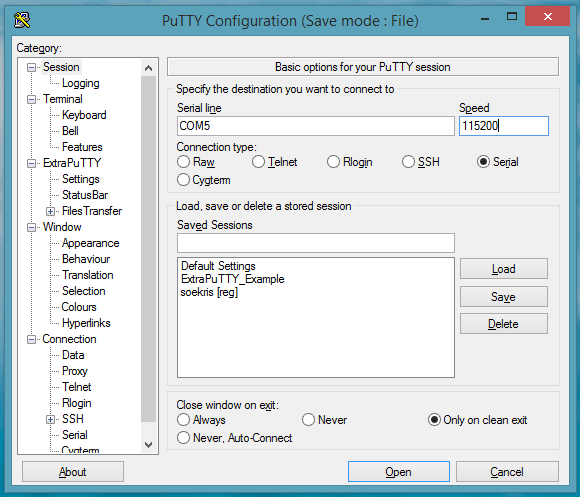
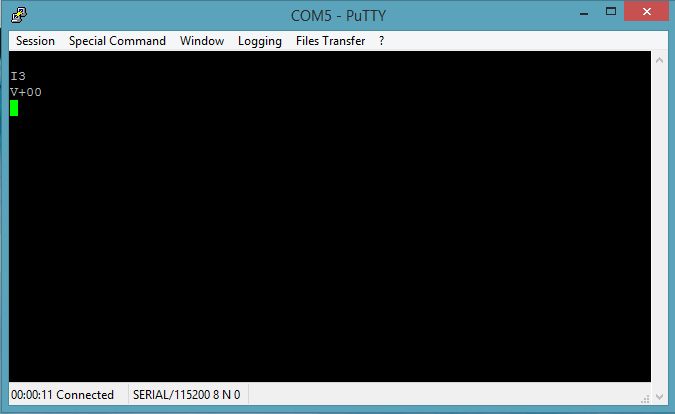
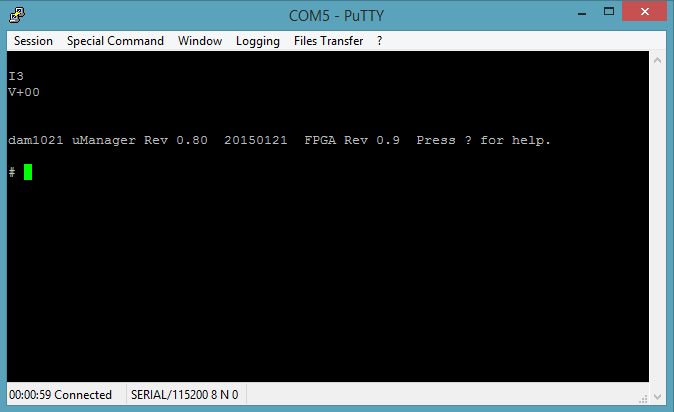

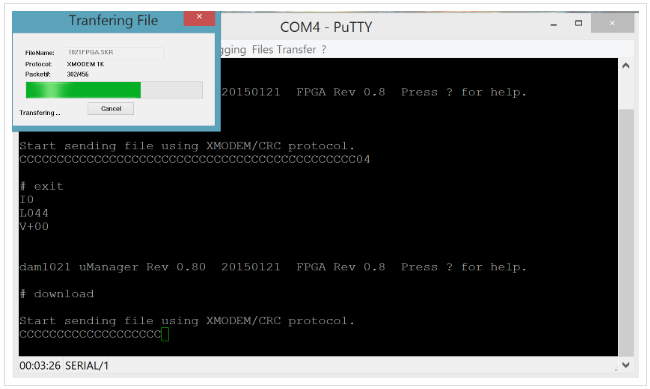
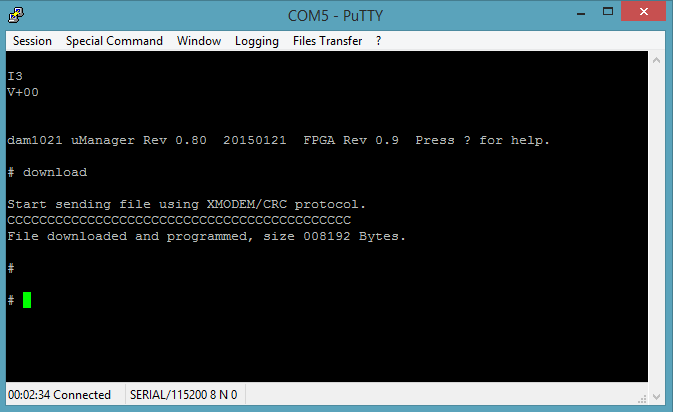
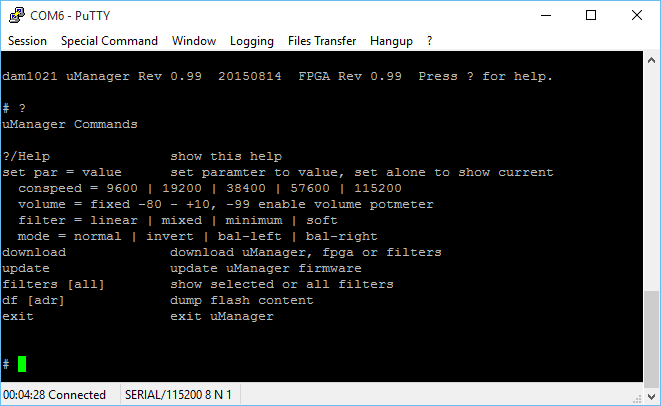
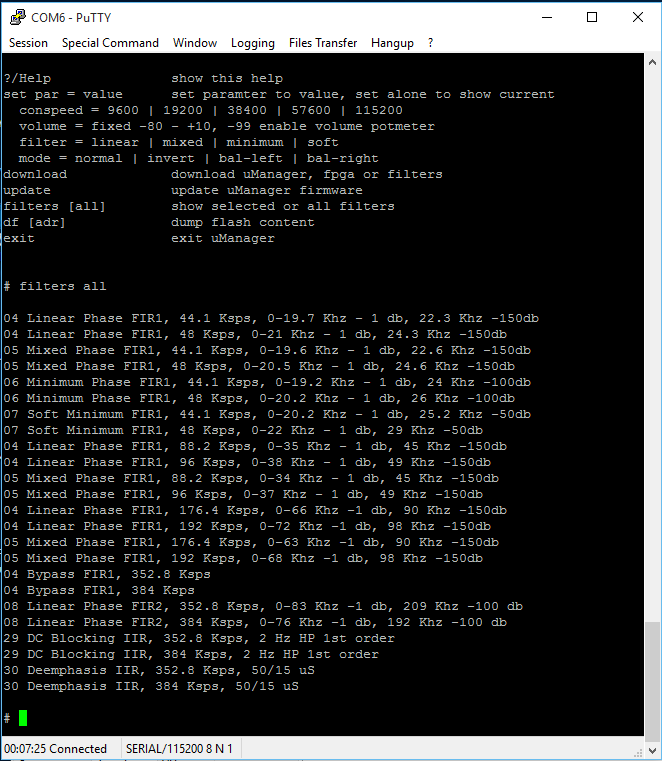
Hi @Monsterzero ,
Vinshine Audio DAC-R2R-REF uses Soekris dam1021 board.
The Soekris board' firmware/filter is field upgradable with some tools and computer knowledge, i.e. RS233 and Terminal Application.
There is a RS-232 port at the rear panel of the DAC for firmware update/filter selection. You'd need:
1. Windows PC
2. USB to RS-232 adapter (Modern computer doesn't come with RS-232 port anymore), an external USB to RS-232 adapter works fine.
3. ExtraPutty Terminal Application Software
4. Download the firmware / filters from http://www.soekris.dk/download.html
Steps To Update Firmware:
1. Plug in the USB-RS232 adapter to the PC, it shall be detected as a "ComPort", you may find it under the Device Manager. Configure the comport parameters as Baud Rate: 115200, Data Bits: 8, Stop Bits: 1, Parity: None, Flow Control: None.
2. Launch ExtraPutty application, enter the correct COM#, and set the speed to 115200, press Open button to initiate the Terminal Session
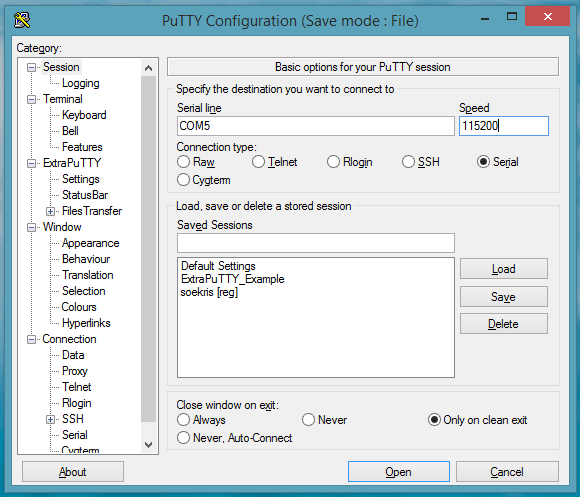
3. Turn on the DAC. You should see a black Terminal screen with DAC information. This would mean DAC' uManager is connected to the PC via RS-232 successfully
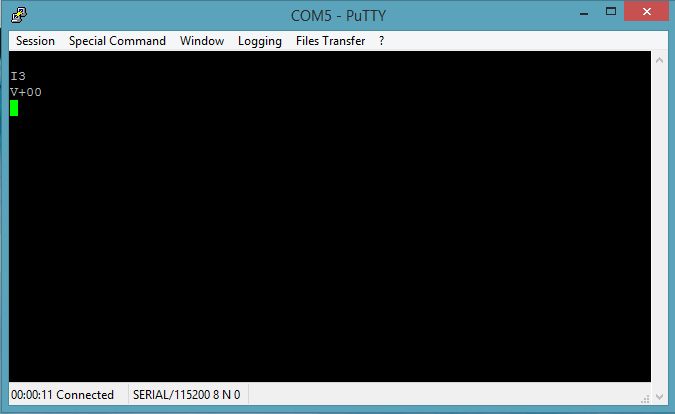
4. Type "+++" and follow by Enter to call up the uManager menu
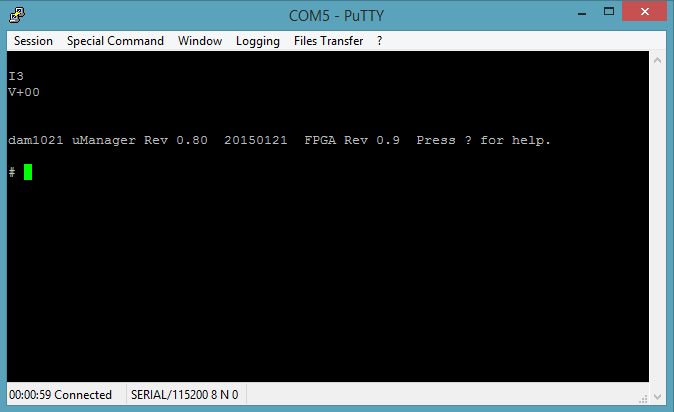
5. To update the firmware, type "download", and Enter. The uManager is now waiting to receive the firmware file with 'CCC...' running to count down a 30 sec timeout timer.

6. To send the firmware file, click File Transfer -> Xmodem 1K -> Send (Navigate to the right firmware file you've downloaded previously, open, and download it to the DAC)
7. Once the download is completed, the screen display as follows
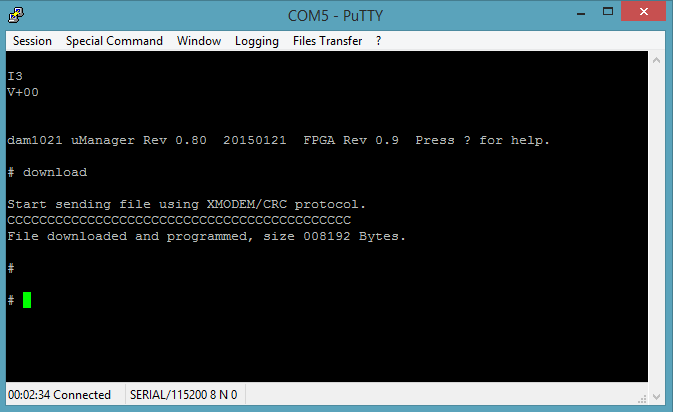
8. Type "update" to update the uC with the new firmware
9. Once it's updated, type "exit" to exit the uManager. Power cycle the DAC.
10. Repeat Steps 2-4, you should see the firmware version has been successfully updated.
Steps To Select Filters:
1. Repeat Steps 1-4 above
2. Type "?", uManager commands will be shown
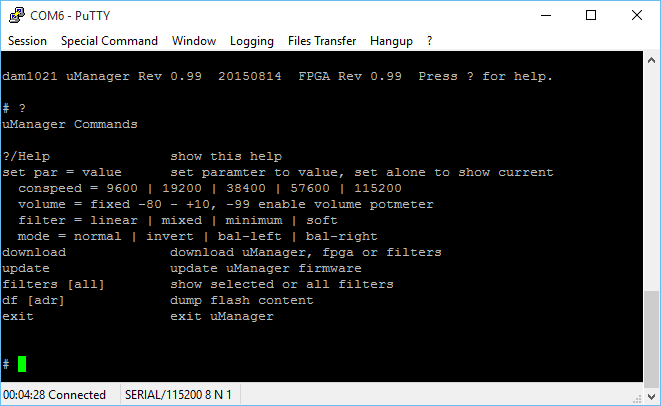
3. Type "filters all". All filters available in the uC will be displayed
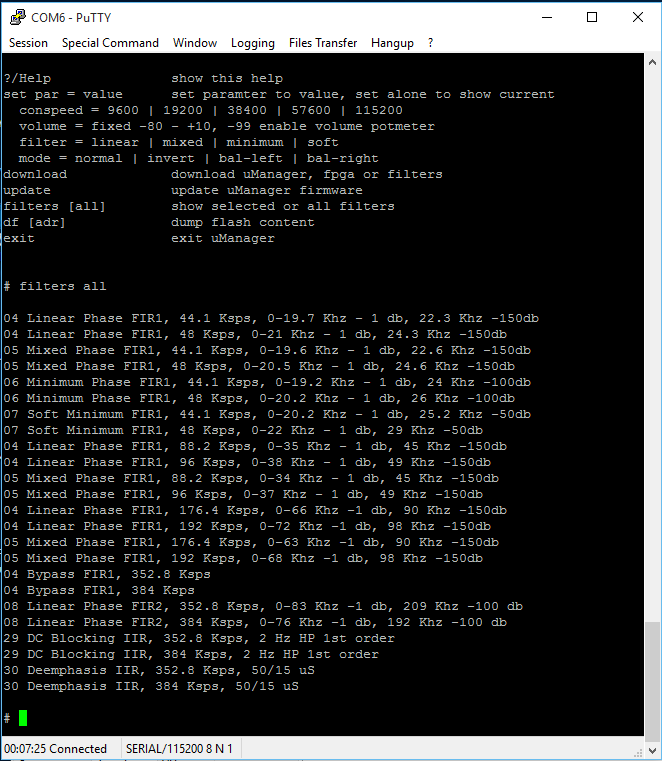
4. Type "set filter = linear" to select linear filter. There are few selections as shown in Step 3, i.e. linear, mixed, minimum, soft. A correspond feedback of F4, F5, F6, F7 will be prompted as you Enter the set filter command.
That's about it. Have fun!
Many thanks.
Rgds,
Alvin @ Vinshine Audio
Credit:
http://www.soekris.dk
http://www.dimdim.gr/2015/02/soekris-r-2r-firmware-upgrade/
https://hifiduino.wordpress.com/2015/03/16/soekris-dam-1021-r-2r-dac-users-guide/
