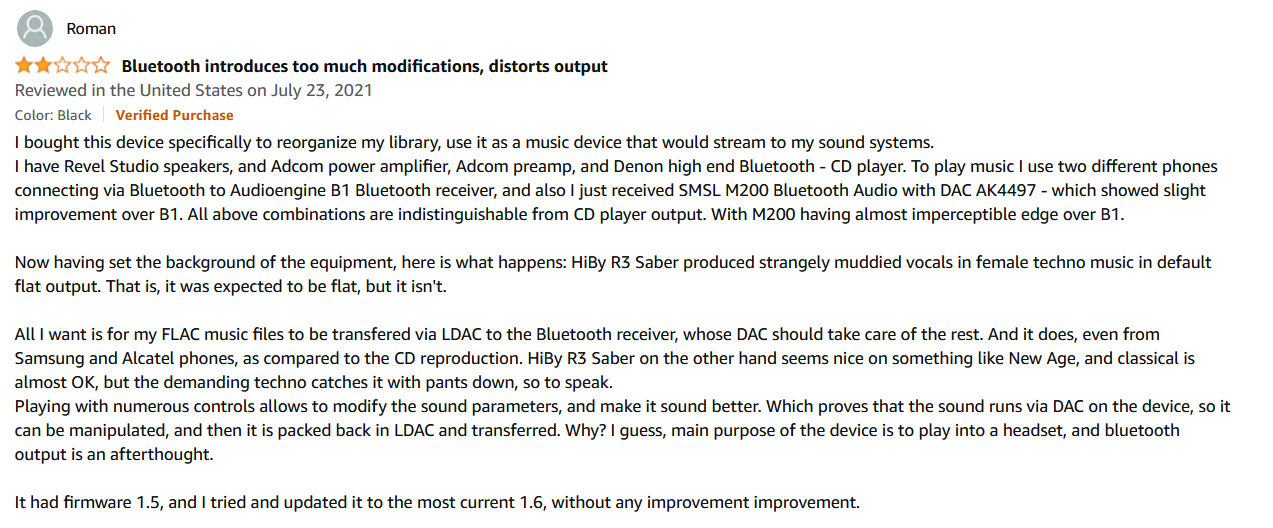If anyone else was experiencing terrible difficulty trying to update the firmware on your R3 Pro (Saber), where it would accept the update and restart the device but then fail to actually run the updater, I have good news! I reached out to Hiby regarding this and their helpful support rep gave me instructions to use their internal recovery flashing tool to reflash the missing recovery imager onto the DAP's internal storage. It turns out that they utilize this recovery utility to bootstrap the new firmware image and its integrated installer. Without this recovery imager, the update will fail and the device will just reboot normally. Here's the content of the email:
Thank you for your email.
Regarding the problem you mentioned, this should be the update program that is missing "recovery". You can download the relevant installation file and installation guide from the link to install it manually (Please note that this program can only be done on a Windows computer):
https://drive.google.com/drive/folders/1l10NVyFRpPUAVhDvPww_l1-RSmC_uMaD?usp=sharing
If your computer is Windows 10. Before the installation, you can set the advanced options of "Disable driver signature enforcement" on your computer. You can view the guide from this link:
https://appuals.com/how-to-fix-the-...DX4Ig4gH2o1Tt5h3ZjJzzileWsbQu15tMUYK4jps2rHV0
Attached is a guide video for your reference.
Thanks and best regards,
HiByMusic
HiBy official website:
https://store.hiby.com/
https://drive.google.com/file/d/1_PNioFhWT4YMBI0kQFj4NRjJT2IZ-Xcu/view?usp=sharing
And from my experience trying to make this work:
Quick rundown on the necessary steps for Windows 10:
Prepare your machine to install the unsigned driver:
- Click on the "Start Menu" icon
- Click on the "Power" icon
- Hold down the shift key and select "restart"
- Select "Troubleshoot"
- Select "Advanced Options"
- Select "Startup Settings"
- Select "Restart"
- Your computer will restart to the Startup Settings page. Select "7" (or whichever number the "Disable Driver Signature Verification" option is for you)
- Your computer is now able to install the unsigned driver files for the R3 Pro
Connect your R3 Pro in troubleshooting mode:
- Power off the DAP
- Press and hold the previous track button (the top track change button just below the power button)
- While holding the previous track button, plug in the device with a compatible USB C cable
- The device should show up as connected but unrecognized
Install the driver software:
- Unzip the linked file with the cloner utility
- Open the folder where you extracted the .RAR file
- Open the "cloner-win32-driver folder"
- Right click the file named "usb_cloner_device.inf" and select the "Install" option from the drop-down menu
- Accept the unsigned driver and close the window that pops up when it finishes installing
- The device driver has now been installed
- Confirm that the device is recognized by opening Device Manager (Windows key+X then select "Device Manager" from the menu) It should show up as "USB Cloner Tool"
Run the image burn utility:
- Navigate back one folder
- Open the "cloner-1.0.0BH4-windows_release" folder
- Run the "cloner.exe" executable. This should open another window showing the command prompt which will indicate that the device is connected
- IMPORTANT: the default config will wipe the MicroSD card you have installed. If you don't want this to happen, remove it now! It is not required for this process)
- In the USB cloner utility, select the "Load Image" button and select the only image in the folder it defaults to
- Select "Start"
- Now unplug the R3 Pro
- While holding the previous track button, reconnect the R3 Pro. The imager needs to detect when the device has been plugged in to determine which USB address to act on
- Watch the progress bar on the cloner utility
- Once it reaches 100%, the R3 Pro should restart on its own
- You have successfully replaced the recovery imager.
Update your R3 Pro as normal:
- Reinstall your MicroSD card if you removed it previously
- You can now either download the updated firmware image from their google drive links on their support page or use the OTA option to have your DAP download it yourself.
- Side note: if your R3 Pro is failing to finish the firmware download in OTA mode, go under the "Wireless Settings">"WIFI">"DNS Server" and change the default DNS server that the DAP is pulling from your router config to one of the free ones run by CloudFlare or Google (1.1.1.1 or 8.8.8.8, respectively). This should allow the download to finish. I have AT&T and it seems that their default DNS server doesn't really like to remain connected to Hiby's repo.
Hope that helps! I've been fighting with this thing off and on for weeks and finally got some resolution, so I figured it would only be right to share.