fingertrouble
Head-Fier
GO button has totally disappeared.
As an aside - in High Sierra I have this from time to time especially if the app is quit out of/frozen and restarted.
I was wondering is there a way to resolve it without a reboot?
GO button has totally disappeared.
In order fo "Go" to appear two things need to happen:
1... We need to "see" the original disks you selected
2... We need to be granted access to them by macOS.
Usually #2 is the issue and re-selecting essentially resets the problem. Ill keep an eye out and check that code to see if I can improve it.
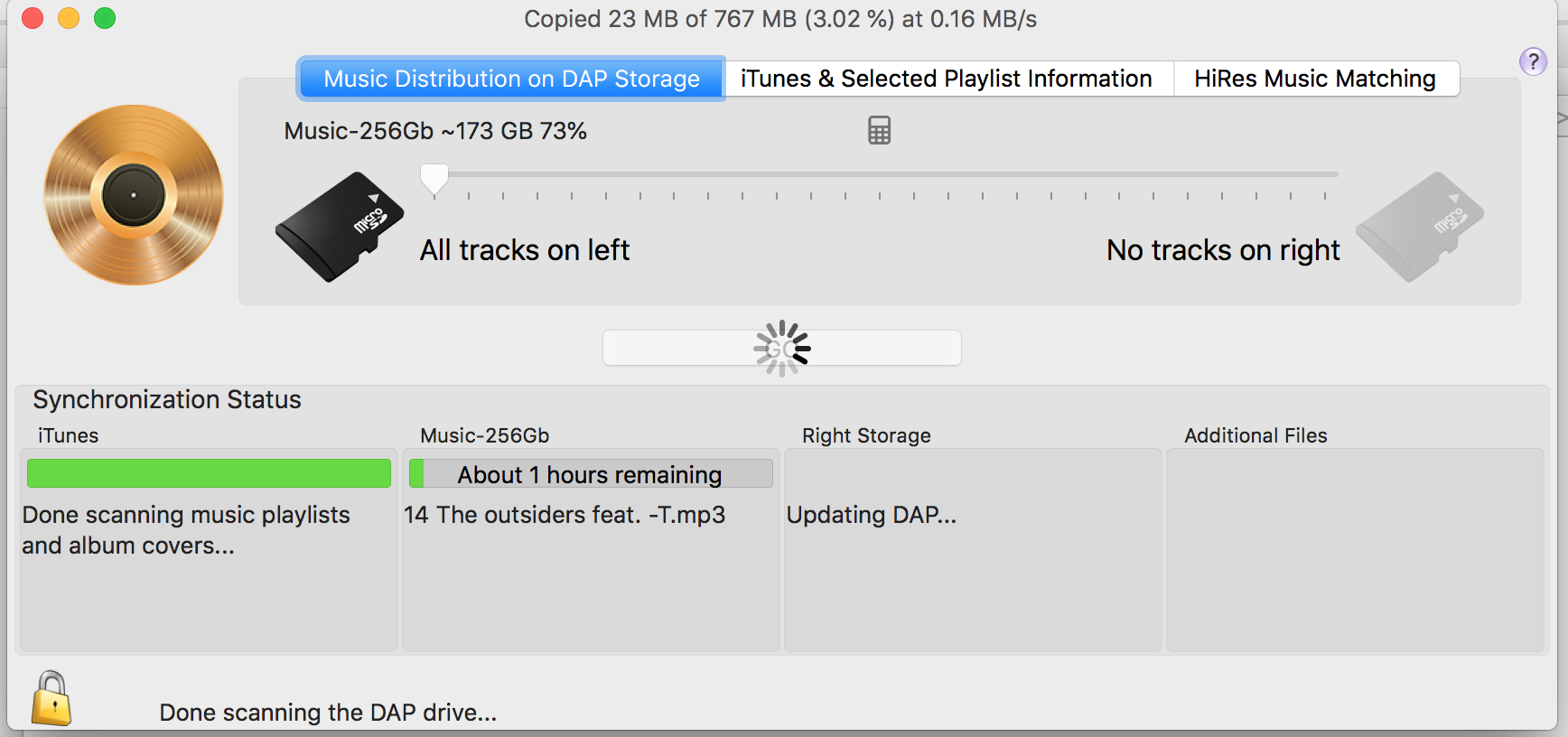
Case in point - I quit that sync, or tried to - the program spinny balled and froze, I did a force quit and now - won't scan the drive even after reselecting it.
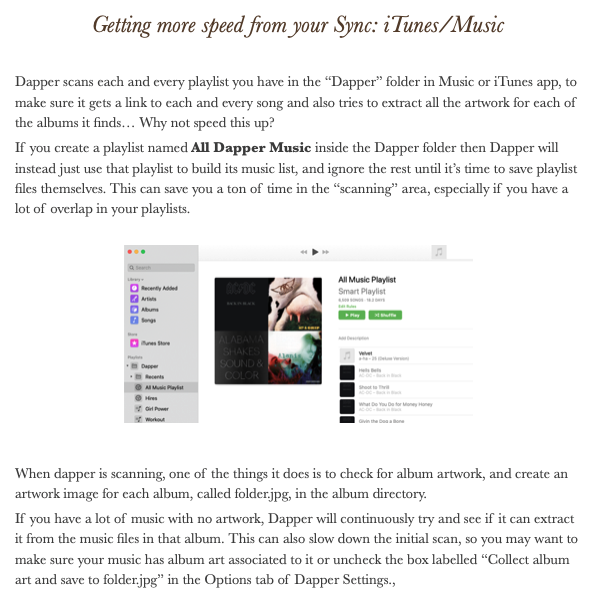

@zenlisten this May be related to Apples album art issues. Can you check your "Collect album art" checkbox on the options tab. I suspect it's off... and that if you turn it on all hell breaks loose


