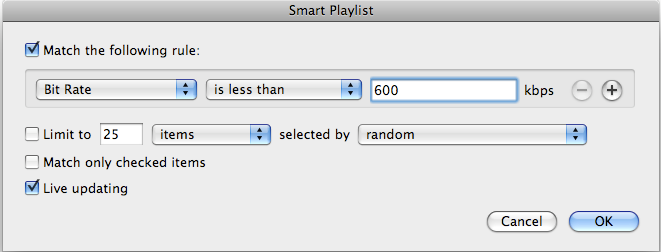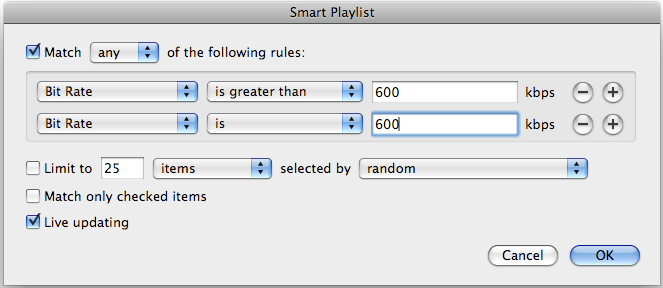kwitel
Headphoneus Supremus
- Joined
- Oct 10, 2005
- Posts
- 3,089
- Likes
- 17
(This is on the heels of a previous post where I decided to start ripping into ALAC and then making a converted file at 256 for my IPOD.)
So I just imported my first CD into iTunes as an ALAC file (the new Coldplay). Then, i changed the setting back to 256 and downconverted the files to 256.
Now, I have two versions of the album back to back, one in ALAC and the other in 256.
The problem is, the number count is 1,1 then 2,2 then 3,3 etc.
How do you seperate your albums and identify which is which?
Also, how do you arrange it so that it doesnt affect the play order (not play song 1 twice, then 2 twice, etc)?
Is there a way for my me to rip all my cds as ALACS, "store" them for archival purposes, yet have them in a seperate "view" from my 256 files??
Essentially id like to have one whole library in ALAC and another in 256, and have the equivalent of two tabs at the top of the screen, allowing me to seemlessly switch back and forth from my ALAC library to my 256 library.
So I just imported my first CD into iTunes as an ALAC file (the new Coldplay). Then, i changed the setting back to 256 and downconverted the files to 256.
Now, I have two versions of the album back to back, one in ALAC and the other in 256.
The problem is, the number count is 1,1 then 2,2 then 3,3 etc.
How do you seperate your albums and identify which is which?
Also, how do you arrange it so that it doesnt affect the play order (not play song 1 twice, then 2 twice, etc)?
Is there a way for my me to rip all my cds as ALACS, "store" them for archival purposes, yet have them in a seperate "view" from my 256 files??
Essentially id like to have one whole library in ALAC and another in 256, and have the equivalent of two tabs at the top of the screen, allowing me to seemlessly switch back and forth from my ALAC library to my 256 library.