MrKazador
100+ Head-Fier
- Joined
- Jun 24, 2007
- Posts
- 485
- Likes
- 12
If you already have Powerdvd installed and the options are gray just follow guide. You will however have TWO Cyberlink Audio Decoder filters, this should not cause any problems as Cyberlink installs its decoders in the common folder in program files. If you don't want two of the same decoders you can try and replace claud.sim located in C:\Program Files\Common Files\Cyberlink with an older version from the .rar I have uploaded. Don't know if this will break Powerdvd install, create a backup of claud.sim and try it! If it works skip the guide to setting up MPC or Zoom Player.
How to use Dolby Headphone in MPC Home Cinema or Zoom Player MAX.
1)Download and extract the .rar to your system32 folder. For 64bit users try the SYSWOW64 folder.
https://www3.zippyshare.com/v/vhs0g9bc/file.html
Password: headfi
2)Now its time to register the .ax. regsvr32 + the location of the .ax.
Start- Run: regsvr32 c:\windows\system32\claud.ax
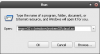
2.1)If you ever decide you don't want this decoder installed use the -u switch then delete the 3 files.
Start- Run: regsvr32 -u c:\windows\system32\claud.ax
MPC Home Cinema
1) Open MPC and View-> Options. You can press the letter O to enter Options.
2) Internal Filters. Here you want to disable AC3/DTS Transform Filters.
3) Internal Filters-> External Filters. Add Filter...Look for Cyberlink Audio Decoder (PDVD10), select it and press ok. On the right, select Prefer.
4) Press Ok to exit the Options Menu. Playback a movie and check your Filter List.
5) Play-> Filters. Only ONE audio decoder should be in use, Cyberlink! If Cyberlink audio decoder is not being used or there is another decoder you need to go back to step 3). Find the other decoder in use, select it and press ok. On the right, select BLOCK. Playback a video and check your Filter List again. You may need to go back again and block more depending how many audio decoders you have installed.
6) Once complete you can then select Cyberlink Audio Decoder in the Filter List to choose Dolby Headphone. I prefer DH2, gives the right amount of space and voices sound natural.
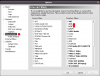
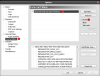

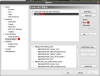
Zoom Player MAX
All older versions is the same. You will need to install the Gabest AC3/DTS XForm Filter.
http://www.inmatrix.com/zplayer/formats/dts.shtml
1) Open Zoom Player and go into Options. Pressing Ctrl+O will do this. Switch to Advanced Mode!
*You will need to enable Smart Play. I will not go into configuring video decoders and what not. I will assume you already have this enabled*
2) Playback-> Smart Play-> Audio Decoders. Select DTS Container and Configure.
3) Add Filter and Select AVI<->AC3/DTS. Add another filter, Cyberlink Audio Decoder (PDVD10). Cyberlink should be below the AVI<->AC3/DTS.
4) Select AC3 and configure. Follow step 3 but do NOT add the AVI<->AC3/DTS filter. Once done press ok to exit Config and Options Menu.
5) Playback a movie, right click the movie- Filter Properties: Here you can select Cyberlink Audio Decoder (PDVD10) and configure Dolby Headphone.
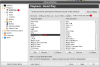

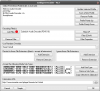
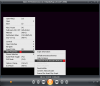
How to use Dolby Headphone in MPC Home Cinema or Zoom Player MAX.
1)Download and extract the .rar to your system32 folder. For 64bit users try the SYSWOW64 folder.
https://www3.zippyshare.com/v/vhs0g9bc/file.html
Password: headfi
2)Now its time to register the .ax. regsvr32 + the location of the .ax.
Start- Run: regsvr32 c:\windows\system32\claud.ax
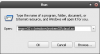
2.1)If you ever decide you don't want this decoder installed use the -u switch then delete the 3 files.
Start- Run: regsvr32 -u c:\windows\system32\claud.ax
MPC Home Cinema
1) Open MPC and View-> Options. You can press the letter O to enter Options.
2) Internal Filters. Here you want to disable AC3/DTS Transform Filters.
3) Internal Filters-> External Filters. Add Filter...Look for Cyberlink Audio Decoder (PDVD10), select it and press ok. On the right, select Prefer.
4) Press Ok to exit the Options Menu. Playback a movie and check your Filter List.
5) Play-> Filters. Only ONE audio decoder should be in use, Cyberlink! If Cyberlink audio decoder is not being used or there is another decoder you need to go back to step 3). Find the other decoder in use, select it and press ok. On the right, select BLOCK. Playback a video and check your Filter List again. You may need to go back again and block more depending how many audio decoders you have installed.
6) Once complete you can then select Cyberlink Audio Decoder in the Filter List to choose Dolby Headphone. I prefer DH2, gives the right amount of space and voices sound natural.
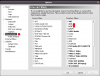
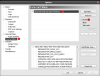

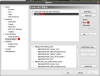
Zoom Player MAX
All older versions is the same. You will need to install the Gabest AC3/DTS XForm Filter.
http://www.inmatrix.com/zplayer/formats/dts.shtml
1) Open Zoom Player and go into Options. Pressing Ctrl+O will do this. Switch to Advanced Mode!
*You will need to enable Smart Play. I will not go into configuring video decoders and what not. I will assume you already have this enabled*
2) Playback-> Smart Play-> Audio Decoders. Select DTS Container and Configure.
3) Add Filter and Select AVI<->AC3/DTS. Add another filter, Cyberlink Audio Decoder (PDVD10). Cyberlink should be below the AVI<->AC3/DTS.
4) Select AC3 and configure. Follow step 3 but do NOT add the AVI<->AC3/DTS filter. Once done press ok to exit Config and Options Menu.
5) Playback a movie, right click the movie- Filter Properties: Here you can select Cyberlink Audio Decoder (PDVD10) and configure Dolby Headphone.
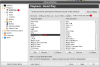

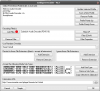
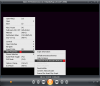
Last edited:


