"A rather inexpensive enthusiast's in-ear measurement coupler which takes up a lot of time to get approximated pro-like results (requires calibration)"
Preamble:
The Vibro Labs Veritas In-Ear measurement microphone was bought by me for a reduced introductory price from Luke, the face behind Vibro Labs. The later retail price will be $99 plus $10 for (the cheapest) international shipping (import taxes not included).
My following review is mainly an instruction guide and aims at ambitious headphone enthusiasts.
What is “Veritas”?:
Before I go deeper into what the “Veritas” in-ear measurement microphone is, I want to lunge out a bit:
I think most (not to say all) people that are into the headphone hobby are aware of that different headphones and In-Ears don’t sound identical. There are several ways of how to explain to someone what the tonality of a headphone is. Of course, the simplest way would be just to describe it, but as we all know, different people have got different perception and different background of experience, so especially newbies often perceive a very bassy sound as “neutral” (which it obviously isn’t), as they just don’t know anything else yet, and this could lead to fallacy if other people believe in their perception that isn’t based on any experience.
Just as many other things, “sound” can be measured and displayed graphically, and most enthusiasts have stumbled across a headphone’s frequency response chart at least once. Usually, those measurements are made with very expensive precision gear.
In short: as long as one is no wealthy enthusiast with extreme ambitions or needs yonder gear for work, barely anyone will buy that expensive precision gear solely for the purpose of a hobby.
For enthusiasts, hobbyists, reviewers and hobby in-ear developers that nonetheless want to get into measurements but don’t want to spend a fortune, Vibro Labs offers the “Veritas” in-ear measurement microphone which allows you to get usable results with comparatively low effort and a little investment of time.
Though, with a price of $99, one has to lower one’s sights:
The microphone has to be calibrated to achieve raw measurements that kind of mimic an official IEC 711 coupler (which the Veritas is not), and for an HRTF-compensated response (who wants could google for “HRTF” and “diffuse field compensation”, as the frequency response graphs you usually see for IEMs and headphones are already HRTF-compensated), one has to apply an additional compensation curve (which requires only very little work to do). The microphone is not normed, wherefore the results one gets are just approximated values.
Delivery Content:
As not much is required, not much comes included: besides the microphone with coupler, solely some blue putty and acoustic tubing (for measuring single Balanced Armatures) arrive in the air cushion envelope, which is basically all you need (except for an audio interface, the software and in-ears).
Looks, Feels, Build Quality:
The microphone and coupler are simply and functionally designed. There is already some blue putty applied to the bottom for acoustic sealing of the microphone in the coupler, and it also helps you to securely position the mic on any surface.
Requirements:
In theory, now one could start measuring, but it is recommended to check whether everything that is necessary is available:
Hardware:
Obligatory: computer, audio output, audio input, Veritas microphone, IEMs
Not stringently required, though useful: 3.5 mm (male) to 3.5 mm (male) cable, 3.5 mm stereo to 2x 3.5 mm stereo y-split, DAP, headphone amplifier
Software:
Obligatory: software for measuring (such as Arta)
Not stringently required, though useful: Audacity, Right Mark Audio Analyzer (RMAA)
Realisation:
Before beginning with the actual measurements, it is recommended to test whether the used equipment (soundcard/audio-interface) outputs and records signals linearly and therefore is good for making measurements.
These things can be checked even before buying the Veritas.
Determination of the Input’s Suitableness:
The first step would be to check whether the microphone input records the incoming signal linearly. Therefore, besides the soundcard (for this step, only the input is required), the 3.5 mm to 3.5 mm cable, a DAP that is already known to have a perfectly linear output (such as the FiiO X3 or SanDisk Sansa Clip Zip, but most other DAPs also output a linear signal), Audacity and RMAA are required.

For preparation, all DSPs or other sound-shaping programs should be turned off. Using the computer’s microphone input, one could “disable all sound effects” in the Windows system settings (hardware & sound -> sound -> recording -> microphone -> enhancements) and set the pre-gain to maximum. Other DSPs (like Dolby Home Theater”) should of course be disabled as well.
Let’s go on with the software: in RMAA, one has to generate a test signal by clicking on “Generate WAVE” (the created file is called “Test signal (44 kHz 16-bit).wav“). This file has to be copied to a DAP that is known to have a flat output signal response.
Once that is done, Audacity can be started, along with connecting the DAP’s output to the computer’s audio input. The DAP’s volume has to be fairly high, then one can start recording in Audacity and then play the file on the DAP.
Once the file was completely played back, the recording can be stopped in Audacity. Then, the file can be exported and analysed in RMAA, wherefore “Analyze WAV” has to be selected.
Ideally, a window should pop up and the yellow marked button can be clicked to see the input’s recorded frequency response:
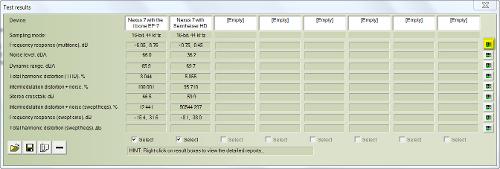
In case RMAA says that the volume level was too low, the signal could either be amplified with a (linearly measuring) headphone amplifier or digitally in RMAA, then the file should be recognised.
Ideally, the recorded frequency response should then look like this in RMAA:

If there is “fidgeting” or distortion, that is an indication for an incorrect measurement, wherefore it should be repeated until a proper looking curve can be seen.
If the graph doesn’t show a flat curve (and for example has got a roll-off in the lows), it means that the input doesn’t record linearly, wherefore buying another audio-interface should be considered.
Determination of the Output’s Suitableness:
If the input has turned out to be good, now the output’s suitableness can be tested. Required are RMAA, Audacity, the 3.5 mm to 3.5 mm cable as well as the y-split that divides one stereo signal into two.
Unloaded Measurement:
First off, let’s measure whether the output signal is linear or not, without any headphones connected. In order to do this, the output can be directly connected to the input, whereby the male connector of the y-split can be plugged into the output, with the 3.5 mm cable being plugged into one of the y-split’s outputs (the other remains empty and will be used later to connect multi-driver IEMs for output impedance measurements).

As before, all DSPs should be disabled and the output level (volume) should be set fairly high.
Just like before, the recording has to be started in Audacity and the test file (“Test signal (44 kHz 16-bit).wav“) should then be played back in a software like the Windows Media Player or Foobar.
Also just like before, the recorded file has to be possibly amplified in Audacity, then exported and analysed in RMAA.
If the frequency response graph that can be seen is just as flat as the one that we got when we tested the soundcard’s input, it means that the audio output is flat as well and therefore suitable for precise measurements. In case the now visible graph has got a roll-off in the treble or bass, it means that the output is not linear, wherefore another soundcard/interface should be used as output device.
Loaded Measurement:
The loaded measurement is mainly for finding out if the audio output has got a low output impedance, which is important to know for measuring IEMs with varying impedance response (such as all IEMs with multiple Balanced Armature transducers).
When IEMs with a varying impedance response are connected to a high impedance output, their frequency response will be altered and different to when they are connected to a device with a low output impedance – just imagine the device with a high output impedance acts like an unintended hardware EQ when IEMs with varying impedance response are connected to it.
The measuring setup is pretty much identical to the unloaded one, but it requires a multi-driver IEM with varying impedance response that will be plugged into the other port of the stereo to double-stereo y-split.

The measuring process is as usual, but as the IEMs are connected and the volume is set to be fairly high, the test-tones are clearly audible through the IEMs when they are laying on the table next to you. Amplifying the signal in this case is practically unavoidable (either by a linearly playing headphone amplifier in the signal path between the y-split and the audio input (and NOT between the output and the IEMs, as the signal that reaches the audio input and not the one that reaches the headphones has to be amplified) or by using the digital software amplification in Audacity).
As most audio outputs don’t have a low output impedance, the frequency response that will be visible in RMAA will most likely deviate from a flat line, wherefore a soundcard with a low output impedance (such as the HiFime 9018d) should be used for the following frequency response measurements with Arta.
Alternatively, the high output impedance can be “bypassed” by connecting a low-impedance headphone amplifier (like the inexpensive FiiO E6) between the output and the IEMs for Arta measurements.
Measuring with ARTA:
Although my soundcard’s audio input is metrologically very good, it turned out that its amplifier doesn’t have enough power to get reasonable Arta/Veritas measurement graphs, wherefore I bought the StarTech USB Audio Interface Luke recommends for recording the signal. Its input is commendably linear and has got plenty of amplification power. I did not use its audio output, as it is not 100% flat. Instead, I used the LH Labs Geek Out IEM 100 which additionally also has got a low output impedance.
By the way: even if the soundcard’s input and output aren’t 100% metrologically flat, they can be used for precise measurements if a frequency response compensation file that compensates for its non-linearity is created by the user (and imported into Arta).
Hardware Setup, Connection:
Setting up the measurement rig is actually pretty simple: the Veritas Microphone is to be plugged into the audio input of the soundcard/interface, the IEMs are to be plugged into the interface’s audio output (possible with a low-impedance headphone amplifier between the output and the IEMs). Additional cables and adapters, like the ones that were used for the measurements above, are not required.
Finally, the IEMs with their ear-tips are to be inserted into the Veritas’ opening, where one has to possibly try different ear-tips for the best seal that can be seen in a passable-looking frequency response chart without any steep bass roll-off.
For measuring custom-moulded IEMs or single Balanced Armature transducers, their nozzle can be positioned and sealed in the coupler by taking some of the included blue acoustic putty, rolling it to a “rope” and wrapping it around the nozzle or acoustic tubing. You may require some more putty to get a good seal in the coupler, but tests with my UERM customs have shown that it works quite easily. Universal IEMs are simply placed in the coupler by using their stock silicone or foam tips, but it should be clear that a good seal is also important here. Larger tips usually don’t fit into the coupler and even if you are using medium or small tips (as I do for measurements), it might be that the IEMs won’t stay in place but will pop out after some seconds. In this case, one can try fixing them with the putty, so they stay in place and seal properly, but one should be careful not to block any vents (if existing) on the IEMs.
Realisation:
If the hardware is set up (microphone connected, in-ears plugged into the output, in-ears positioned in the coupler), one can open the measuring software, wherefore I used Arta, so the following guidelines are about how it should look like in that particular software, to get used to the basics:
By “Mode -> Impulse response/Signal time record”, you switch into the right menu that you are going to need. “Setup –> Audio devices” is required to set up your output and input, and once that is done, you can confirm by clicking “Ok”. Finally, you can click on the small “FR” symbol which is located below “Analysis”, whereupon a new window pops up, where you click on “Record” in its lower section. “Pink cutoff” should usually be set to “20 Hz”, and then you can click on “Generate” to generate the test tone. All you have to do now is to adjust the volume in Arta and/or on your audio output until the virtual SPL meter shows high amplitude, but is still green.
On the right-hand side, under “Preferred input channel”, you have to select the audio channel that showed to highest amplitude on the SPL meter. “Number of averages” lets you decide on how many consecutive measurements of which the value will be shown will be made. I usually select 3-5.
Measurements are started by clicking on “Record”, whereupon a separate window pops up and shows the graph by clicking on “Fit” on the right.
This should be enough for the basics. Arta has much more to offer, but once basic operation works fluently, the other features won’t be hard to get into.
Microphone Calibration:
As already mentioned, the Veritas is no IEC 711-compliant coupler, wherefore in uncalibrated stock form, it will only be good for comparisons of your own IEMs and even with calibration, it will never be an IEC 711 coupler, but should deliver good-enough results for rough comparisons.
Prior to more comparative measurements on the internet, the Veritas has to be “calibrated” by trial-and-error principle. All you need are a couple of in-ears that are already covered in an online database. You should consider to either use only raw measurements without applied (diffuse-field) compensation curve or just one source/database of measurements to create a “calibration” file with, as not every site uses the same compensation curve.
Outgoing from own measurements, one can now try to make an “IEC-711-pseudo-calibration-curve” with the help of the windows application “Notepad”, which could look like this (the following numbers are fictional and are just for illustration; the left numbers stand for the frequency and the right ones define the value in dB by the amount of which that particular area gets raised or lowered, but beware that in this case, a positive value actually reduces the frequency and vice versa):
1000 -17
1250 -6.3
1300 -3
3000 -15.75
3400 -14.5
5000 +1
7000 -3
…
The file has then to be saved as “.mic” and can be imported to Arta by clicking the red-blue “FR compensation” button which is located below “Analysis”. Then, the compensation is applied to any current and future measurements that are displayed in Arta. You will most likely not get a correct compensation curve in first place, so it may take some more hours with the Windows Notepad to tweak the calibration curve to more or less match an IEC 711 coupler response, and you will need more than one IEM that is already captured in a database to compare your results with raw measurements and to get a good-enough calibration. By the way, each time you apply changes to the calibration file, it has to be re-imported to Arta, else the changes won’t be present.
For getting the approximated raw curve, I compared the results of many of my in-ears with the ones accessible in four online databases.
First Results:
Once the microphone is more or less properly calibrated, most of the work is done and no more calibration curves have to be created for the future.
I for my part have applied an approximated version of the diffuse-field compensation curve from Hammershøi & Møller from 2008 (who made an average eardrum response curve out of 47 measurements) to my raw IEC 711-like calibration.
Many hours passed until I got the first more or less well looking results. Many, many hours. And even then, some of the results were a compromise and only usable for personal comparison, but not for representative comparisons to “correct” measurements with a real IEC 711 coupler.
With other IEMs, the results looked good and were comparable to ones that were taken with professional gear, though some models showed more distinct deviations from standardised measurements and subjective perception – especially in the upper highs around 10 kHz, where some IEMs were almost congruent with online graphs, whereas others from the same database showed way too much energy, which was mostly present with models that could not be inserted deeply into the coupler due to their shape (such as my UERM). Also around 6 kHz, there were some stronger deviations with some IEMs.
For comparative measurements and to get a rough overview on the tonality, the Veritas works well, after it is set up after many hours of calibration – then it can be even used for roughly approximated comparisons to IEC 711 coupler measurements and it is especially useful for comparisons within one’s personally owned IEMs.
The following graphs show measurements of some of my IEMs (please note that different online sources use different scaling for the X- and Y-axes; and I think that my results are overall (more or less) quite well comparable to IEC 711 results, although it is just a rough and non-standardised approximation):
Conclusion:
If you have got an audio interface with metrologically flat output as well as input and have finally managed to calibrate the Veritas microphone, it is a very useful tool for comparative measurements of your own in-ears and also for approximated comparisons with “real” measurements.
Nonetheless, my overall conclusion is only mediocre, for easy comprehensible reasons: it takes a lot of time until decent graphs can be obtained – you need to measure, tweak, measure and so on. That time shouldn’t be underestimated, and you additionally need to own several IEMs that are already measured and stored in an online database in order to create a calibration file (not to mention that you also need at least a basic understanding of how to read, create and scale graphs). With enthusiasm, comprehension an especially time, reasonably well results can be obtained.
The Veritas concept is just not for everybody and mainly aims at enthusiasts who are willing to invest some (a lot) time.
Would I personally buy it again and spend many evenings to calibrate it? I tend to say “yes”, but your mileage may vary.
Update 09/2017: Today I would rather invest in a Chinese IEC711-like coupler that does not really cost more than what I paid for my Vibro Veritas including shipping and (accidentally too highly calculated) import duties.
Preamble:
The Vibro Labs Veritas In-Ear measurement microphone was bought by me for a reduced introductory price from Luke, the face behind Vibro Labs. The later retail price will be $99 plus $10 for (the cheapest) international shipping (import taxes not included).
My following review is mainly an instruction guide and aims at ambitious headphone enthusiasts.
What is “Veritas”?:
Before I go deeper into what the “Veritas” in-ear measurement microphone is, I want to lunge out a bit:
I think most (not to say all) people that are into the headphone hobby are aware of that different headphones and In-Ears don’t sound identical. There are several ways of how to explain to someone what the tonality of a headphone is. Of course, the simplest way would be just to describe it, but as we all know, different people have got different perception and different background of experience, so especially newbies often perceive a very bassy sound as “neutral” (which it obviously isn’t), as they just don’t know anything else yet, and this could lead to fallacy if other people believe in their perception that isn’t based on any experience.
Just as many other things, “sound” can be measured and displayed graphically, and most enthusiasts have stumbled across a headphone’s frequency response chart at least once. Usually, those measurements are made with very expensive precision gear.
In short: as long as one is no wealthy enthusiast with extreme ambitions or needs yonder gear for work, barely anyone will buy that expensive precision gear solely for the purpose of a hobby.
For enthusiasts, hobbyists, reviewers and hobby in-ear developers that nonetheless want to get into measurements but don’t want to spend a fortune, Vibro Labs offers the “Veritas” in-ear measurement microphone which allows you to get usable results with comparatively low effort and a little investment of time.
Though, with a price of $99, one has to lower one’s sights:
The microphone has to be calibrated to achieve raw measurements that kind of mimic an official IEC 711 coupler (which the Veritas is not), and for an HRTF-compensated response (who wants could google for “HRTF” and “diffuse field compensation”, as the frequency response graphs you usually see for IEMs and headphones are already HRTF-compensated), one has to apply an additional compensation curve (which requires only very little work to do). The microphone is not normed, wherefore the results one gets are just approximated values.
Delivery Content:
As not much is required, not much comes included: besides the microphone with coupler, solely some blue putty and acoustic tubing (for measuring single Balanced Armatures) arrive in the air cushion envelope, which is basically all you need (except for an audio interface, the software and in-ears).
Looks, Feels, Build Quality:
The microphone and coupler are simply and functionally designed. There is already some blue putty applied to the bottom for acoustic sealing of the microphone in the coupler, and it also helps you to securely position the mic on any surface.
Requirements:
In theory, now one could start measuring, but it is recommended to check whether everything that is necessary is available:
Hardware:
Obligatory: computer, audio output, audio input, Veritas microphone, IEMs
Not stringently required, though useful: 3.5 mm (male) to 3.5 mm (male) cable, 3.5 mm stereo to 2x 3.5 mm stereo y-split, DAP, headphone amplifier
Software:
Obligatory: software for measuring (such as Arta)
Not stringently required, though useful: Audacity, Right Mark Audio Analyzer (RMAA)
Realisation:
Before beginning with the actual measurements, it is recommended to test whether the used equipment (soundcard/audio-interface) outputs and records signals linearly and therefore is good for making measurements.
These things can be checked even before buying the Veritas.
Determination of the Input’s Suitableness:
The first step would be to check whether the microphone input records the incoming signal linearly. Therefore, besides the soundcard (for this step, only the input is required), the 3.5 mm to 3.5 mm cable, a DAP that is already known to have a perfectly linear output (such as the FiiO X3 or SanDisk Sansa Clip Zip, but most other DAPs also output a linear signal), Audacity and RMAA are required.

For preparation, all DSPs or other sound-shaping programs should be turned off. Using the computer’s microphone input, one could “disable all sound effects” in the Windows system settings (hardware & sound -> sound -> recording -> microphone -> enhancements) and set the pre-gain to maximum. Other DSPs (like Dolby Home Theater”) should of course be disabled as well.
Let’s go on with the software: in RMAA, one has to generate a test signal by clicking on “Generate WAVE” (the created file is called “Test signal (44 kHz 16-bit).wav“). This file has to be copied to a DAP that is known to have a flat output signal response.
Once that is done, Audacity can be started, along with connecting the DAP’s output to the computer’s audio input. The DAP’s volume has to be fairly high, then one can start recording in Audacity and then play the file on the DAP.
Once the file was completely played back, the recording can be stopped in Audacity. Then, the file can be exported and analysed in RMAA, wherefore “Analyze WAV” has to be selected.
Ideally, a window should pop up and the yellow marked button can be clicked to see the input’s recorded frequency response:
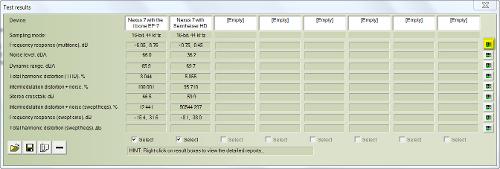
In case RMAA says that the volume level was too low, the signal could either be amplified with a (linearly measuring) headphone amplifier or digitally in RMAA, then the file should be recognised.
Ideally, the recorded frequency response should then look like this in RMAA:

If there is “fidgeting” or distortion, that is an indication for an incorrect measurement, wherefore it should be repeated until a proper looking curve can be seen.
If the graph doesn’t show a flat curve (and for example has got a roll-off in the lows), it means that the input doesn’t record linearly, wherefore buying another audio-interface should be considered.
Determination of the Output’s Suitableness:
If the input has turned out to be good, now the output’s suitableness can be tested. Required are RMAA, Audacity, the 3.5 mm to 3.5 mm cable as well as the y-split that divides one stereo signal into two.
Unloaded Measurement:
First off, let’s measure whether the output signal is linear or not, without any headphones connected. In order to do this, the output can be directly connected to the input, whereby the male connector of the y-split can be plugged into the output, with the 3.5 mm cable being plugged into one of the y-split’s outputs (the other remains empty and will be used later to connect multi-driver IEMs for output impedance measurements).

As before, all DSPs should be disabled and the output level (volume) should be set fairly high.
Just like before, the recording has to be started in Audacity and the test file (“Test signal (44 kHz 16-bit).wav“) should then be played back in a software like the Windows Media Player or Foobar.
Also just like before, the recorded file has to be possibly amplified in Audacity, then exported and analysed in RMAA.
If the frequency response graph that can be seen is just as flat as the one that we got when we tested the soundcard’s input, it means that the audio output is flat as well and therefore suitable for precise measurements. In case the now visible graph has got a roll-off in the treble or bass, it means that the output is not linear, wherefore another soundcard/interface should be used as output device.
Loaded Measurement:
The loaded measurement is mainly for finding out if the audio output has got a low output impedance, which is important to know for measuring IEMs with varying impedance response (such as all IEMs with multiple Balanced Armature transducers).
When IEMs with a varying impedance response are connected to a high impedance output, their frequency response will be altered and different to when they are connected to a device with a low output impedance – just imagine the device with a high output impedance acts like an unintended hardware EQ when IEMs with varying impedance response are connected to it.
The measuring setup is pretty much identical to the unloaded one, but it requires a multi-driver IEM with varying impedance response that will be plugged into the other port of the stereo to double-stereo y-split.

The measuring process is as usual, but as the IEMs are connected and the volume is set to be fairly high, the test-tones are clearly audible through the IEMs when they are laying on the table next to you. Amplifying the signal in this case is practically unavoidable (either by a linearly playing headphone amplifier in the signal path between the y-split and the audio input (and NOT between the output and the IEMs, as the signal that reaches the audio input and not the one that reaches the headphones has to be amplified) or by using the digital software amplification in Audacity).
As most audio outputs don’t have a low output impedance, the frequency response that will be visible in RMAA will most likely deviate from a flat line, wherefore a soundcard with a low output impedance (such as the HiFime 9018d) should be used for the following frequency response measurements with Arta.
Alternatively, the high output impedance can be “bypassed” by connecting a low-impedance headphone amplifier (like the inexpensive FiiO E6) between the output and the IEMs for Arta measurements.
Measuring with ARTA:
Although my soundcard’s audio input is metrologically very good, it turned out that its amplifier doesn’t have enough power to get reasonable Arta/Veritas measurement graphs, wherefore I bought the StarTech USB Audio Interface Luke recommends for recording the signal. Its input is commendably linear and has got plenty of amplification power. I did not use its audio output, as it is not 100% flat. Instead, I used the LH Labs Geek Out IEM 100 which additionally also has got a low output impedance.
By the way: even if the soundcard’s input and output aren’t 100% metrologically flat, they can be used for precise measurements if a frequency response compensation file that compensates for its non-linearity is created by the user (and imported into Arta).
Hardware Setup, Connection:
Setting up the measurement rig is actually pretty simple: the Veritas Microphone is to be plugged into the audio input of the soundcard/interface, the IEMs are to be plugged into the interface’s audio output (possible with a low-impedance headphone amplifier between the output and the IEMs). Additional cables and adapters, like the ones that were used for the measurements above, are not required.
Finally, the IEMs with their ear-tips are to be inserted into the Veritas’ opening, where one has to possibly try different ear-tips for the best seal that can be seen in a passable-looking frequency response chart without any steep bass roll-off.
For measuring custom-moulded IEMs or single Balanced Armature transducers, their nozzle can be positioned and sealed in the coupler by taking some of the included blue acoustic putty, rolling it to a “rope” and wrapping it around the nozzle or acoustic tubing. You may require some more putty to get a good seal in the coupler, but tests with my UERM customs have shown that it works quite easily. Universal IEMs are simply placed in the coupler by using their stock silicone or foam tips, but it should be clear that a good seal is also important here. Larger tips usually don’t fit into the coupler and even if you are using medium or small tips (as I do for measurements), it might be that the IEMs won’t stay in place but will pop out after some seconds. In this case, one can try fixing them with the putty, so they stay in place and seal properly, but one should be careful not to block any vents (if existing) on the IEMs.
Realisation:
If the hardware is set up (microphone connected, in-ears plugged into the output, in-ears positioned in the coupler), one can open the measuring software, wherefore I used Arta, so the following guidelines are about how it should look like in that particular software, to get used to the basics:
By “Mode -> Impulse response/Signal time record”, you switch into the right menu that you are going to need. “Setup –> Audio devices” is required to set up your output and input, and once that is done, you can confirm by clicking “Ok”. Finally, you can click on the small “FR” symbol which is located below “Analysis”, whereupon a new window pops up, where you click on “Record” in its lower section. “Pink cutoff” should usually be set to “20 Hz”, and then you can click on “Generate” to generate the test tone. All you have to do now is to adjust the volume in Arta and/or on your audio output until the virtual SPL meter shows high amplitude, but is still green.
On the right-hand side, under “Preferred input channel”, you have to select the audio channel that showed to highest amplitude on the SPL meter. “Number of averages” lets you decide on how many consecutive measurements of which the value will be shown will be made. I usually select 3-5.
Measurements are started by clicking on “Record”, whereupon a separate window pops up and shows the graph by clicking on “Fit” on the right.
This should be enough for the basics. Arta has much more to offer, but once basic operation works fluently, the other features won’t be hard to get into.
Microphone Calibration:
As already mentioned, the Veritas is no IEC 711-compliant coupler, wherefore in uncalibrated stock form, it will only be good for comparisons of your own IEMs and even with calibration, it will never be an IEC 711 coupler, but should deliver good-enough results for rough comparisons.
Prior to more comparative measurements on the internet, the Veritas has to be “calibrated” by trial-and-error principle. All you need are a couple of in-ears that are already covered in an online database. You should consider to either use only raw measurements without applied (diffuse-field) compensation curve or just one source/database of measurements to create a “calibration” file with, as not every site uses the same compensation curve.
Outgoing from own measurements, one can now try to make an “IEC-711-pseudo-calibration-curve” with the help of the windows application “Notepad”, which could look like this (the following numbers are fictional and are just for illustration; the left numbers stand for the frequency and the right ones define the value in dB by the amount of which that particular area gets raised or lowered, but beware that in this case, a positive value actually reduces the frequency and vice versa):
1000 -17
1250 -6.3
1300 -3
3000 -15.75
3400 -14.5
5000 +1
7000 -3
…
The file has then to be saved as “.mic” and can be imported to Arta by clicking the red-blue “FR compensation” button which is located below “Analysis”. Then, the compensation is applied to any current and future measurements that are displayed in Arta. You will most likely not get a correct compensation curve in first place, so it may take some more hours with the Windows Notepad to tweak the calibration curve to more or less match an IEC 711 coupler response, and you will need more than one IEM that is already captured in a database to compare your results with raw measurements and to get a good-enough calibration. By the way, each time you apply changes to the calibration file, it has to be re-imported to Arta, else the changes won’t be present.
For getting the approximated raw curve, I compared the results of many of my in-ears with the ones accessible in four online databases.
First Results:
Once the microphone is more or less properly calibrated, most of the work is done and no more calibration curves have to be created for the future.
I for my part have applied an approximated version of the diffuse-field compensation curve from Hammershøi & Møller from 2008 (who made an average eardrum response curve out of 47 measurements) to my raw IEC 711-like calibration.
Many hours passed until I got the first more or less well looking results. Many, many hours. And even then, some of the results were a compromise and only usable for personal comparison, but not for representative comparisons to “correct” measurements with a real IEC 711 coupler.
With other IEMs, the results looked good and were comparable to ones that were taken with professional gear, though some models showed more distinct deviations from standardised measurements and subjective perception – especially in the upper highs around 10 kHz, where some IEMs were almost congruent with online graphs, whereas others from the same database showed way too much energy, which was mostly present with models that could not be inserted deeply into the coupler due to their shape (such as my UERM). Also around 6 kHz, there were some stronger deviations with some IEMs.
For comparative measurements and to get a rough overview on the tonality, the Veritas works well, after it is set up after many hours of calibration – then it can be even used for roughly approximated comparisons to IEC 711 coupler measurements and it is especially useful for comparisons within one’s personally owned IEMs.
The following graphs show measurements of some of my IEMs (please note that different online sources use different scaling for the X- and Y-axes; and I think that my results are overall (more or less) quite well comparable to IEC 711 results, although it is just a rough and non-standardised approximation):
Conclusion:
If you have got an audio interface with metrologically flat output as well as input and have finally managed to calibrate the Veritas microphone, it is a very useful tool for comparative measurements of your own in-ears and also for approximated comparisons with “real” measurements.
Nonetheless, my overall conclusion is only mediocre, for easy comprehensible reasons: it takes a lot of time until decent graphs can be obtained – you need to measure, tweak, measure and so on. That time shouldn’t be underestimated, and you additionally need to own several IEMs that are already measured and stored in an online database in order to create a calibration file (not to mention that you also need at least a basic understanding of how to read, create and scale graphs). With enthusiasm, comprehension an especially time, reasonably well results can be obtained.
The Veritas concept is just not for everybody and mainly aims at enthusiasts who are willing to invest some (a lot) time.
Would I personally buy it again and spend many evenings to calibrate it? I tend to say “yes”, but your mileage may vary.
Update 09/2017: Today I would rather invest in a Chinese IEC711-like coupler that does not really cost more than what I paid for my Vibro Veritas including shipping and (accidentally too highly calculated) import duties.












