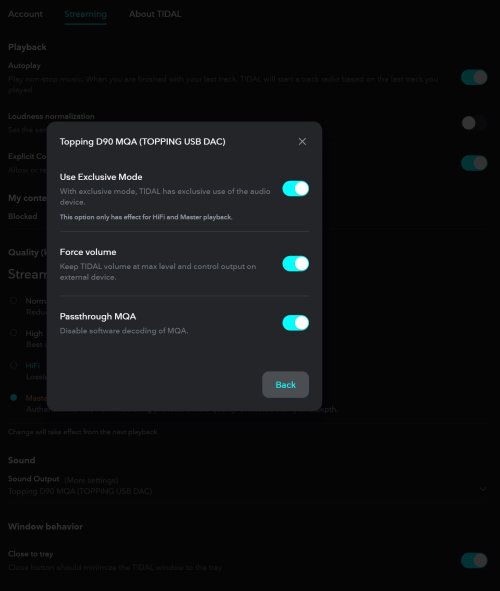I don't have the K9, but from your description, I think you've missed that Tidal has it's own interface to setup to use an output device.
I only have time for a quick answer, but I think it is enough to get you going
 K9 does support MQA Rendering
K9 does support MQA Rendering, so I'll describe how to set up Tidal with a DAC that does MQA decode/renderer, and add what to change if your DAC doesn't do MQA decode/rendering itself - instead Tidal will do all of that in software and present a PCM pre-decoded stream.
https://fiio.com/newsinfo/557559.html
First, get into the Tidal Settings => Streaming Tab.
Select the Steaming Quality (based on Tidal subscription), I use Master Quality as set below in the dialog screen grab.
Then explicitly select the K9 device in the Sound Output drop down under Sound Output Devices. Don't use the "System Controlled" selection - which is often the Default selection. The Tidal app doesn't have as good of sound - as the System Controlled sellection doesn't by "default" use Exclusive Mode or use any settings input for decoding MQA .
Then Click the "More Settings" drop down inline with the Sound Output line, and for MQA decoding in the D90 MQA I Enable all 3 options, "Use Exclusive Mode", "Force Volume" (100% output from Tidal App, no reduction in Digital bits to reduce volume), and of course enable "Passthrough MQA" so the Tidal software sends the Raw Unprocessed MQA data to the D90 MQA to handle.
Also, I should mention that if you do use MQA you need to disable "Loudness Normalization" above in the Playback settings, also in that same "Streaming" Tab.
IDK if the others DAC's that are reading this offer MQA - or if they/you want to use the DAC's MQA facilities, so I'll here is how to let Tidal do the MQA heavy lifting:
Simply disable "Passthrough MQA" in "More Settings" to let Tidal handle the MQA data and allow your DAC to get the MQA pre-processed PCM Stream.
If you don't want the MQA part of recordings that have Master set on their description/title, then instead of setting Master quality, Select Hifi Lossless CD Quality, and in the Tidal "More Settings" disable "Passthrough MQA" - that may not be necessary, but to be "safe" (not get MQA part) I'd disable MQA Passthrough.
If you have any questions, please ask and I will try to come back later today.
Have Fun!

Click on images to expand/zoom in:

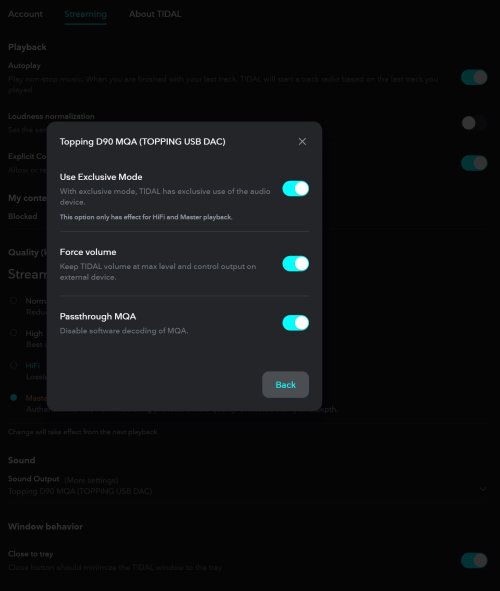
And, you don't necessarily need the FiiO Driver installed, but if you do have it installed this is how I set the Buffer Settings Values - seems to work fine

Here is are 2 separate items shown. The Software Device Driver Details shown through Device Manager => Properties, and open dialogs for both of my Maker Specific Device Driver Control Panels - opened via respective Task Bar System Icons:

And, in case you haven't done it before, open the Sound Control panel and select your Device => Advanced => Enable both Exclusive Mode Settings:
 Update
Update: I didn't get that warning about downloading when I went to the links below, taken from the K9 Pro Product page, also linked below:
At the FiiO K9 Pro Support page I found there is a USB driver download, but no Firmware update for the ESS model - it is pretty new so I am not surprised that FiiO hasn't posted a new firmware update for the ESS version.
"!!!Please do not update [by using] this firmware [download link] if you are using the K9Pro ESS."
I've left out the AKM firmware download link due to this above
[modified] warning from FiiO on their K9 Pro Product page, so if you have an AKM model you can get the firmware download from that page - near the bottom, search for "USB DAC driver" and the AKM firmware download link is above this line, where you can download the OS driver software:
USB DAC driver download link:
Click here (USB DAC instruction:
Click here)
Here is where I found the download links, it is the FiiO K9 Pro Support page:
https://forum.fiio.com/note/showNoteContent.do?id=202111121442092568973
And, here is the "top level" above that, where all of the FiiO products have an image and link to their respective support page:
https://forum.fiio.com/firmwareDown.do