adrianp
New Head-Fier
step 1 . donwload and install pycharm community edition :
https://www.jetbrains.com/pycharm/download/#section=mac or the windows version if you run on windows
step 2. download and install python 3.10
https://www.python.org/downloads/release/python-3100/
step 3. download and extract autoeq zip file from git hub
https://github.com/jaakkopasanen/AutoEq/archive/refs/heads/master.zip
step 4. open pycharm and select File > Open and select autoeq-master folder file folder

step 5. define the python interpreter for your autoeq project as 3.10 and install pip
from python terminal type : python -m pip install -U pip



step 6. install python requirements : python -m pip install -U -e .

stept 7. grab a measurment graph from somewhere like https://iemworld.squig.link/ or crinacle page upload the graph image to https://apps.automeris.io/wpd/ to generate your data.
load you downloaded screenshot on https://apps.automeris.io/wpd/ to generate your data




After loading your screenshot with the graph you'll need to align the axes in X,Y planes

In my case i selected 20 to 20000Hz on X axes and from 30 to 75 Hz on Y axes
Click on Compete!

Now you need to generate the plot data.
Change your color and select your color you got in your graph.
leave or change the distance between points . I let mine at 120 for the distance but Ive changed the delta from 10 to 8 ... decrease it in case you need more points for accuracy but from what i know ill get duplicaed plot points and youll need to delete them after because autoeq wont let you generate the eq having duplicated data.
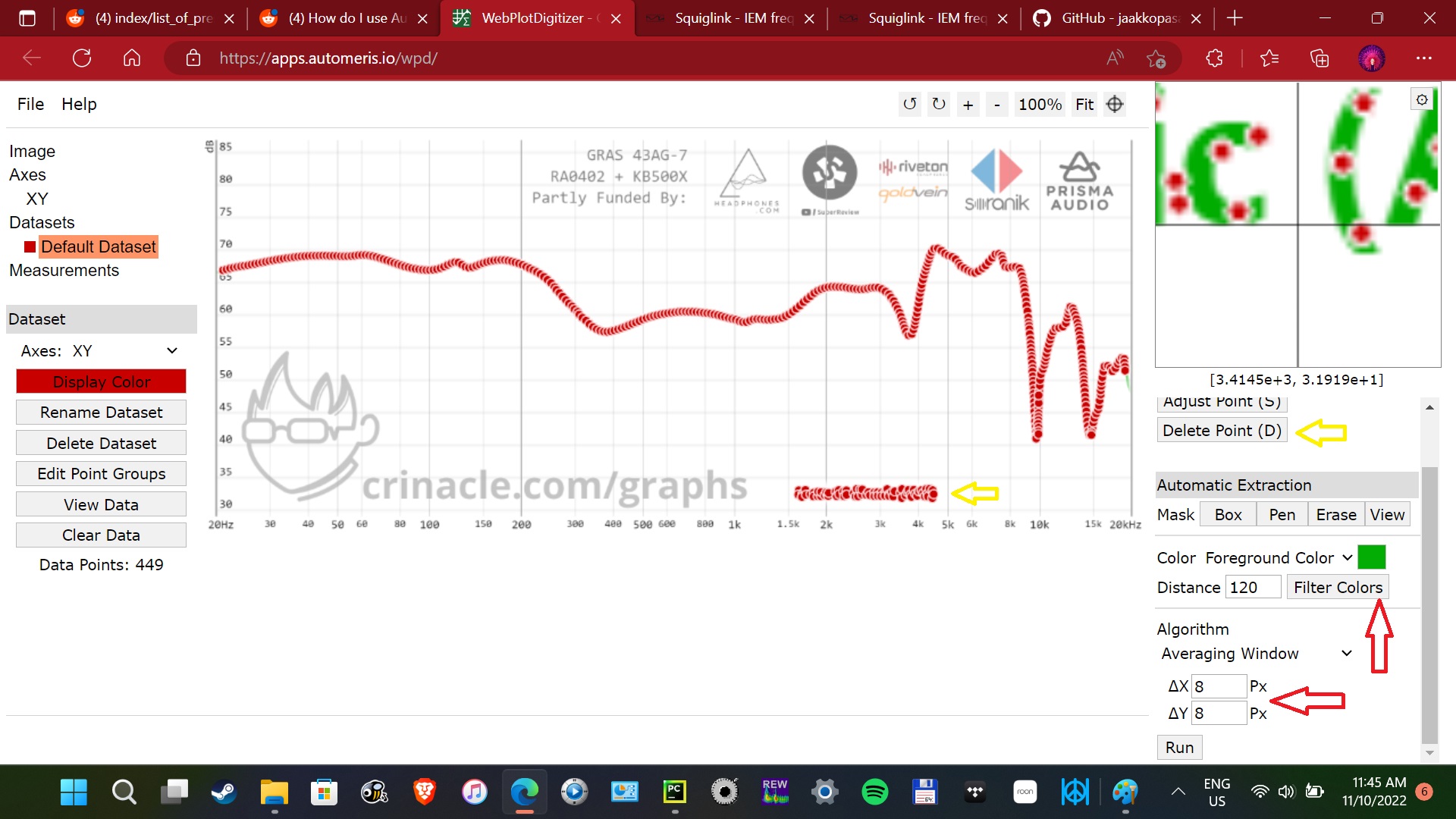

Delete the red points generated below the graph ( marked with the yellow arrow ) by clicking on Delete Point ( marked with yellow arrow )
You should get something like in the below image ..
Click on View Data to generate you csv data file and modify and Sort by X , In a Ascending order, change the digits from 5 to 2 and select the Fixed Format, modify the column separator to , ( just delete the space after it ) and click on Format

step 8 . Download the csv file and rename with your headphone name.
step 9 . Open Pycharm and create in the autoeq folder project 2 folders IN and OUT or myInput and myOutput or whatever you wish but rermeber them names ...
File > New > Directory
in the the IN folder you can also create other 2 others named IEM and OVEREAR
same for the OUT folder , create there another 2 folders IEM and OVEREAR
here's a printscreen on how it should look like :

in your OUT folder , let's say IEM you can create other folders with different target curves names as you can create multiple configuration files to generate the eqs
step 10 .
copy and paste your downloaded csv file into the newly created IN/IEM directory or IN/OverEar if that's the case .

..
step 11. up right in pycharm you have Edit configuration menu option , click on it and create new config , let's say for IEM , give you config file a NAME ... with the eq target you want to generate.
Modify from Script name to Module name and type autoeq
as for parameters paste this : --input-dir="in/IEM" --output-dir="out/IEM/Harman" --compensation="compensation/harman_in-ear_2019v2.csv" --convolution-eq --parametric-eq --phase=both
NB : as for the working drectory select the Autoeq-master folder and change the Environment variables to PYTHONUNBUFFERED=1 and click OK.



step 12. select your newly created config and hit the green run button right next to your config name

Et Voila , you created your first harman targeted eq for your headphone.
In case you want to create a diffrent eq select another target curve from compensation folder and change the params in your config name to reflect the target curve but also the output folders so you dnt create a mess.
You can also generate eqs to give you headphones a different sound signature ... read the manual and dig a bit more into this ... it's fun...
Enjoy and I hope it helps others!
PS : as im not a native speaker and wrote this with my legs ... sorry for my english!
https://www.jetbrains.com/pycharm/download/#section=mac or the windows version if you run on windows
step 2. download and install python 3.10
https://www.python.org/downloads/release/python-3100/
step 3. download and extract autoeq zip file from git hub
https://github.com/jaakkopasanen/AutoEq/archive/refs/heads/master.zip
step 4. open pycharm and select File > Open and select autoeq-master folder file folder

step 5. define the python interpreter for your autoeq project as 3.10 and install pip
from python terminal type : python -m pip install -U pip



step 6. install python requirements : python -m pip install -U -e .

stept 7. grab a measurment graph from somewhere like https://iemworld.squig.link/ or crinacle page upload the graph image to https://apps.automeris.io/wpd/ to generate your data.
load you downloaded screenshot on https://apps.automeris.io/wpd/ to generate your data




After loading your screenshot with the graph you'll need to align the axes in X,Y planes

In my case i selected 20 to 20000Hz on X axes and from 30 to 75 Hz on Y axes
Click on Compete!

Now you need to generate the plot data.
Change your color and select your color you got in your graph.
leave or change the distance between points . I let mine at 120 for the distance but Ive changed the delta from 10 to 8 ... decrease it in case you need more points for accuracy but from what i know ill get duplicaed plot points and youll need to delete them after because autoeq wont let you generate the eq having duplicated data.
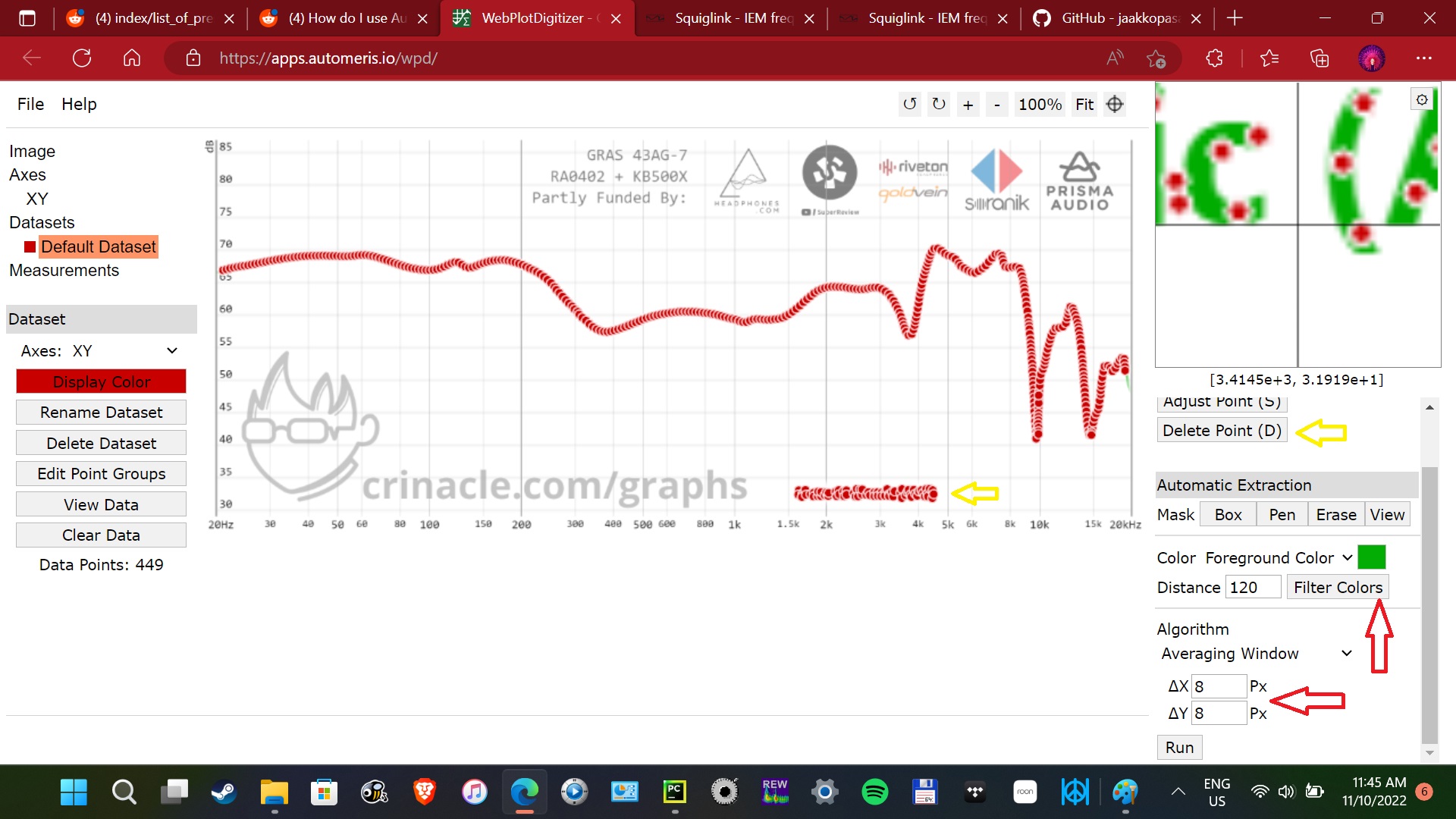

Delete the red points generated below the graph ( marked with the yellow arrow ) by clicking on Delete Point ( marked with yellow arrow )
You should get something like in the below image ..
Click on View Data to generate you csv data file and modify and Sort by X , In a Ascending order, change the digits from 5 to 2 and select the Fixed Format, modify the column separator to , ( just delete the space after it ) and click on Format

step 8 . Download the csv file and rename with your headphone name.
step 9 . Open Pycharm and create in the autoeq folder project 2 folders IN and OUT or myInput and myOutput or whatever you wish but rermeber them names ...
File > New > Directory
in the the IN folder you can also create other 2 others named IEM and OVEREAR
same for the OUT folder , create there another 2 folders IEM and OVEREAR
here's a printscreen on how it should look like :

in your OUT folder , let's say IEM you can create other folders with different target curves names as you can create multiple configuration files to generate the eqs
step 10 .
copy and paste your downloaded csv file into the newly created IN/IEM directory or IN/OverEar if that's the case .

..
step 11. up right in pycharm you have Edit configuration menu option , click on it and create new config , let's say for IEM , give you config file a NAME ... with the eq target you want to generate.
Modify from Script name to Module name and type autoeq
as for parameters paste this : --input-dir="in/IEM" --output-dir="out/IEM/Harman" --compensation="compensation/harman_in-ear_2019v2.csv" --convolution-eq --parametric-eq --phase=both
NB : as for the working drectory select the Autoeq-master folder and change the Environment variables to PYTHONUNBUFFERED=1 and click OK.



step 12. select your newly created config and hit the green run button right next to your config name

Et Voila , you created your first harman targeted eq for your headphone.
In case you want to create a diffrent eq select another target curve from compensation folder and change the params in your config name to reflect the target curve but also the output folders so you dnt create a mess.
You can also generate eqs to give you headphones a different sound signature ... read the manual and dig a bit more into this ... it's fun...
Enjoy and I hope it helps others!
PS : as im not a native speaker and wrote this with my legs ... sorry for my english!





















