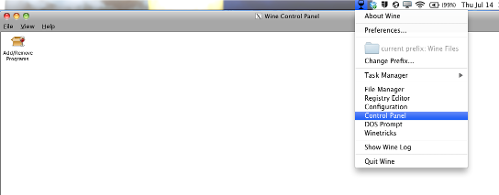I guess most of the advance computer users already know how. Someone brought it up so I thought of trying to try it out. Not much advantage since as far as I know Mac is already bitperfect with the sound output. And running foobar2000 under Wine will lose some performance. Still if you want to do it, here's how.
Instructions:
1. Download Darwine
You will need to install Darwine for OSX which is a free software to allow running Windows softwares on OSX desktop.
2. Enable CoreAudio
Run "winecfg.exe" in the folder "Darwine -> Sample Winelib Applications". Wait for the Wine Configuration window to pop up. Click on the "Audio" tab, a window will pop up saying it has selected the audio setting for you. Make sure the "CoreAudio" is checked, click Apply.
 (click for larger view)
(click for larger view)
As you can see it let you chooses sample rates and bit depth as well. If you changed the output device in System Preferences -> Sound option, you will have to exit and re-open Darwine for the change. Digital output should work too.
3. Install foobar2000
Run the Foobar2000 setup file and install. You may optionally want to install it to C:\program files\foobar2000, instead of to the desktop by default. Then if you want to access to your virtual "C:" drive which is hidden, right click on the Finder icon, choose "Go to Folder..." and type:
~/.wine

4. Make a shortcut of foobar2000.exe
Right click on foobar2000.exe and choose Make Alias, then drag the new shortcut to the desktop.
Optionals:
Darwine comes with the Trix.app to help install Windows drivers, apps, fonts and all that. "Desktop Integration" in "winecfg.exe" allows you to use Windows skins so you can use the "msstyles" file from one of these Leopard skins to make foobar2000 look more Mac like. Unfortunately, the Windows fonts are really ugly and not smooth in Darwine and I don't know how to make it look better.

Instructions:
1. Download Darwine
You will need to install Darwine for OSX which is a free software to allow running Windows softwares on OSX desktop.
2. Enable CoreAudio
Run "winecfg.exe" in the folder "Darwine -> Sample Winelib Applications". Wait for the Wine Configuration window to pop up. Click on the "Audio" tab, a window will pop up saying it has selected the audio setting for you. Make sure the "CoreAudio" is checked, click Apply.
 (click for larger view)
(click for larger view)As you can see it let you chooses sample rates and bit depth as well. If you changed the output device in System Preferences -> Sound option, you will have to exit and re-open Darwine for the change. Digital output should work too.
3. Install foobar2000
Run the Foobar2000 setup file and install. You may optionally want to install it to C:\program files\foobar2000, instead of to the desktop by default. Then if you want to access to your virtual "C:" drive which is hidden, right click on the Finder icon, choose "Go to Folder..." and type:
~/.wine

4. Make a shortcut of foobar2000.exe
Right click on foobar2000.exe and choose Make Alias, then drag the new shortcut to the desktop.
Optionals:
Darwine comes with the Trix.app to help install Windows drivers, apps, fonts and all that. "Desktop Integration" in "winecfg.exe" allows you to use Windows skins so you can use the "msstyles" file from one of these Leopard skins to make foobar2000 look more Mac like. Unfortunately, the Windows fonts are really ugly and not smooth in Darwine and I don't know how to make it look better.